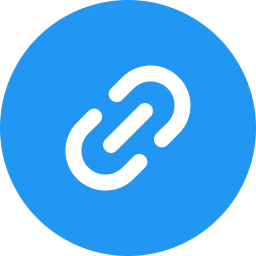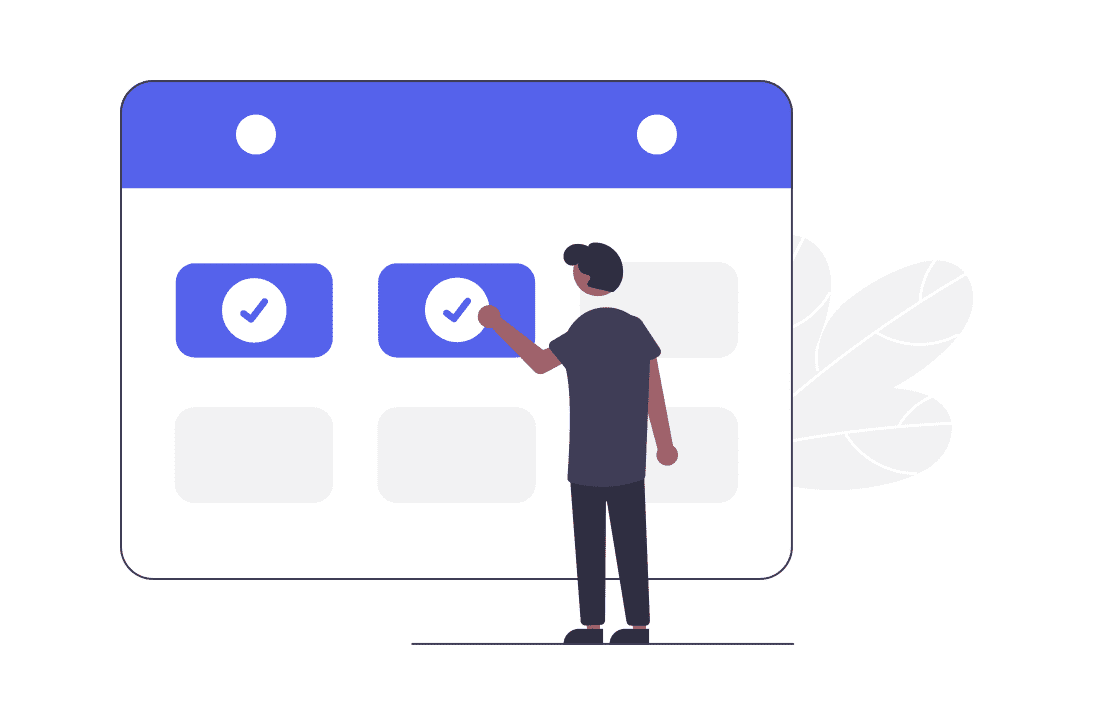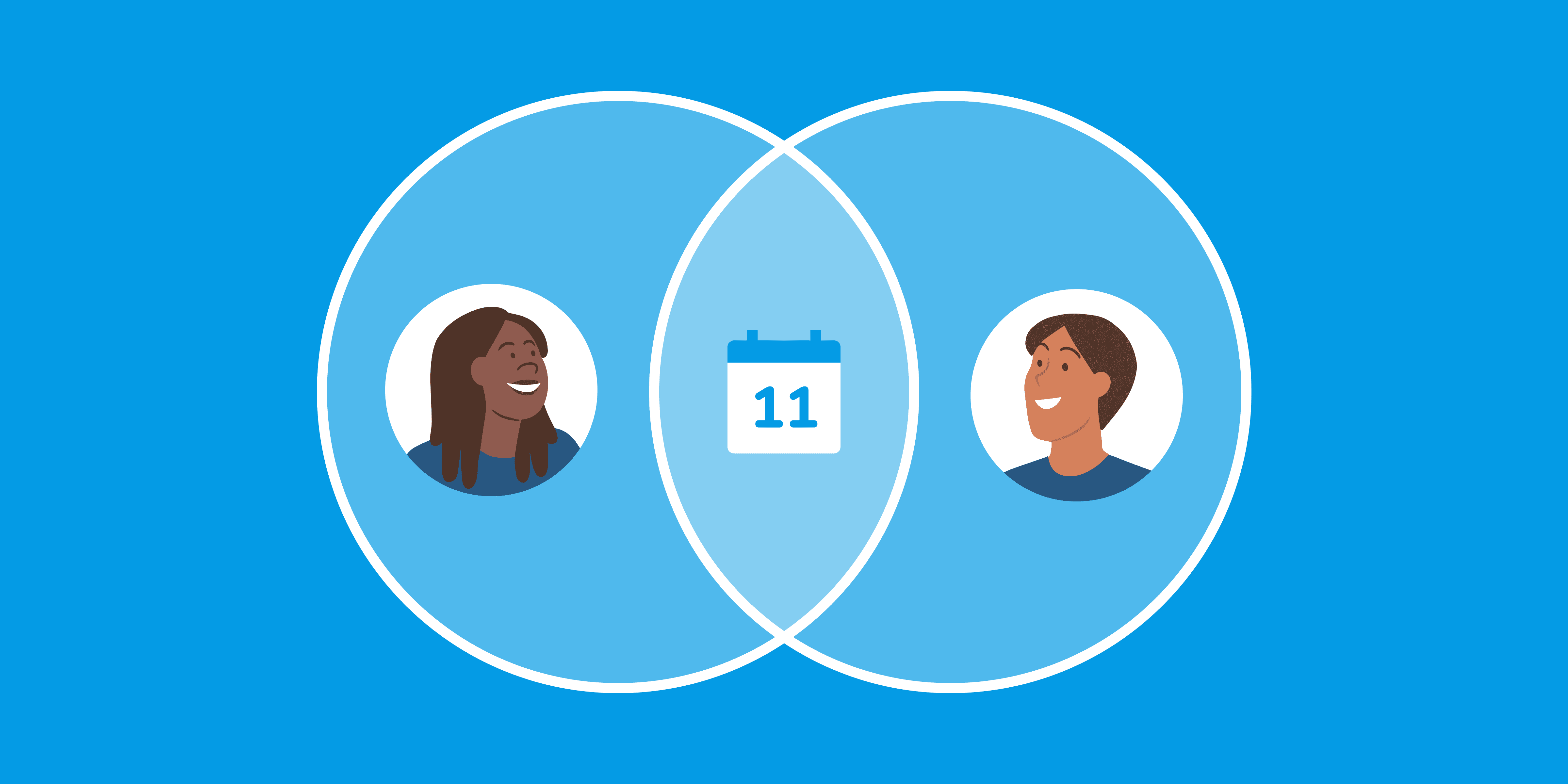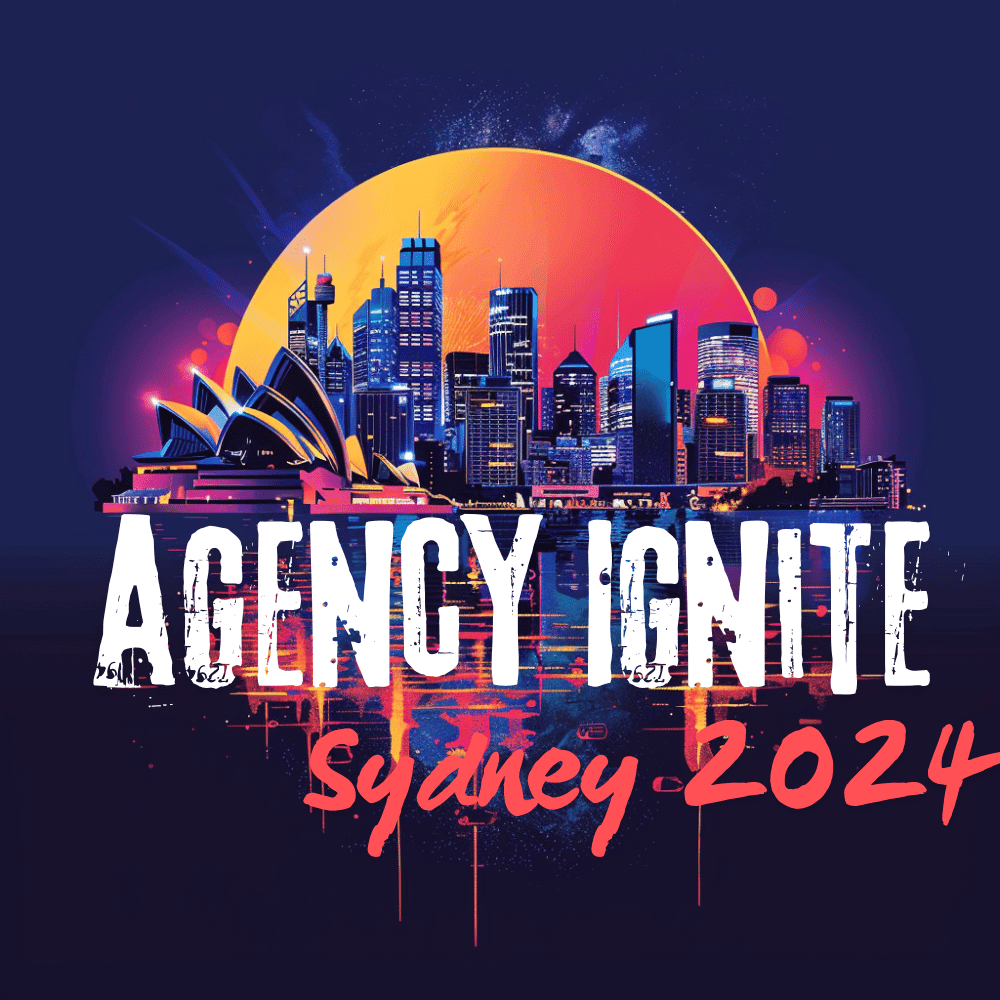If you encounter the error message “You need to have writer access to sync appointments to the selected Google Calendar” when linking your Google calendar to your CRM calendar, you can resolve this issue by following these steps to update the writer access.
Step 1: Access your Google account and navigate to the website calendar.google.com.
Step 2: Find the calendar that you wish to integrate, then position your cursor over the calendar and select the icon with three dots. From the options provided, click on “Settings and Sharing”.
Step 3: Locate the section labeled “Share with specific people” and scroll to it. Click on the option to “Add People” and input the email address associated with your account on the system.
Step 4: Afterward, select the option to set the Permissions as “Make changes to events”, then click on the “Send” button to save the changes. By following these steps, your Google calendar will be synchronized.