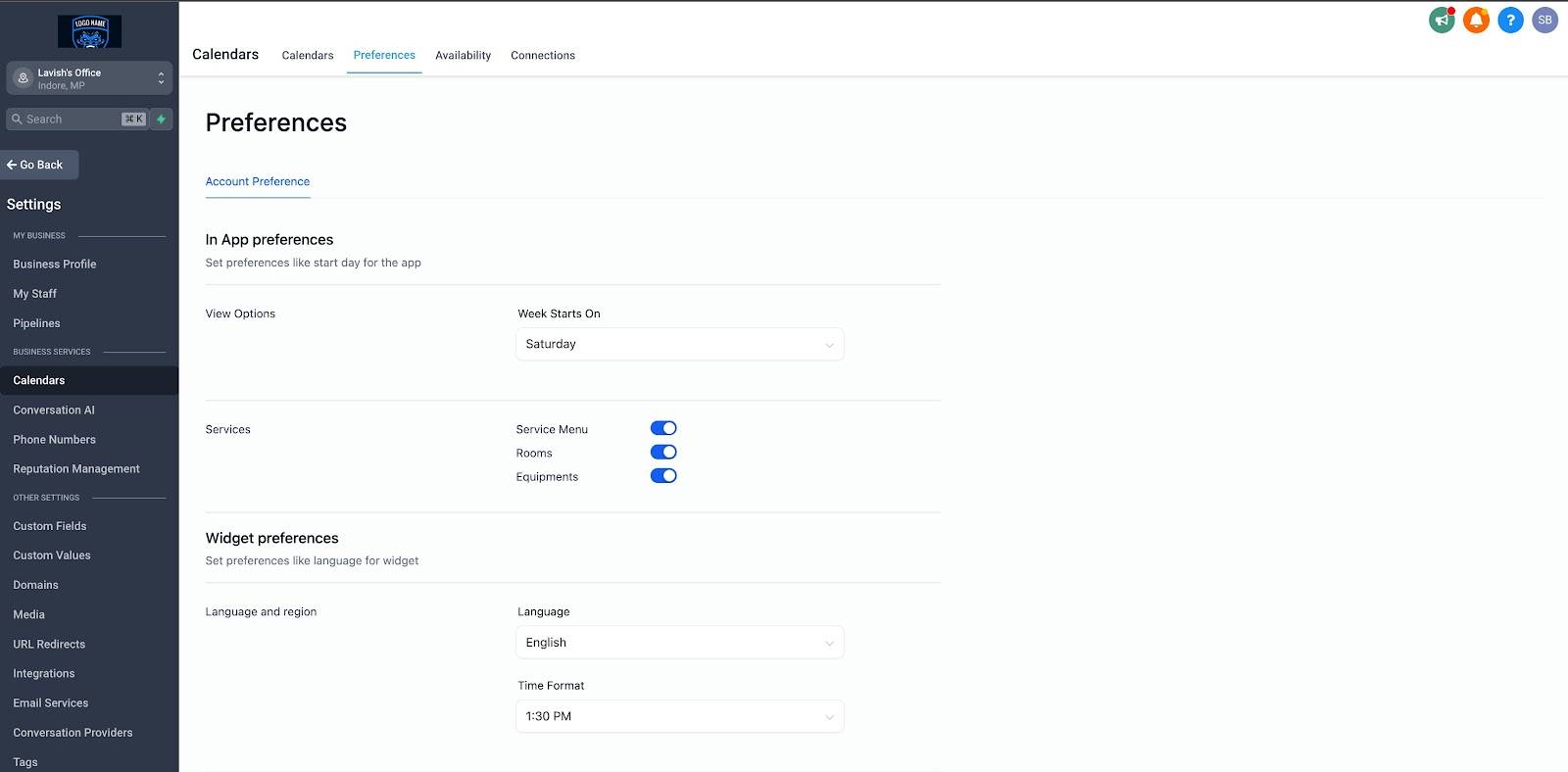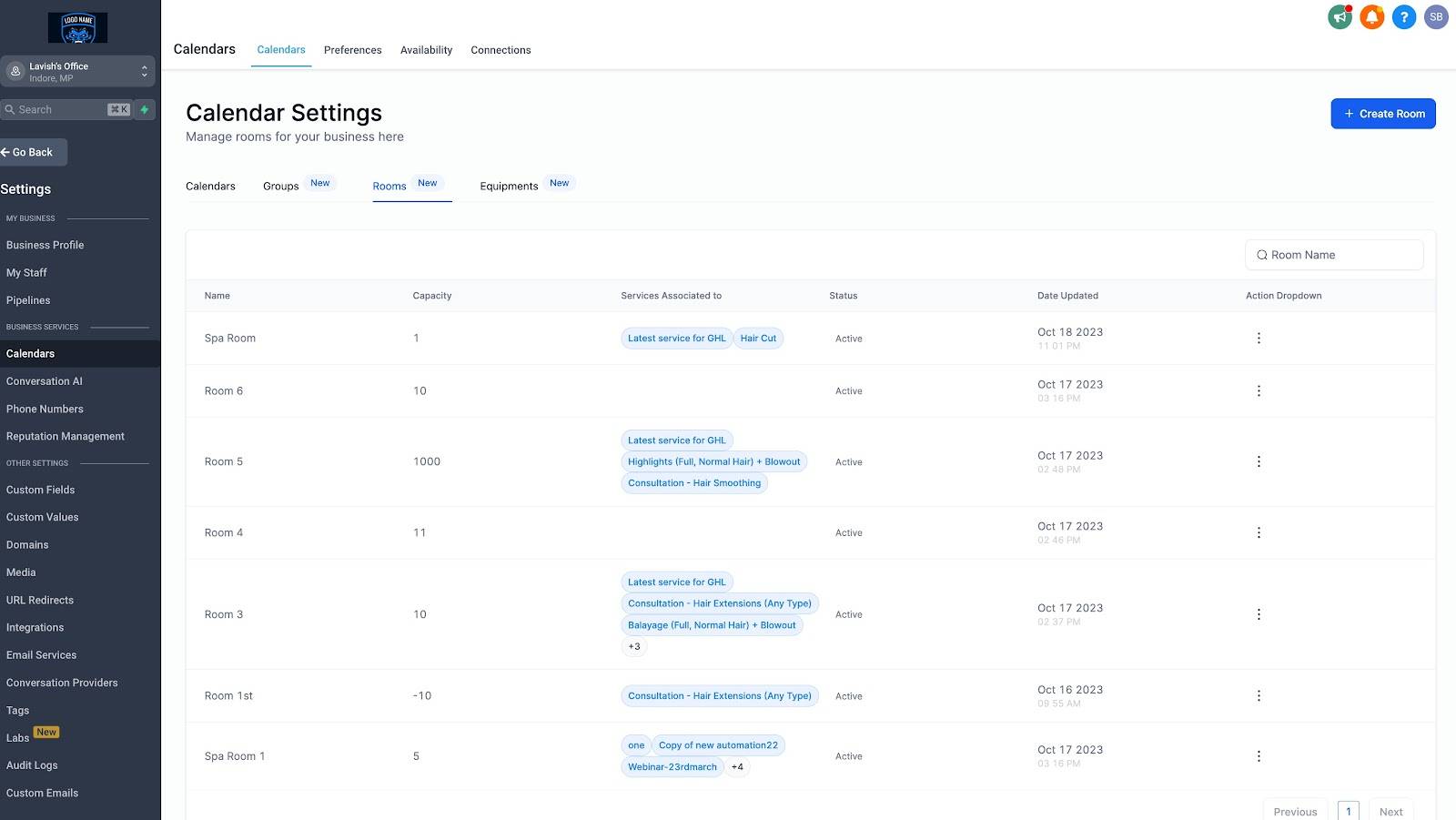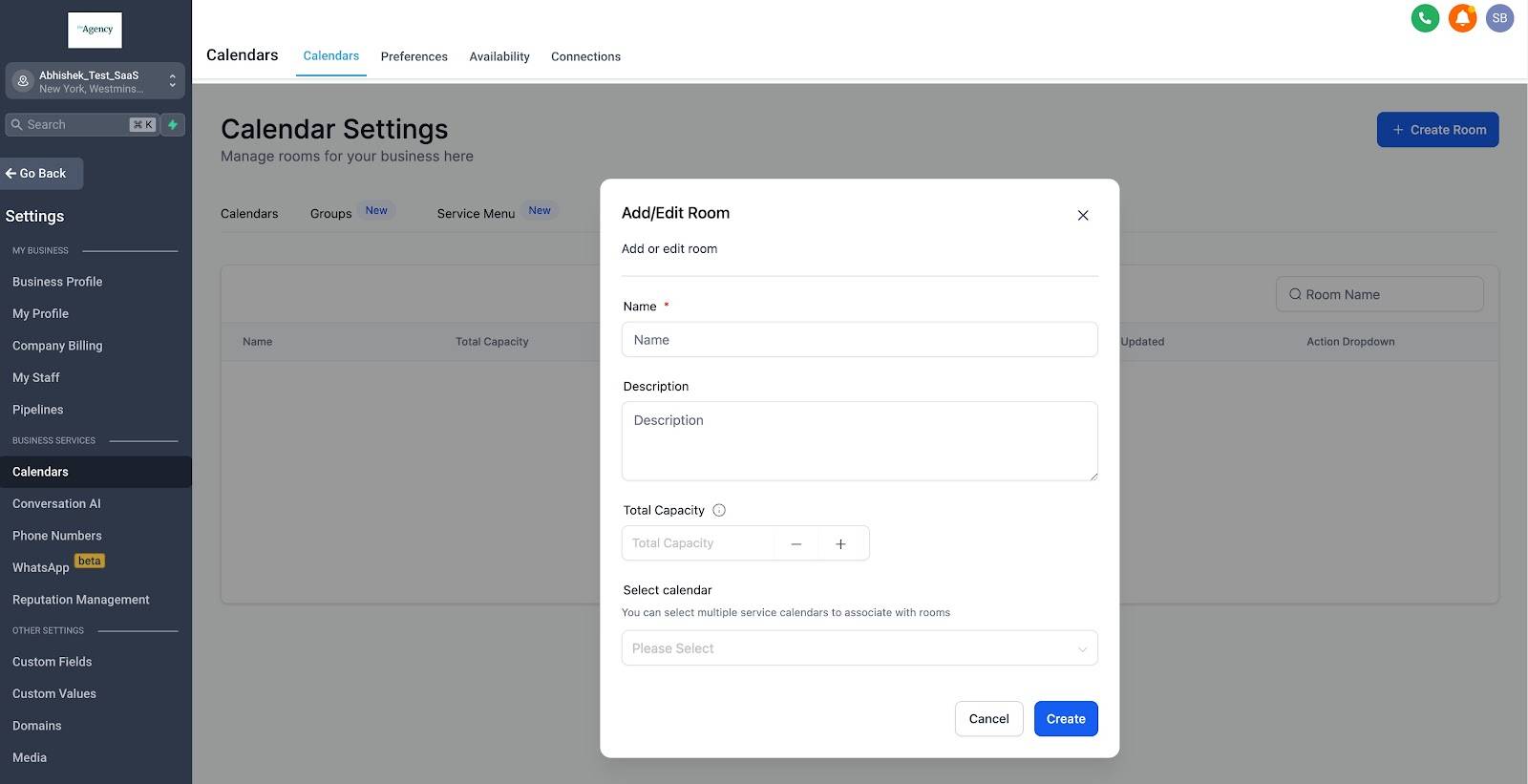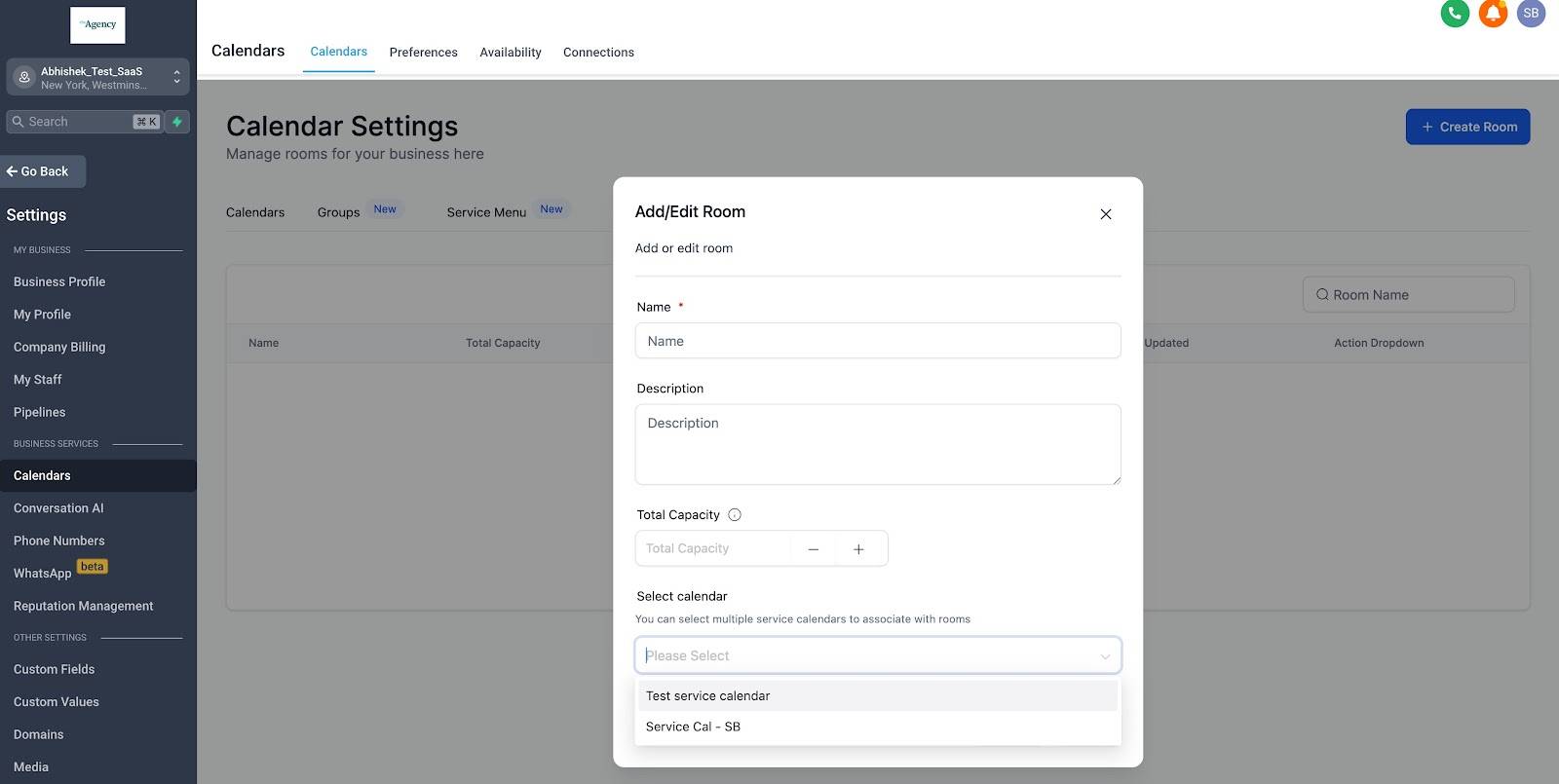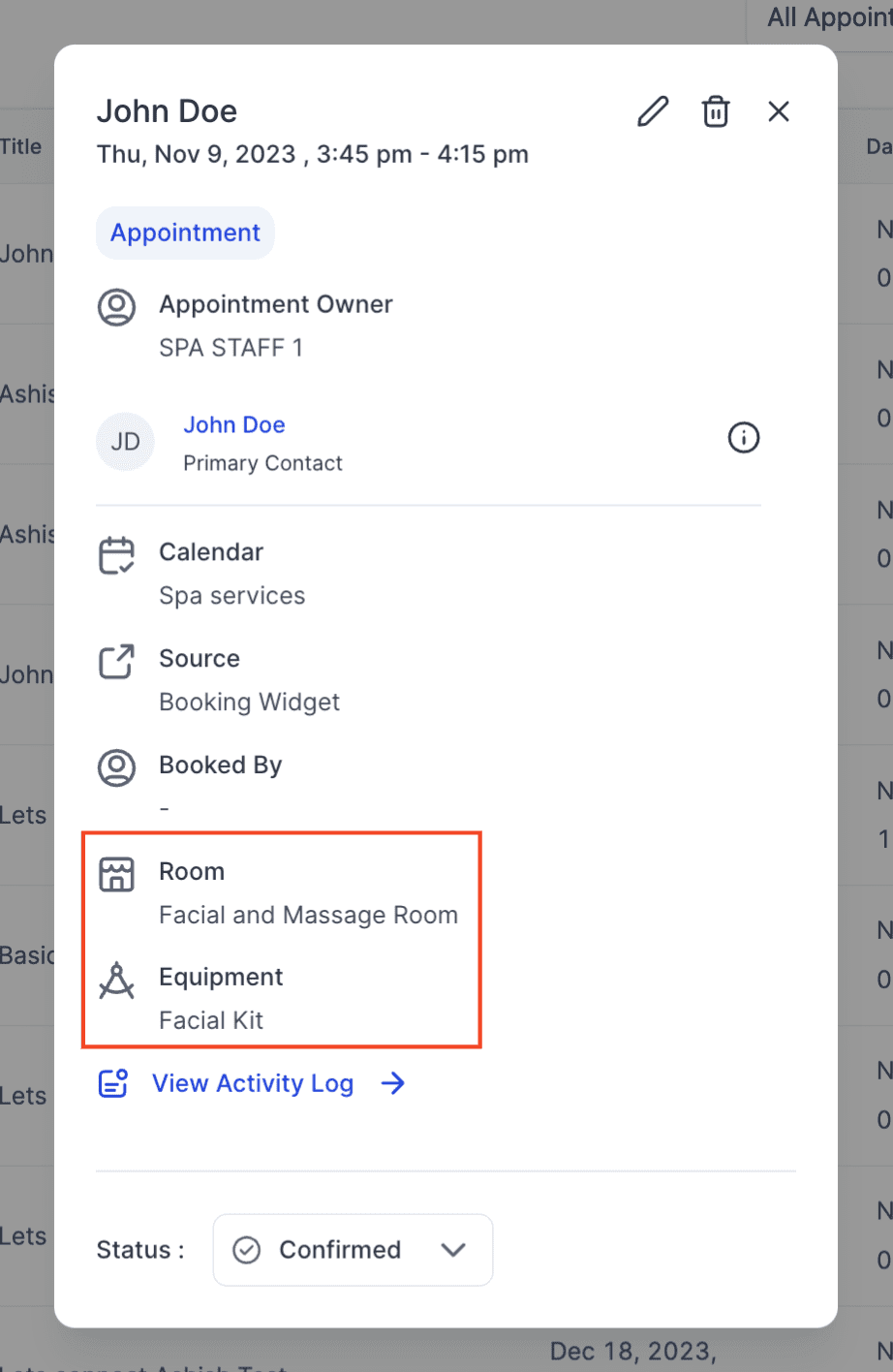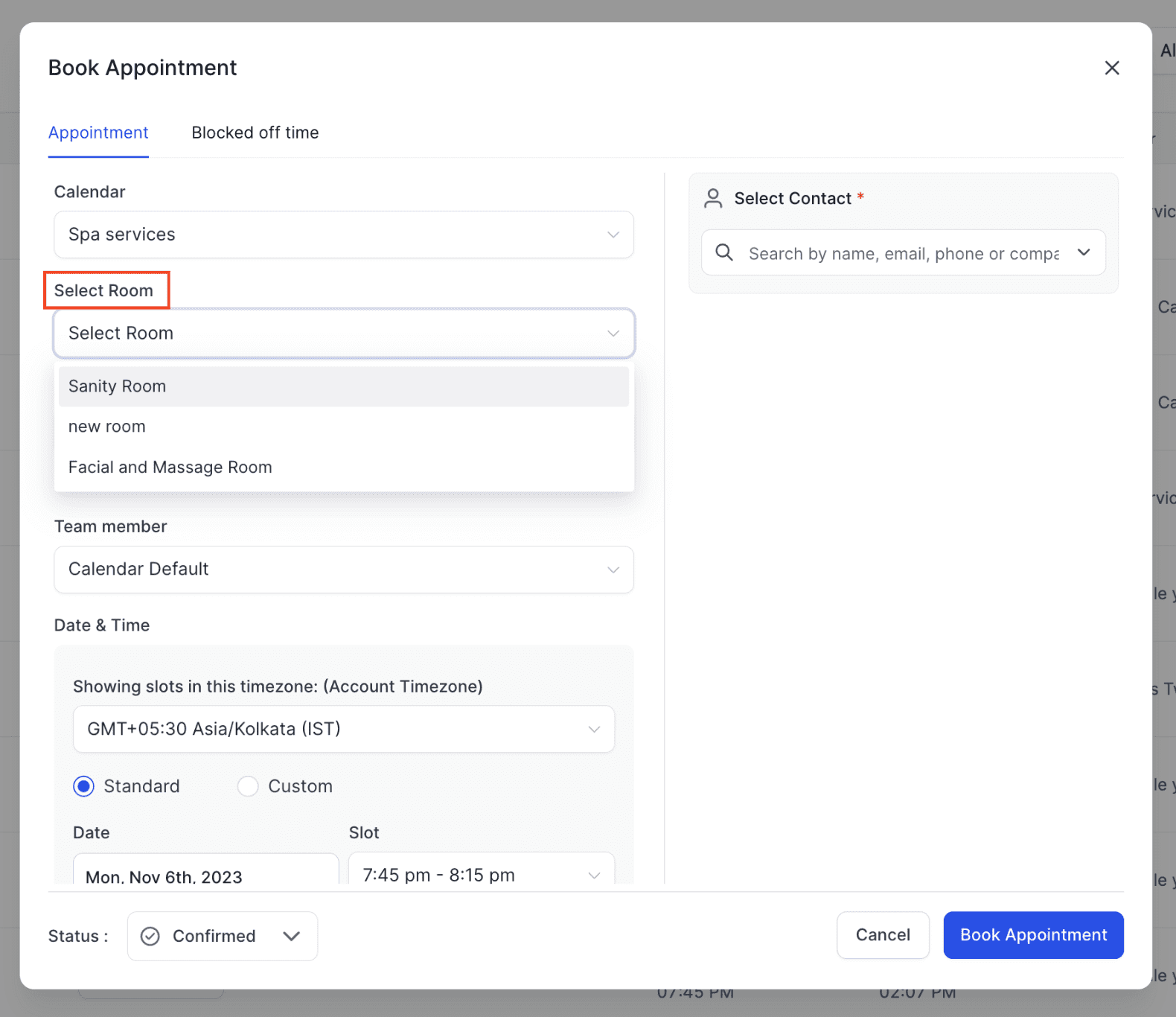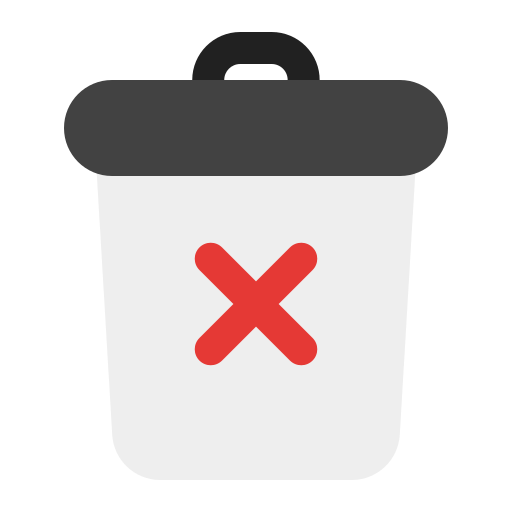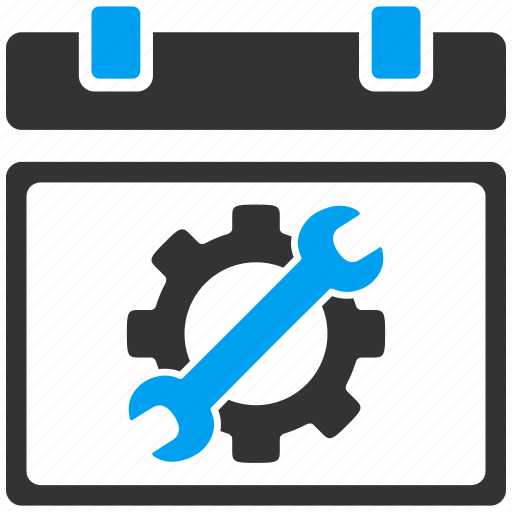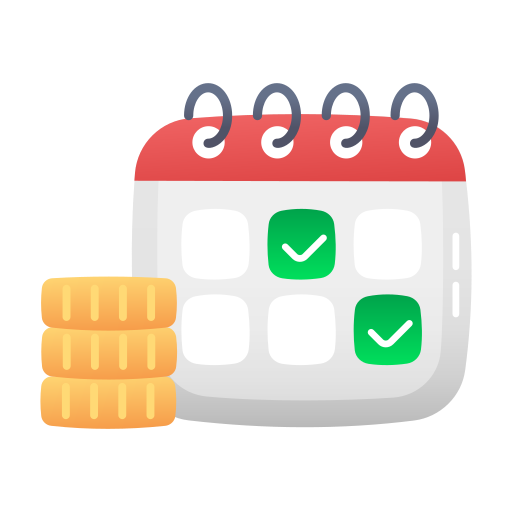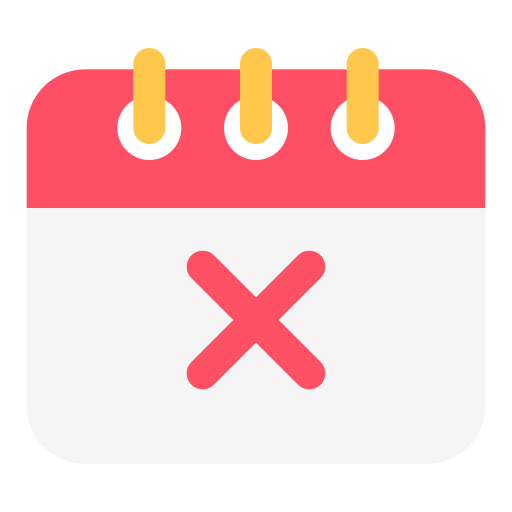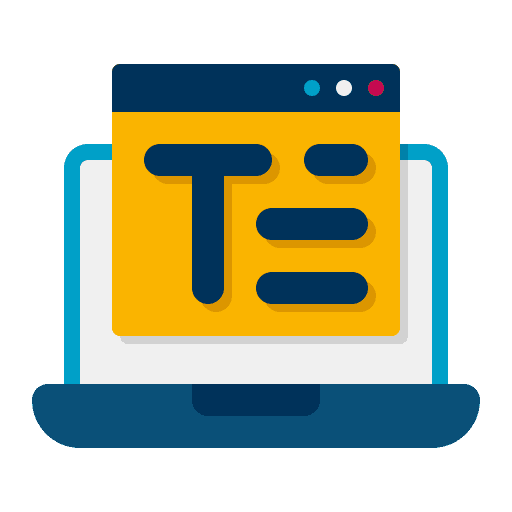
How to Use the Rich Text Editor to Enhance Your Calendar Descriptions in GoHighLevel
What’s New? Now, with the rich text editor, you can elevate your calendar descriptions using a variety of formatting options. Explore the features available to you: These improvements allow you to emphasize key details, enhance readability, and create visually engaging calendar descriptions that align seamlessly with your brand. How to Use?