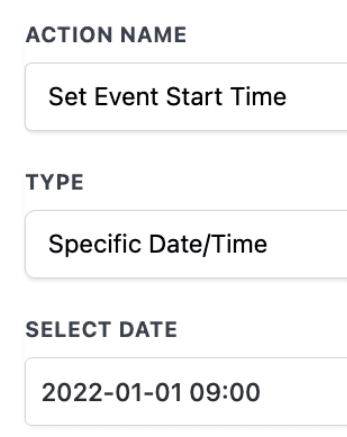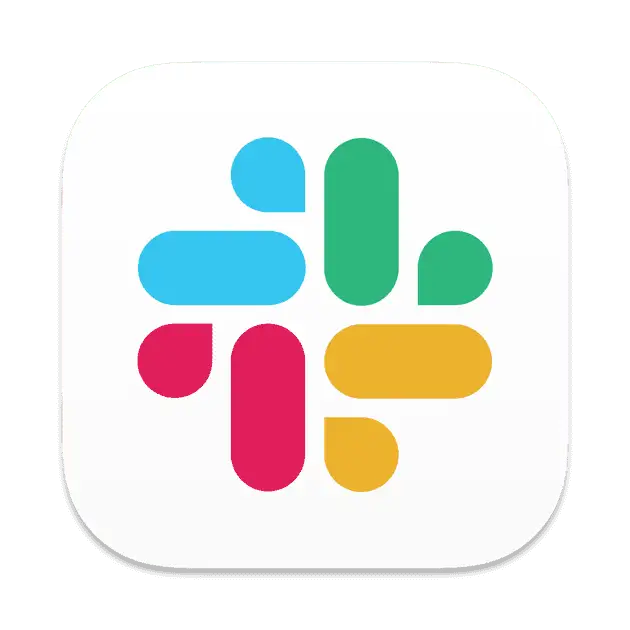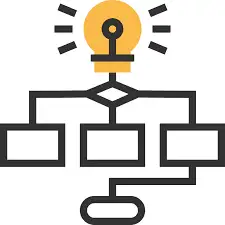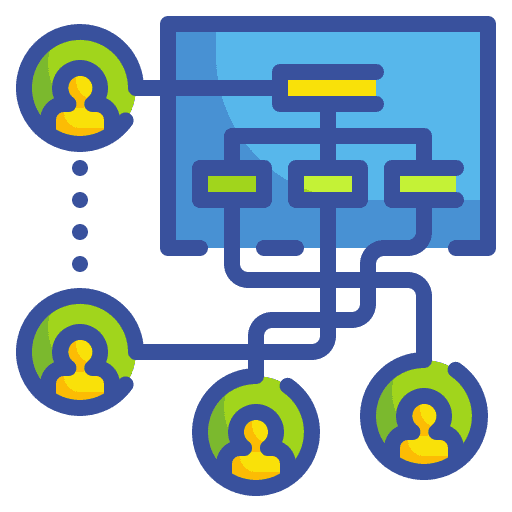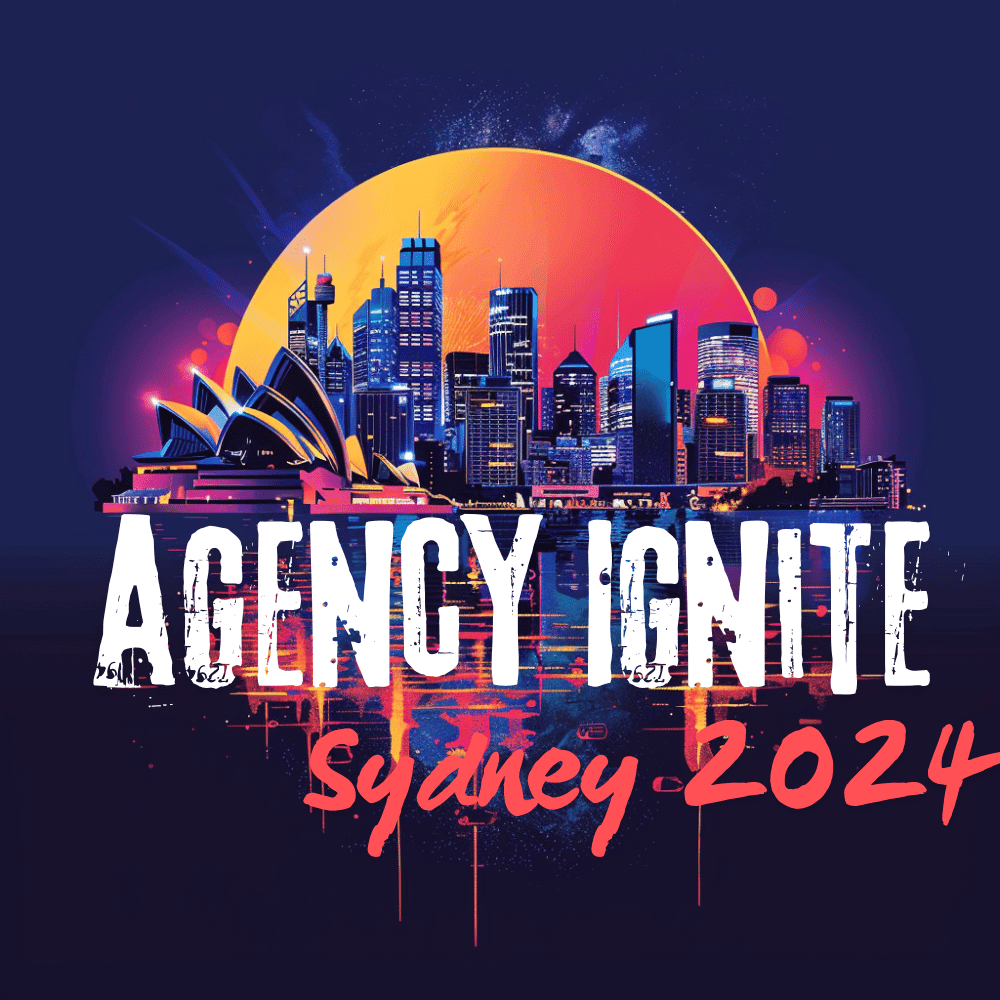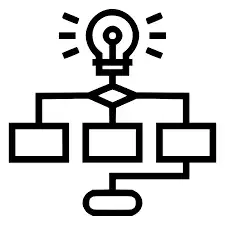
Standard Triggers – Contact Tag on Workflow in GoHighLevel
Labels serve as a method for organizing your contacts, enabling you to categorize any contact within your list using one or multiple labels for future reference. Utilize labels for effortless searching, browsing, sorting, and content organization. Additionally, leverage labels to trigger automation, send bulk emails, SMS messages, and more. In this article, we will be […]