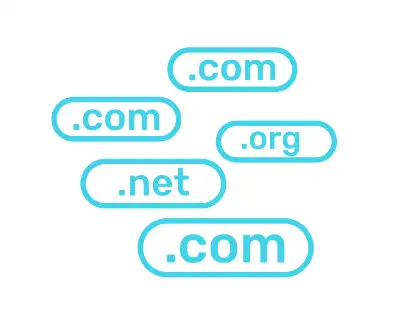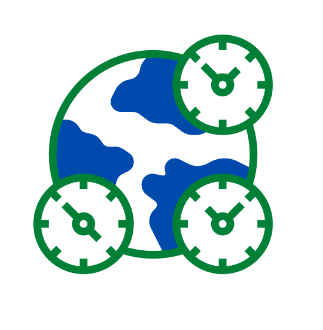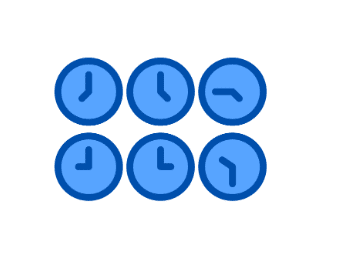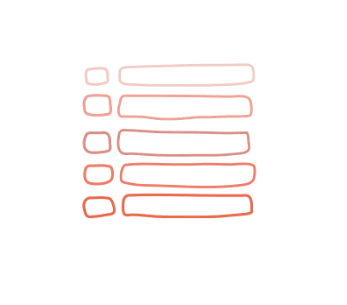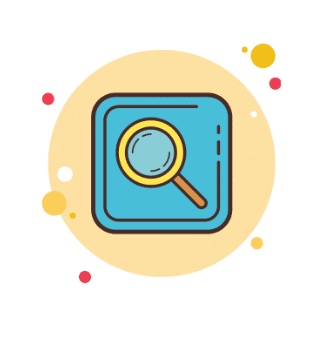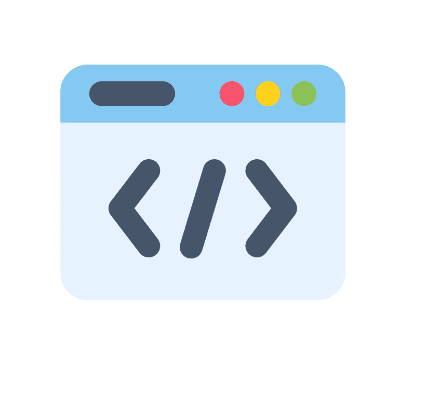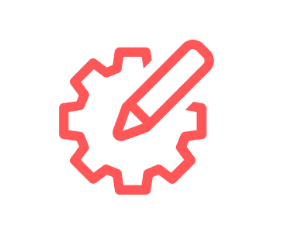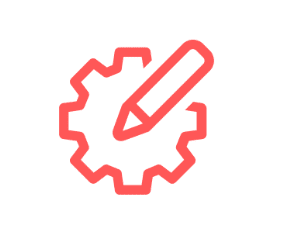How to correctly configure time zones for both users and leads
It is crucial to ensure that your leads receive communication at the appropriate time, avoiding sending messages during inappropriate hours such as 2 AM. Time zone options for both users and leads can affect the timing of campaigns. This guide provides all the necessary information to properly configure your agency and other users for optimal results.
How Do Time Zones Work?
The software makes use of time zones in several ways. In the calendar, time zones are used to establish appointment times and set available hours, as 9 AM to 5 PM in EST is not the same as 9 AM to 5 PM in PST. Time zones are also utilized in Campaigns when a wait step or a delay is employed within a step, or a window setting is specified in Campaign Settings or a particular campaign step. The following are the various sections where time zone settings are relevant.
Part 1 – Account Time Zone
To guarantee the correct time zone, as the account owner, you should verify that the time zone in the business settings matches your actual time zone. You can do this by going to the Settings section, saving the time zone, and clicking on ‘Update Address.’
Part 2 – Lead Time Zone
No Time Zone for Leads in Campaigns: In general, leads have their own time zone information under General Info in their contact details, but campaigns will always run based on the time zone of the location. This means it is crucial to carefully review delays, windows, and waits within your campaigns to avoid sending communication at inappropriate times. Campaigns and workflows do not take into account the time zones of individual leads, so it’s important to schedule communication during a safe window that accommodates multiple time zones. For instance, scheduling communication at Noon CST would be appropriate for all US leads, while scheduling it at 9am EST would not be safe for leads in PST or Hawaii.
Appointments (The Exception): One exception to the rule is when a lead or customer schedules an appointment through the appointment widget, as they can choose to book an appointment in their own time zone. (It’s worth noting that reminder campaigns are always linked to the appointment time, so time zones aren’t really significant in this case. For instance, one hour before an appointment will be the same, regardless of whether the appointment is at 12 pm EST or 9 am PST.)
Disable Contact Time Zone: If all your leads and customers are located in the same time zone, and you don’t need to offer them a time zone option when booking an appointment, you can disable the contact time zone feature. To do this, go to the Settings → Company, and check the box that says Disable Contact time zone. This will remove the time zone option for leads when they book an appointment.