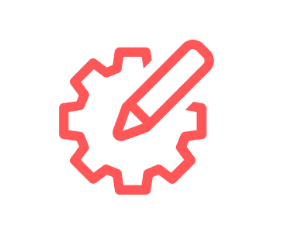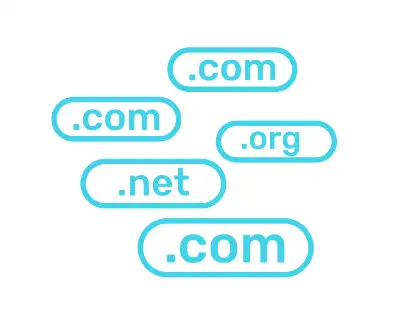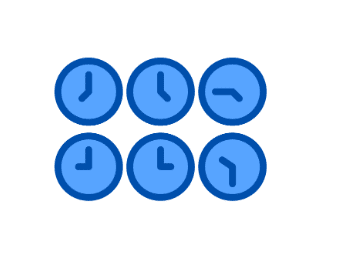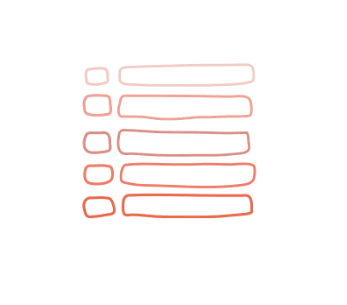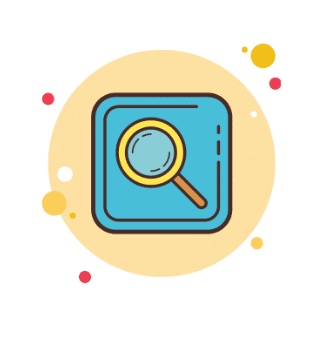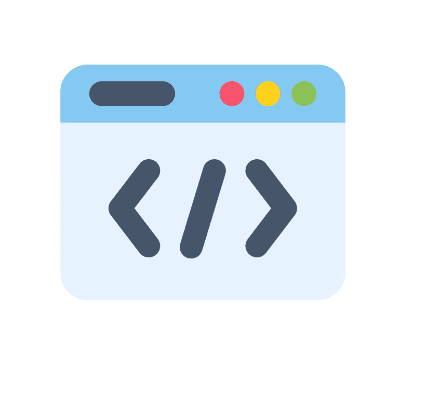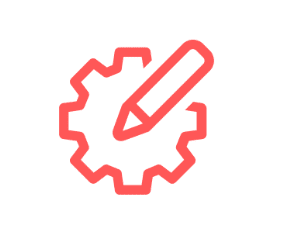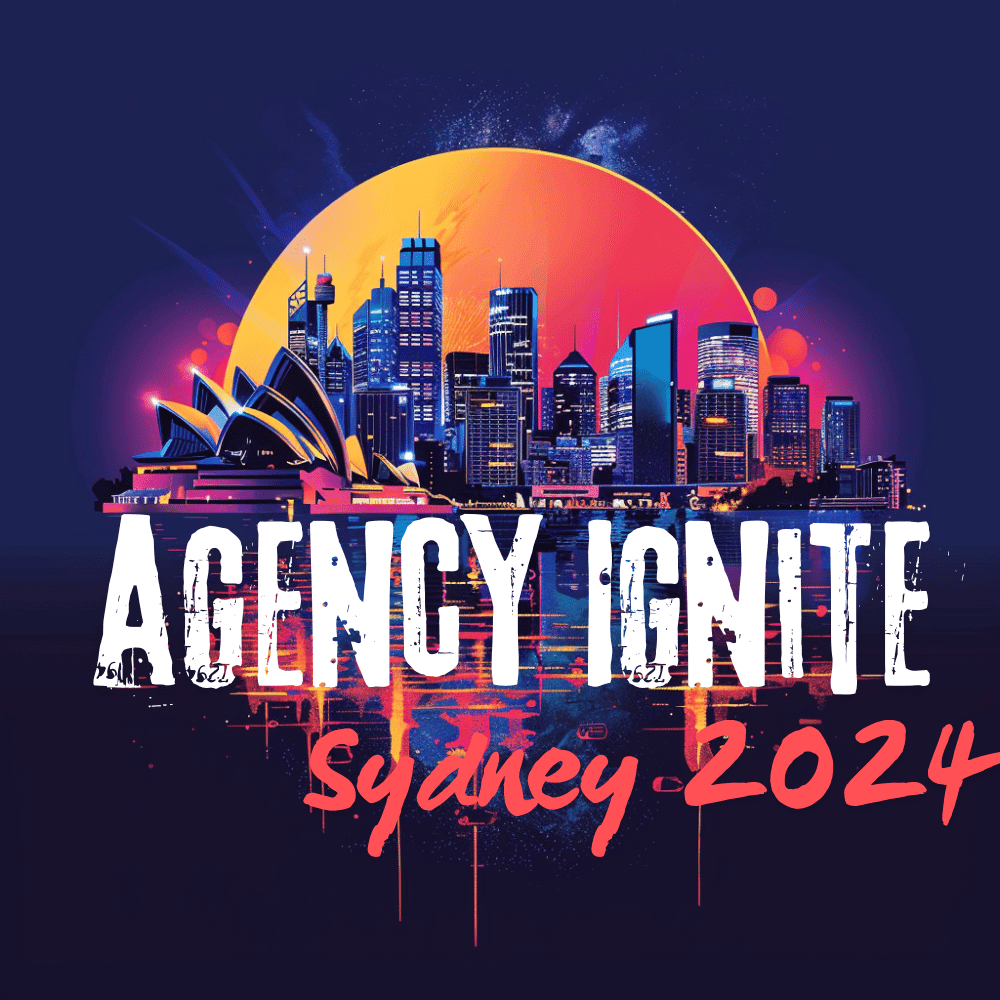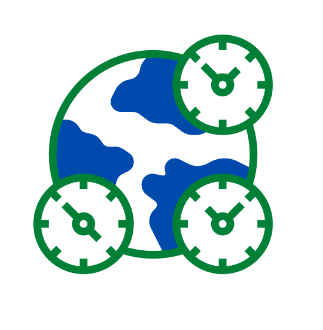
Understanding Time Zones for GoHighLevel
How to correctly configure time zones for both users and leads It is crucial to ensure that your leads receive communication at the appropriate time, avoiding sending messages during inappropriate hours such as 2 AM. Time zone options for both users and leads can affect the timing of campaigns. This guide provides all the necessary […]