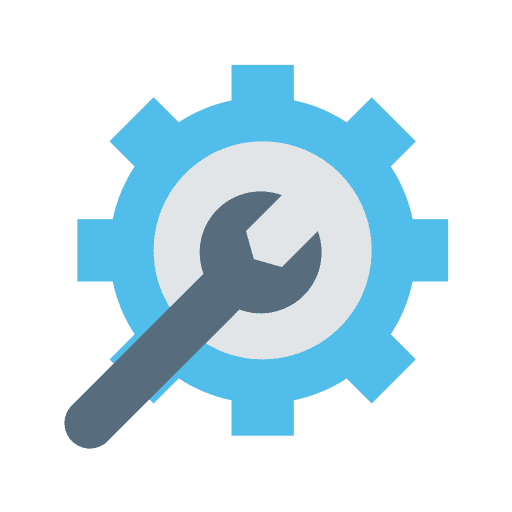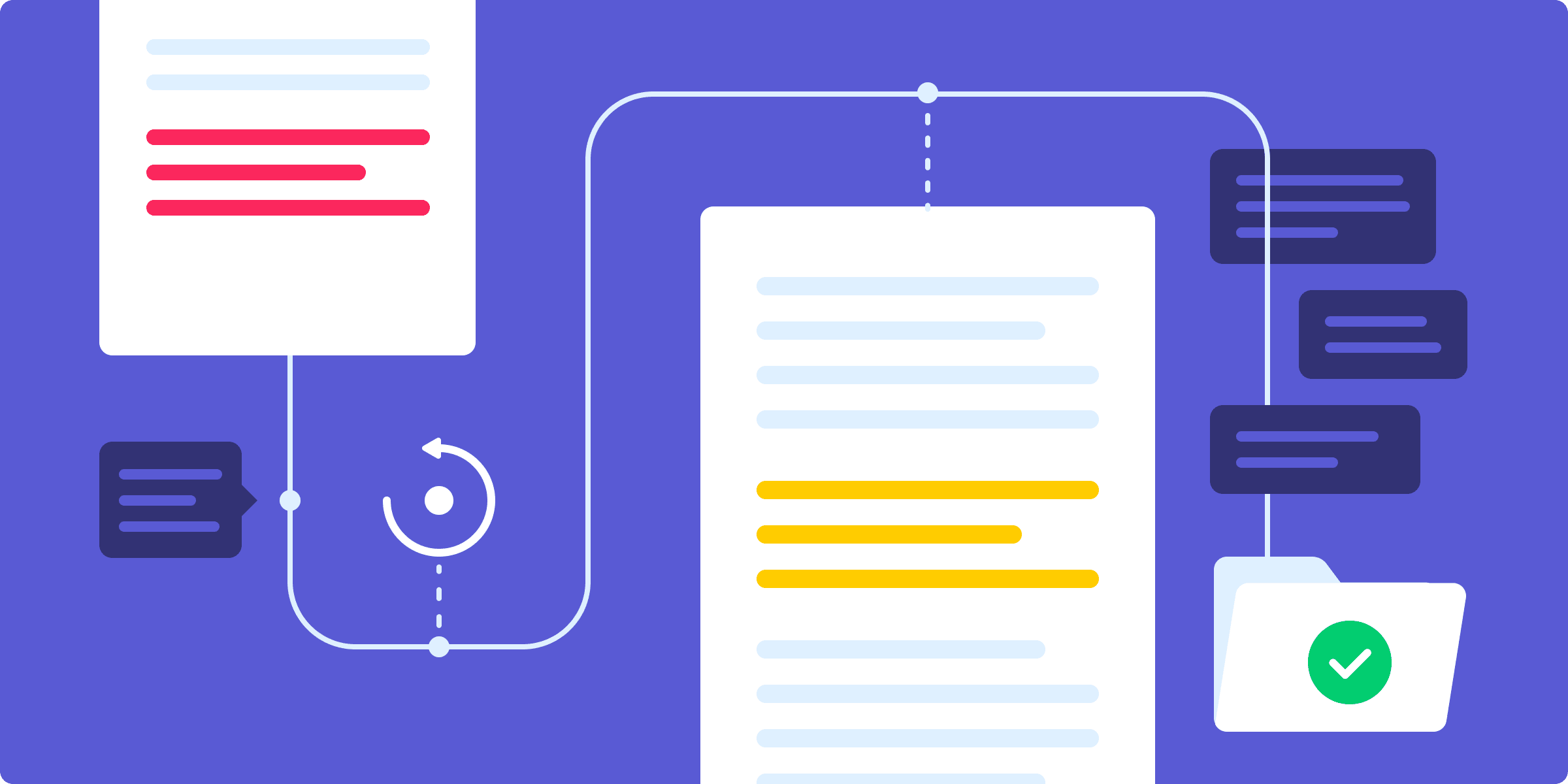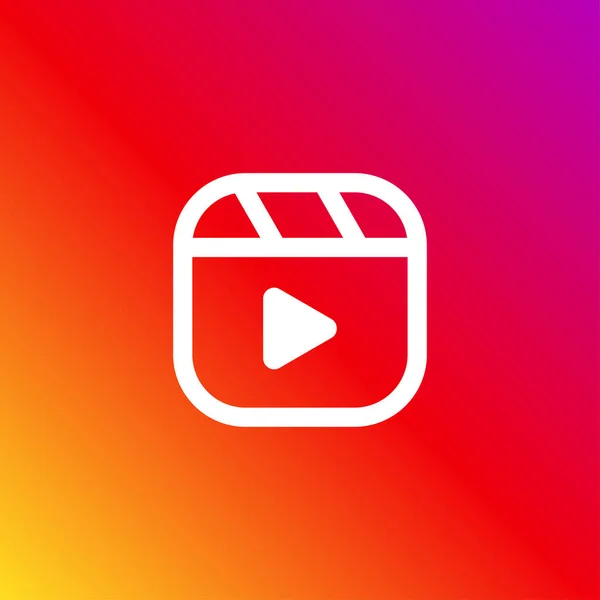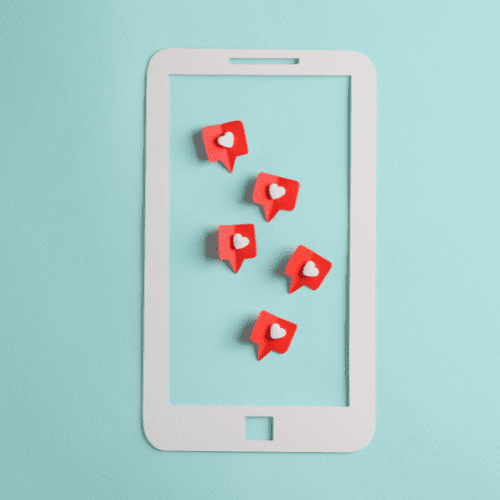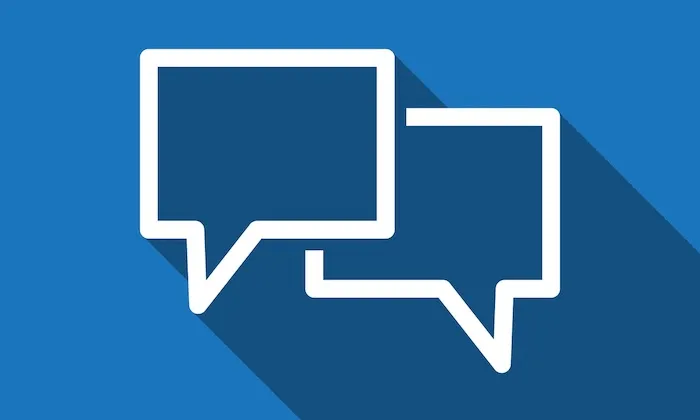While publishing to GMB, please make sure you do the following:
1. Choose the ideal aspect image ratio:
Utilizing visuals for social interaction with your business demographic is crucial. Google Maps provides the opportunity to incorporate images into your listings, showcasing products and their visual appeal to potential customers. Familiarize yourself with the recommended image ratio guidelines to optimize your online presence effectively.
- The images should be of JPG or PNG format
- The picture’s size must be between 10 KB to 5MB
- The minimum image’s resolution should be 250×250.
Ensure the image aligns with the product. It’s advisable to steer clear of sharing unrelated visuals.
2. The GMB location must be verified for a post to be successfully published.
It is necessary for your post to be successfully published on GMB that the location is verified. After completing the listing of your location, you must have verified your business location in Google My Business and check the location’s status by clicking on the Manage location or in Social Planner, in the section of Type with verified or unverified option.
3. Are you posting to a Google My Business listing that has more than 10 locations?
Sadly it is not possible, Google My business hasn’t allowed its users to post more than 10 locations. If you add more than 10 locations then you’ll receive a message from the GMB “This location belongs to a chain. The Local Post API is disabled for this location”.
The occurrence of this specific issue arises when Google My Business restricts posting via its API. As per the regulations, brands with 10 or more locations are disqualified from posting. To address this, ensure that you’ve chosen fewer than 10 locations for each brand during integration to resolve the issue effectively.