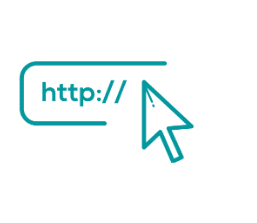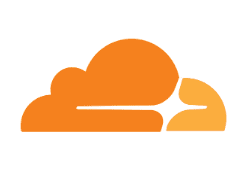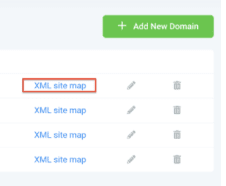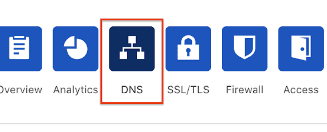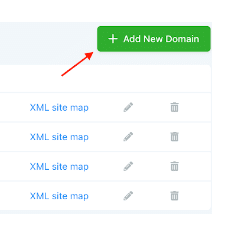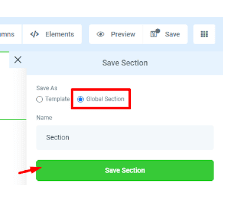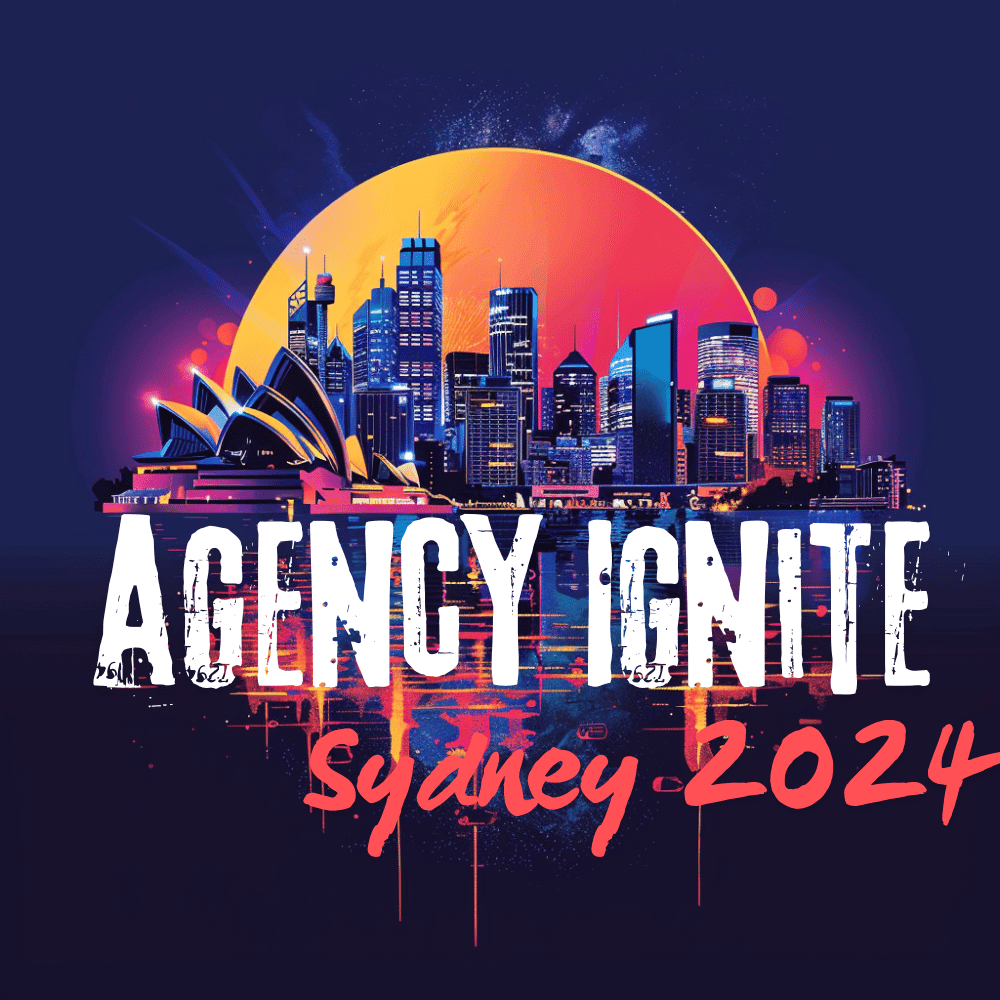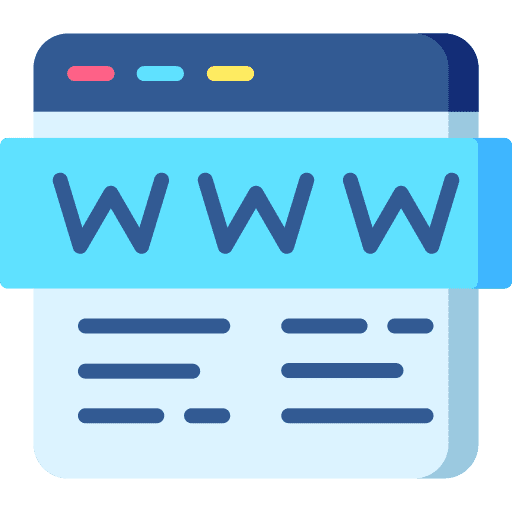
Sites Overview in GoHighLevel
Websites provide you with the power to craft customer-facing online spaces. Design an impeccable homepage tailored to your business. Craft compelling landing pages to attract a stream of potential leads. The opportunities are limitless. We have two types of Site Builders; while they are similar they do have different functionality. Let’s review each type of […]