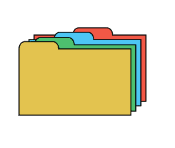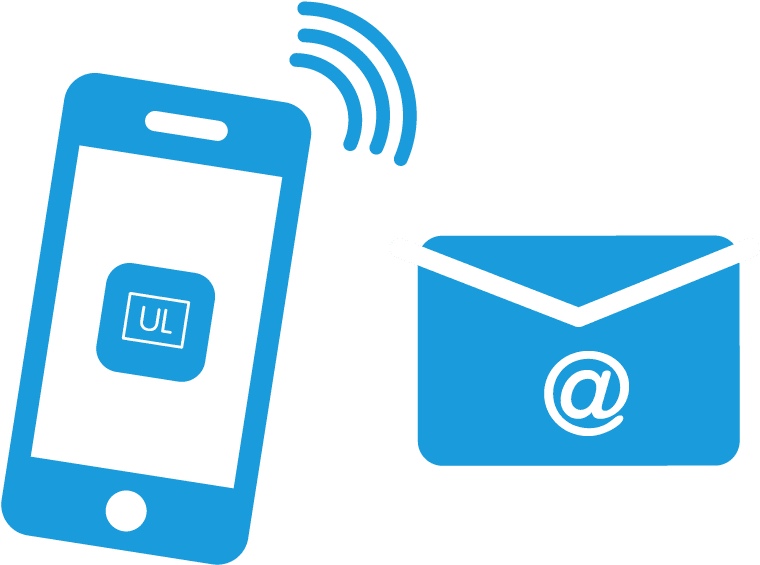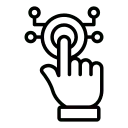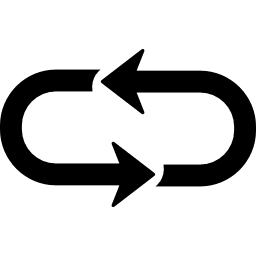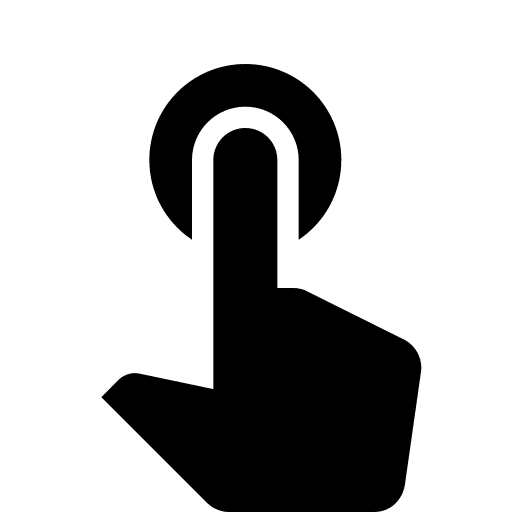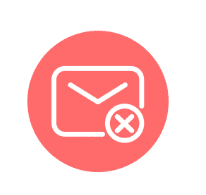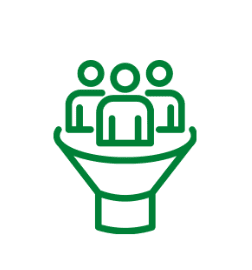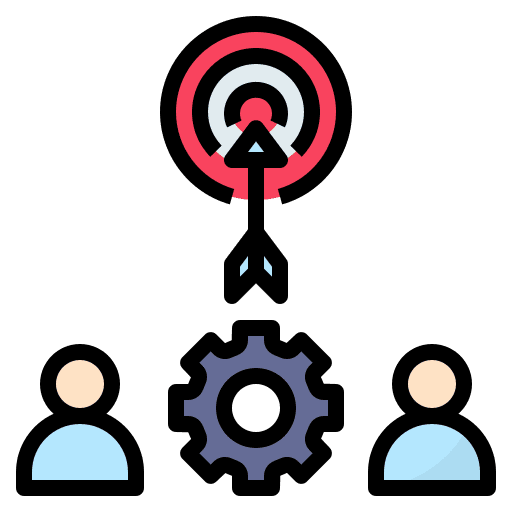
Assign To User Trigger in GoHighLevel
Activate the “Assign To User” trigger to designate Contact allocation to a specific User, tailored to criteria you define. Only Apply To Unassigned Contacts An essential aspect to consider is the toggle labeled “Apply exclusively to unassigned contacts.” When this option is deactivated, and the trigger activates for a contact already assigned to a user, […]