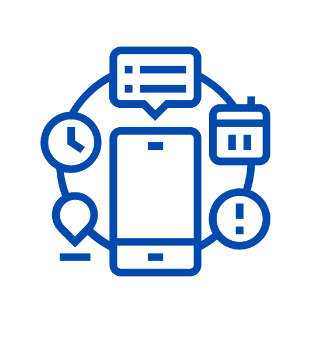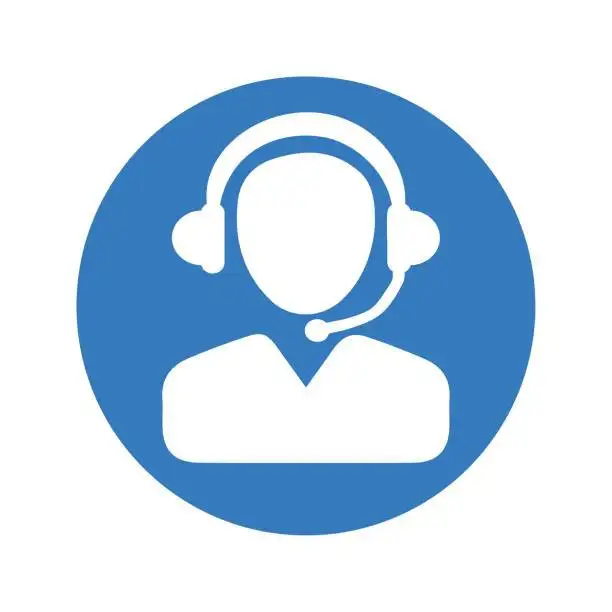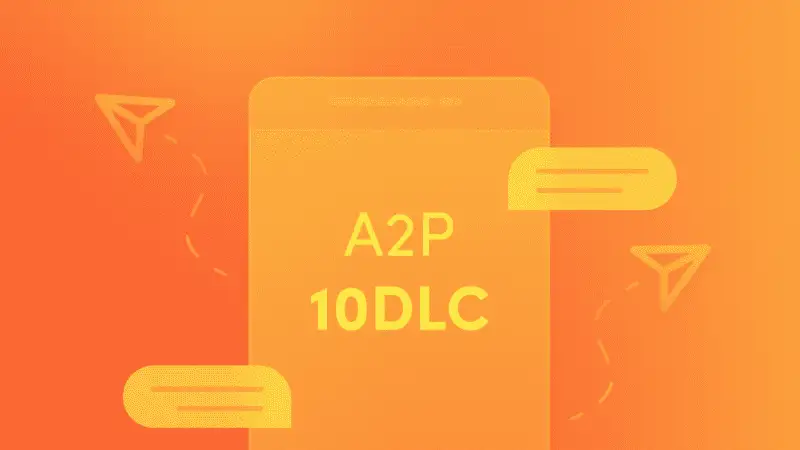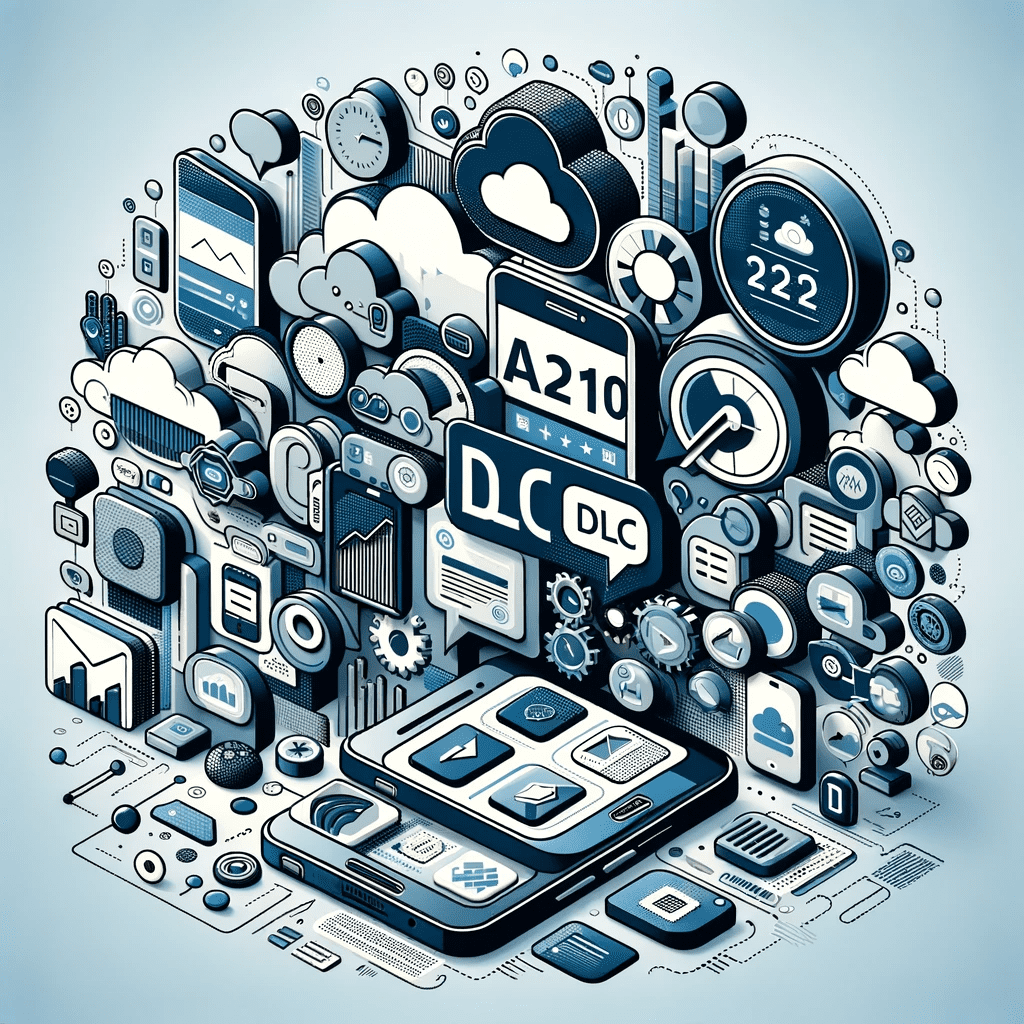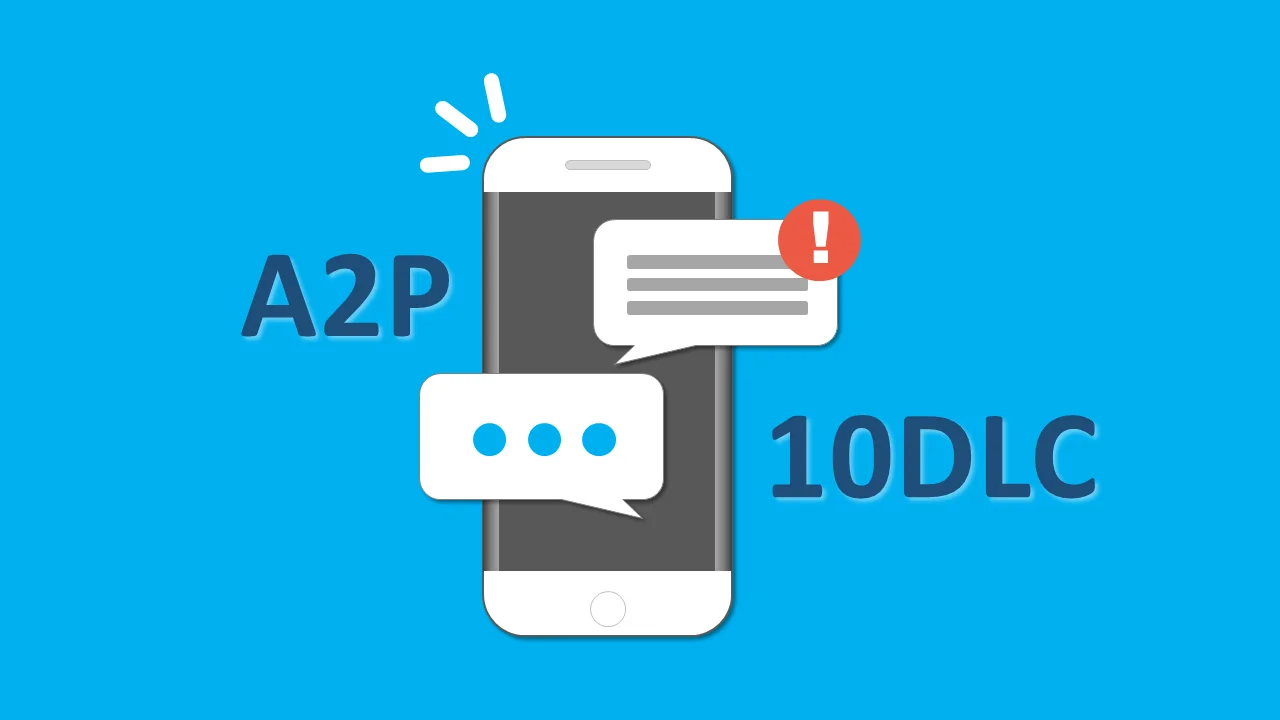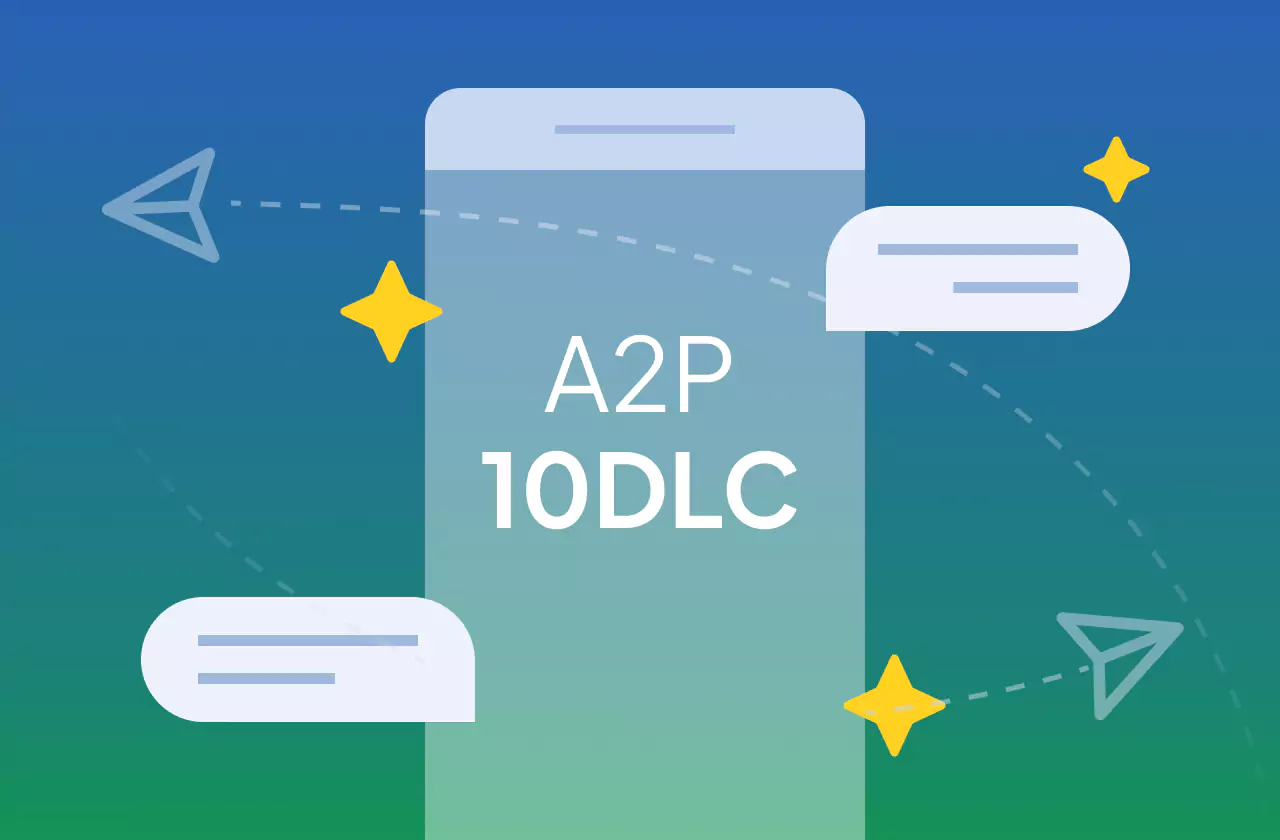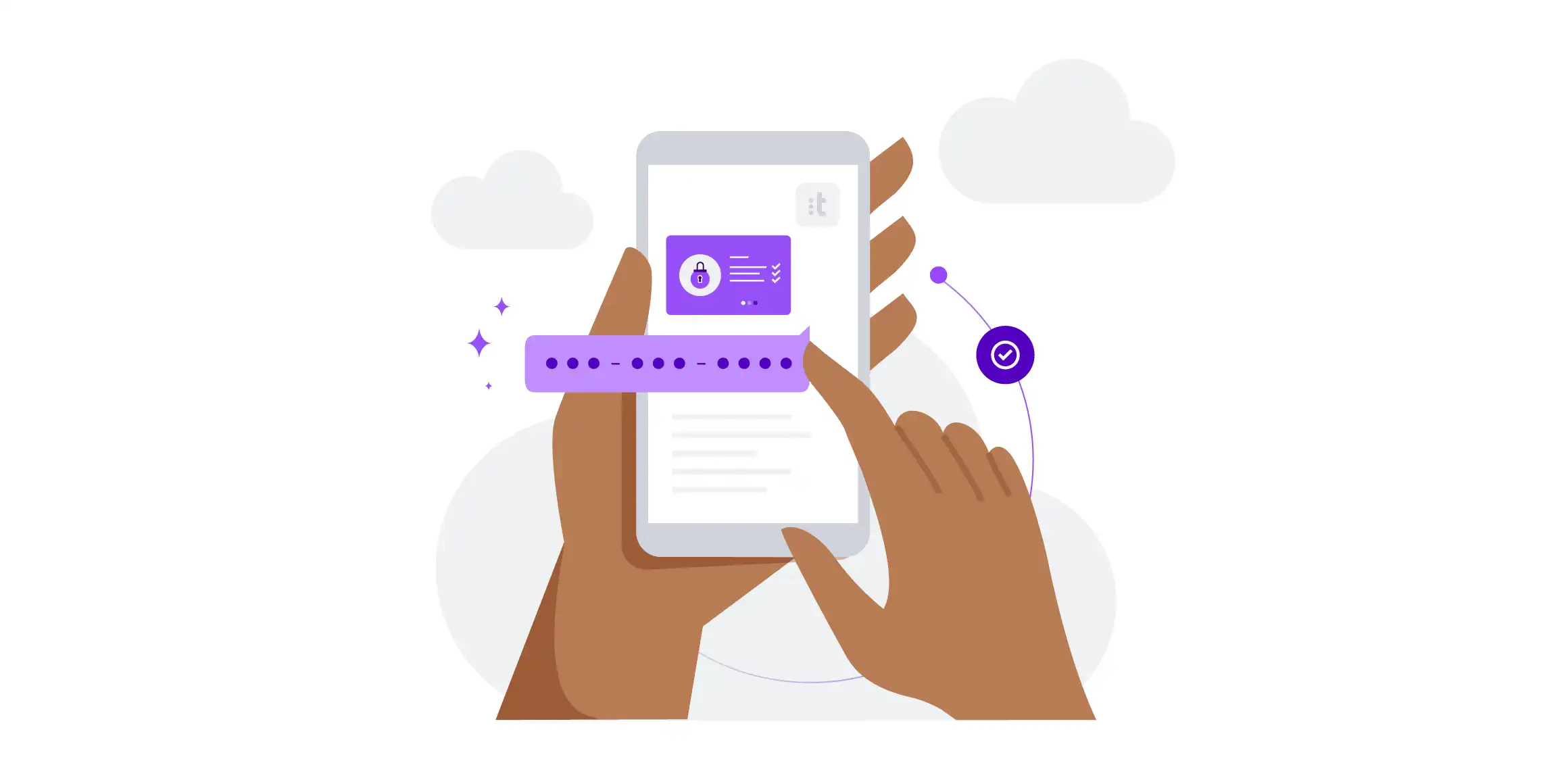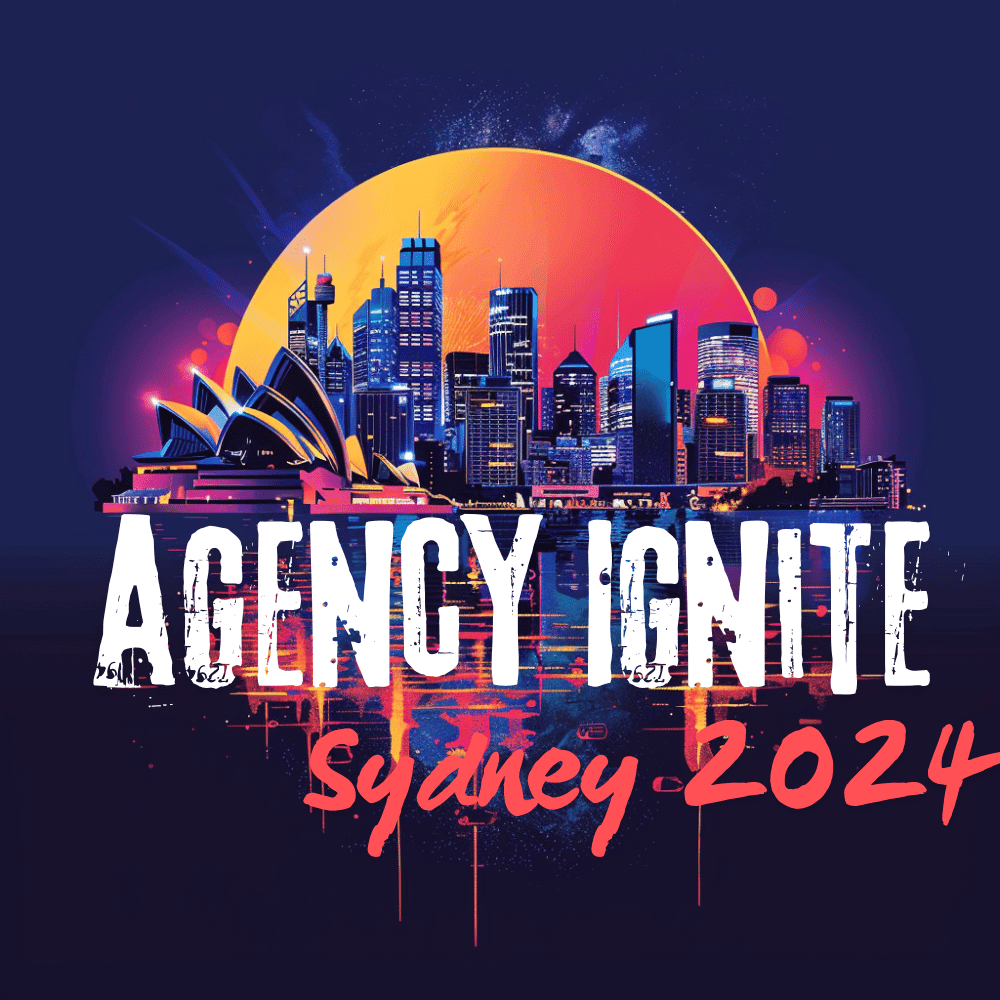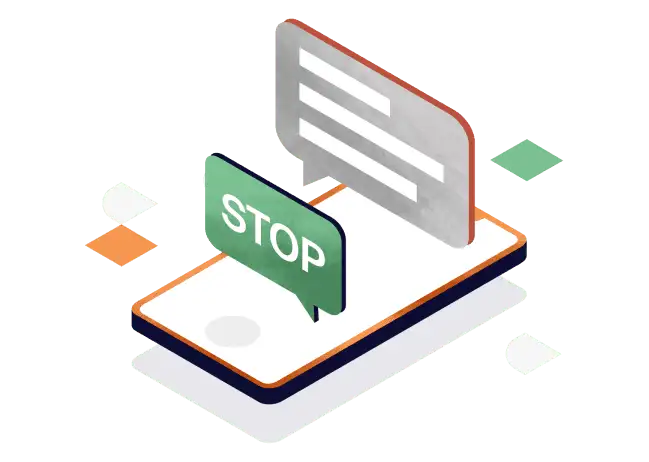
Forbidden message categories for SMS and MMS in the US and Canada on GoHighLevel
This Messaging Policy pertains to every sub-account utilizing LeadConnector Phone Systems (LC – Phone). It mandates that all outgoing messages from your sub-account adhere to our SMS and MMS Messaging Guidelines. The following messaging scenarios are strictly prohibited via SMS or MMS in the United States or Canada. The information below extends to extended code […]