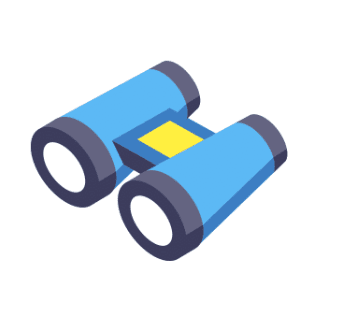This section provides an introduction to the Opportunities tab. By default, you can view all of your opportunities or leads, depending on your preferred terminology.
Step 1: Filtering the Opportunities
- The Opportunities tab provides a default view of all your leads or opportunities, with options to filter them based on specific timeframes, from all-time to smaller increments.
- It also displays the date the leads were added and allows you to sort them in ascending or descending order.
- Additionally, you can filter the leads by pipeline, owner, and campaigns.
Step 2: How to Add an Opportunity
- To create a new opportunity, click on the “+New” button and complete the information in the pop-up window.
Step 3: Downloading Opportunity Information
- To download information about an Opportunity, you need to click on the download icon.
Step 4: Use “Additional Info” as a tool for filtering.
- This section retains your previous selections, and you can filter leads by assigned tasks, calendar events, notes, and more.
Once you are in the opportunities tab, you can click on a lead and see their tags, start a conversation, contact the lead, add a task, and perform other actions.