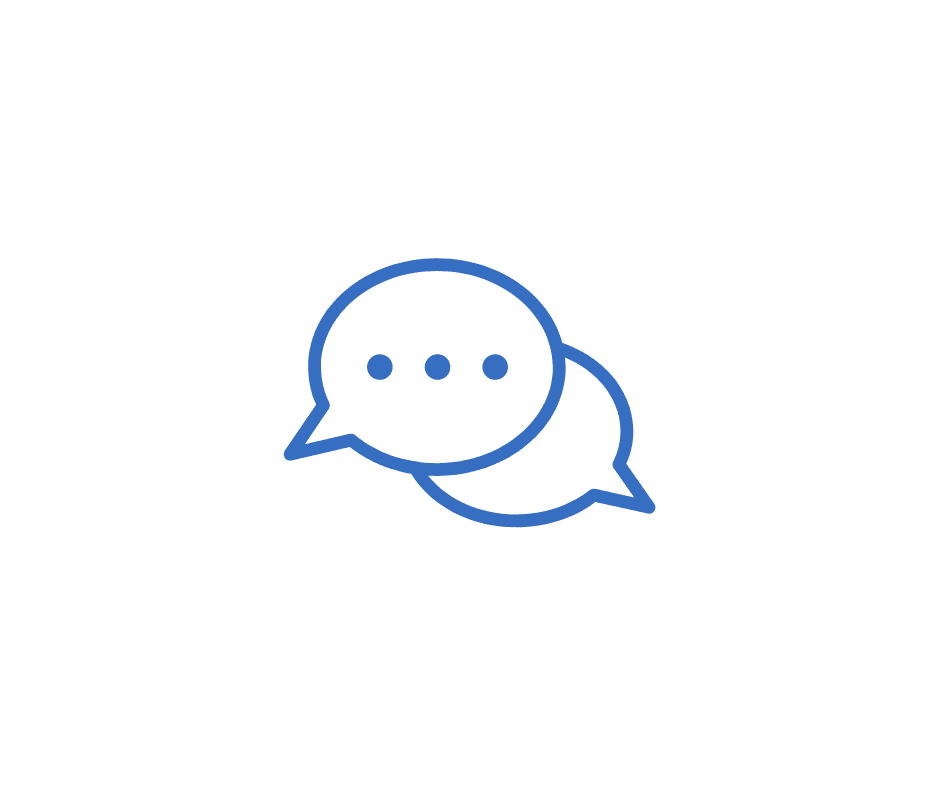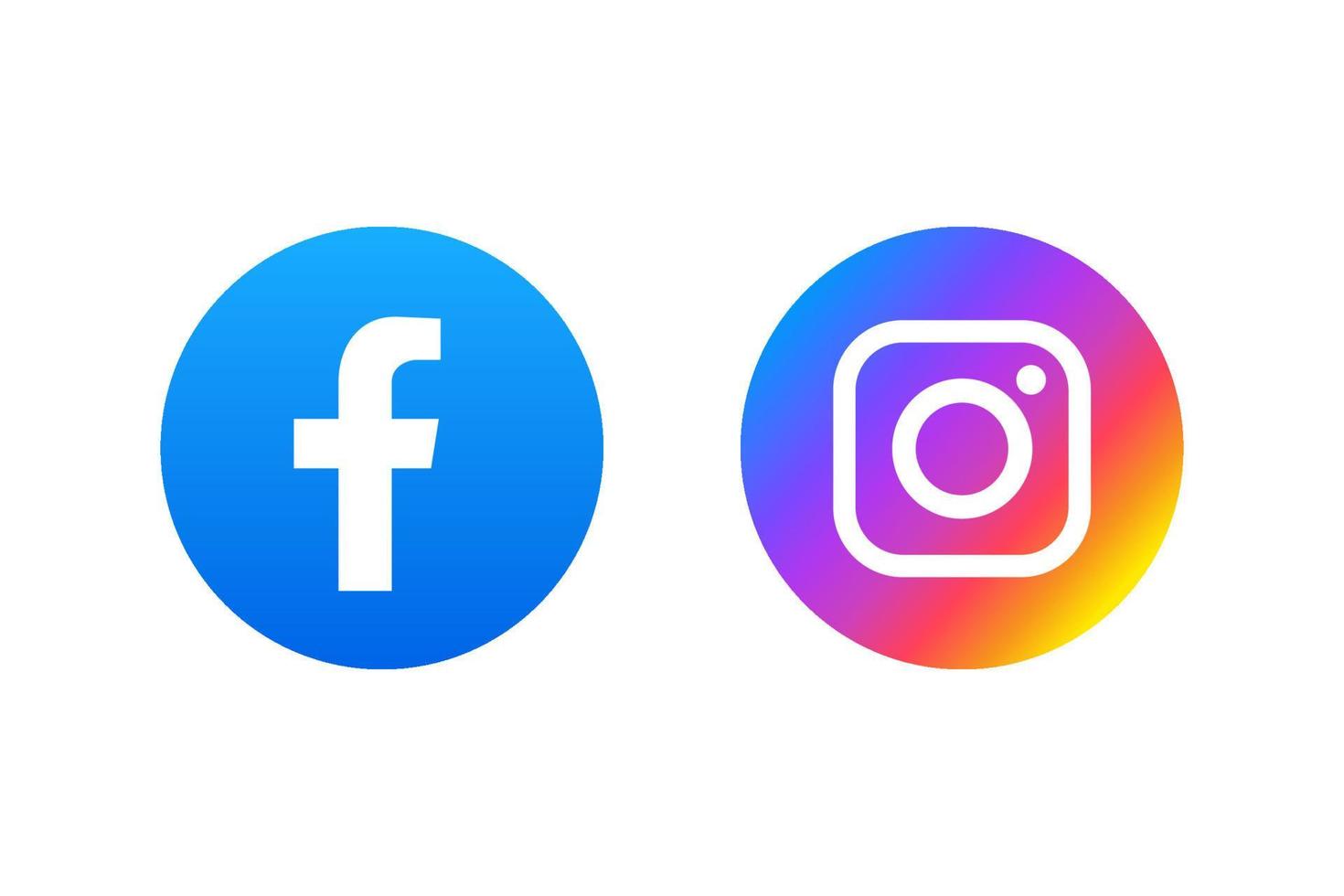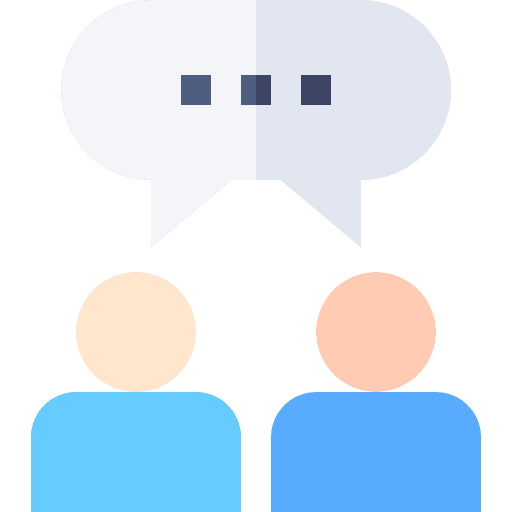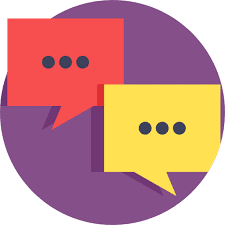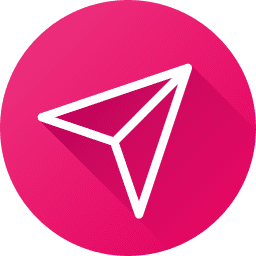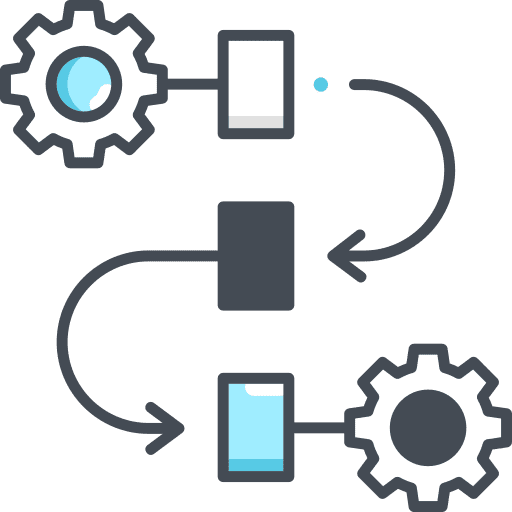Activity Cards in Conversations on GoHighLevel
These cards put everything at your fingertips, allowing you to respond, update, and handle opportunities, appointments, contact preferences, and invoices—all without the frustration of switching between screens. The outcome? A smoother, more efficient, and seamless user experience. Option 1 – Opportunities Activity cards instantly update whenever a new opportunity is created, modified, or removed. This […]