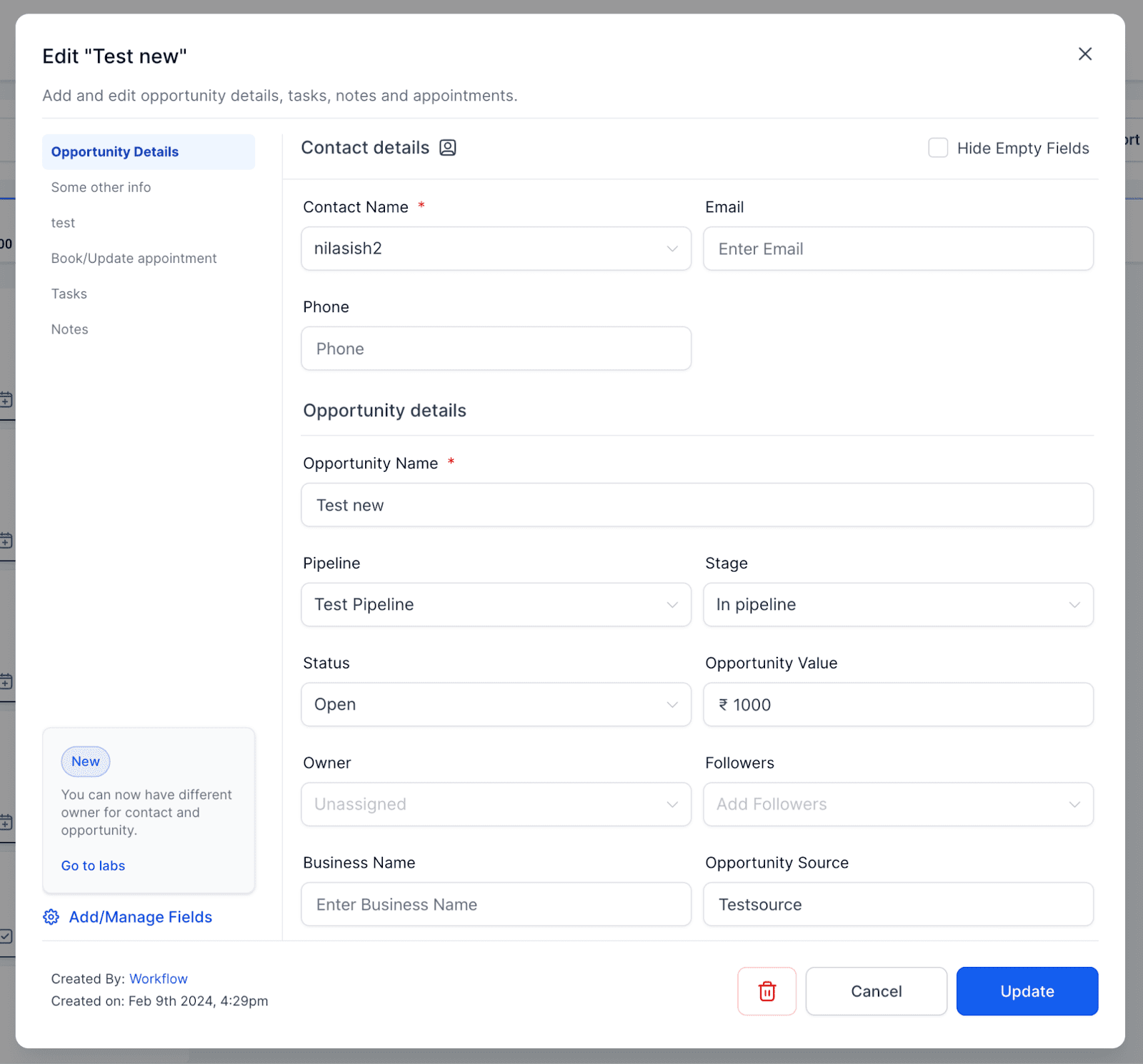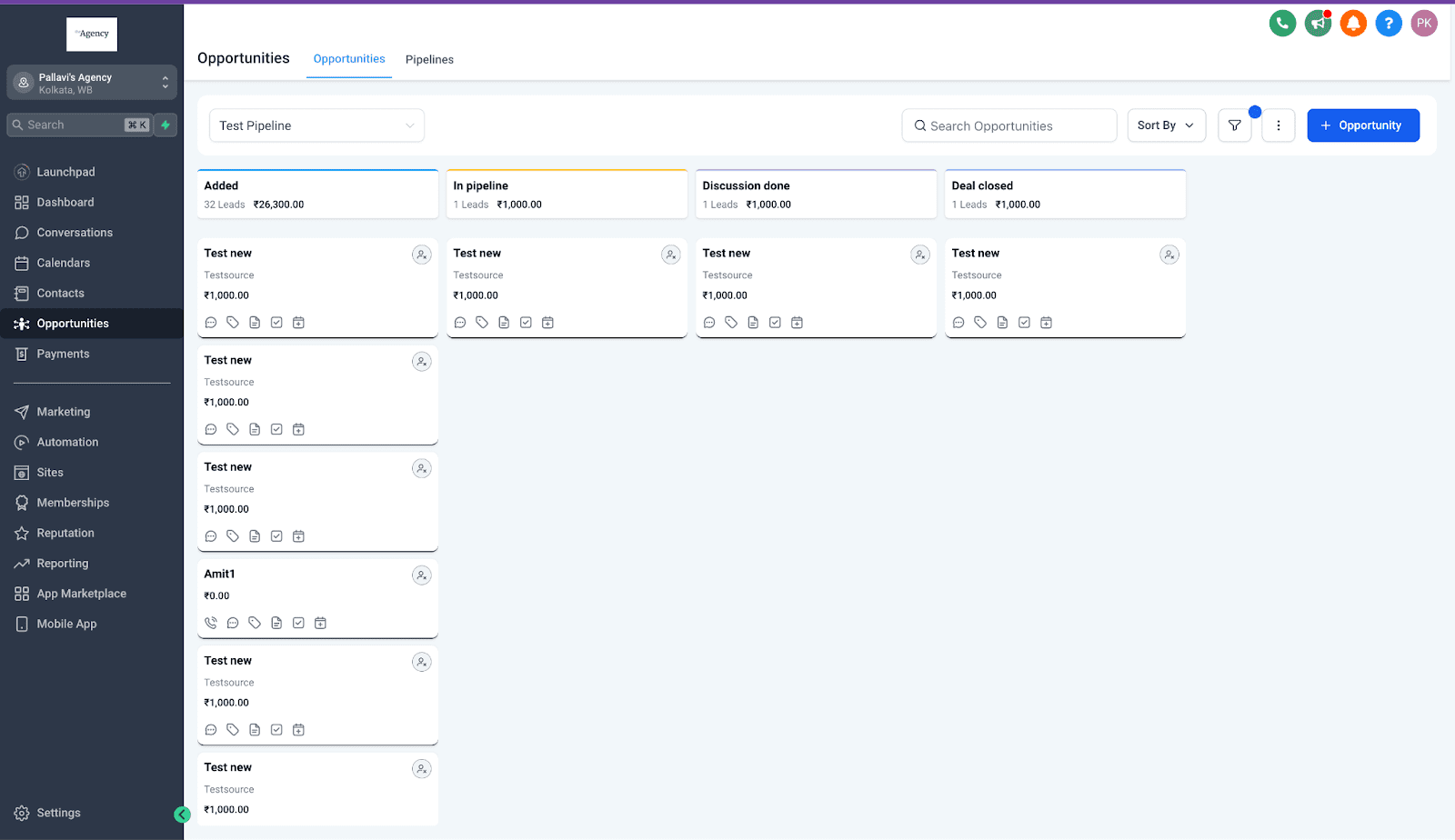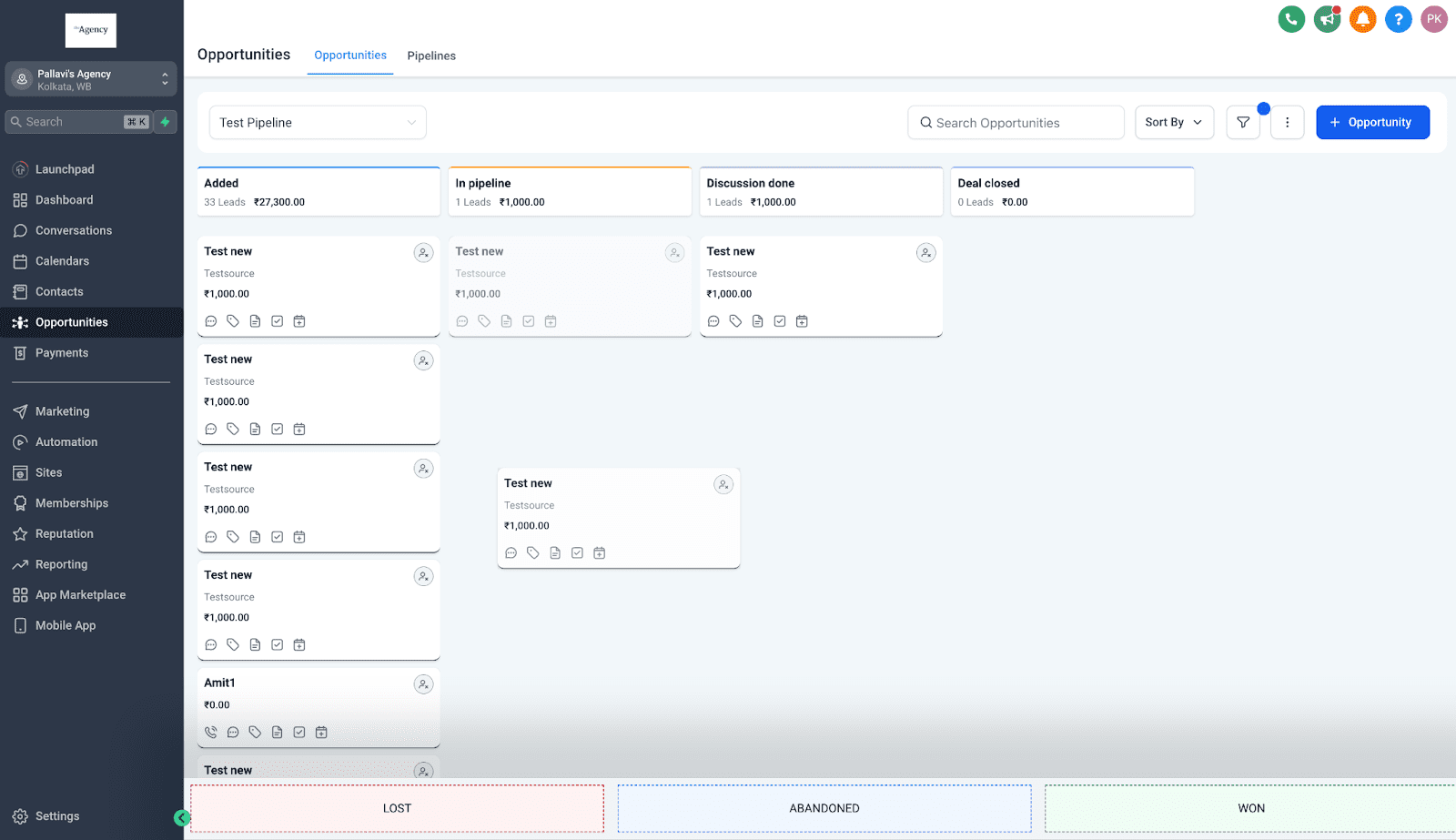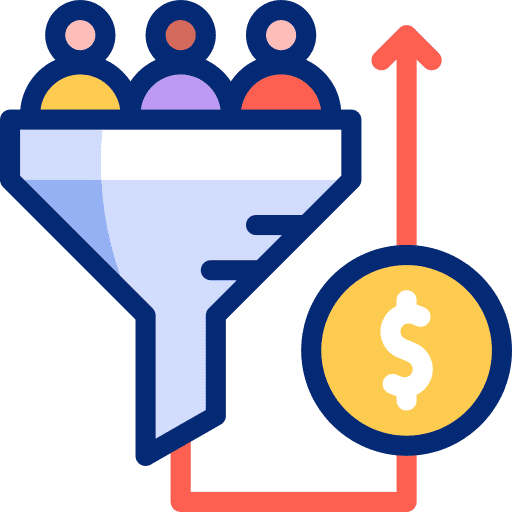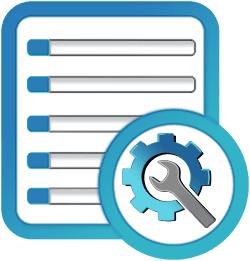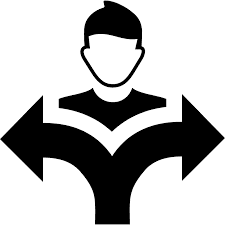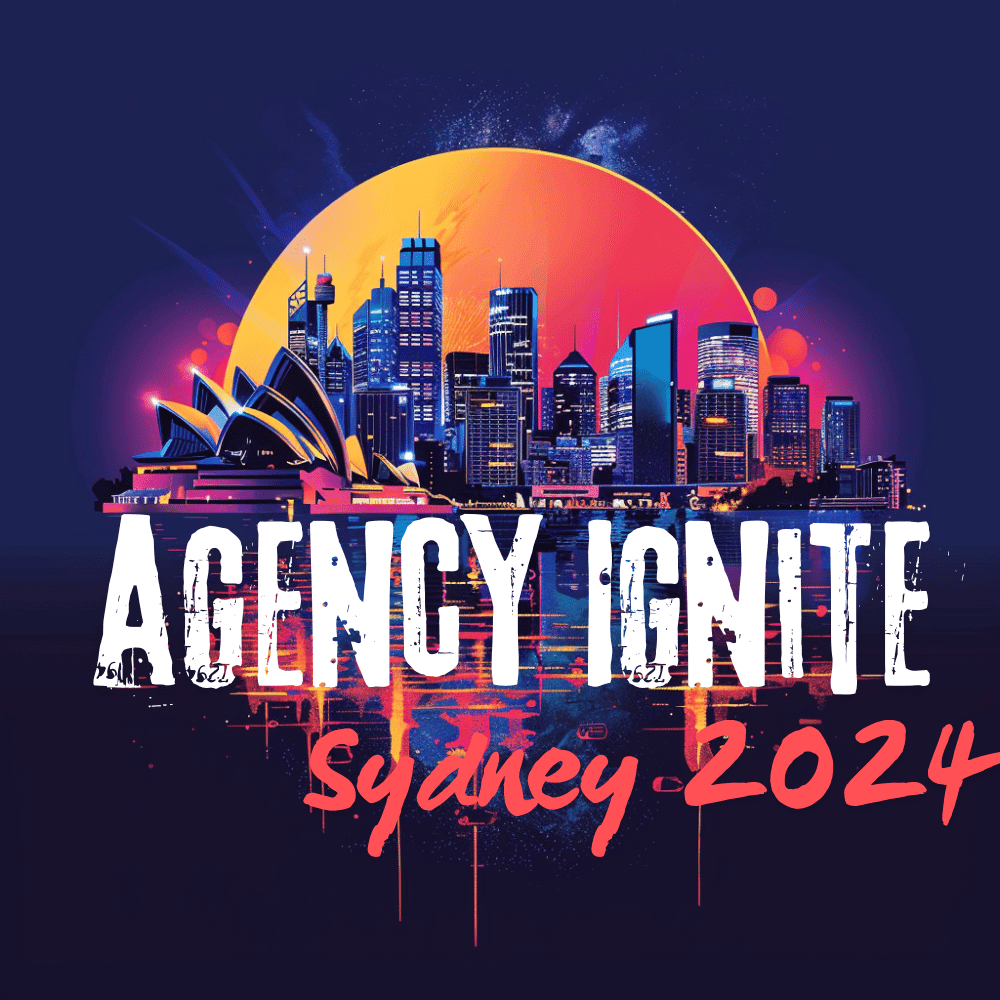Step-by-Step Guide: Creating Pipelines in GoHighLevel
Pipelines are pivotal in automating and refining business workflows. Whether you’re overseeing lead management, nurturing prospects, or sealing deals, leveraging pipelines can vastly boost your productivity and impact. Dive into our detailed tutorial where we’ll guide you through the step-by-step process of crafting effective pipelines. Step 1: Accessing the Pipelines Section Step 2: Creating a […]