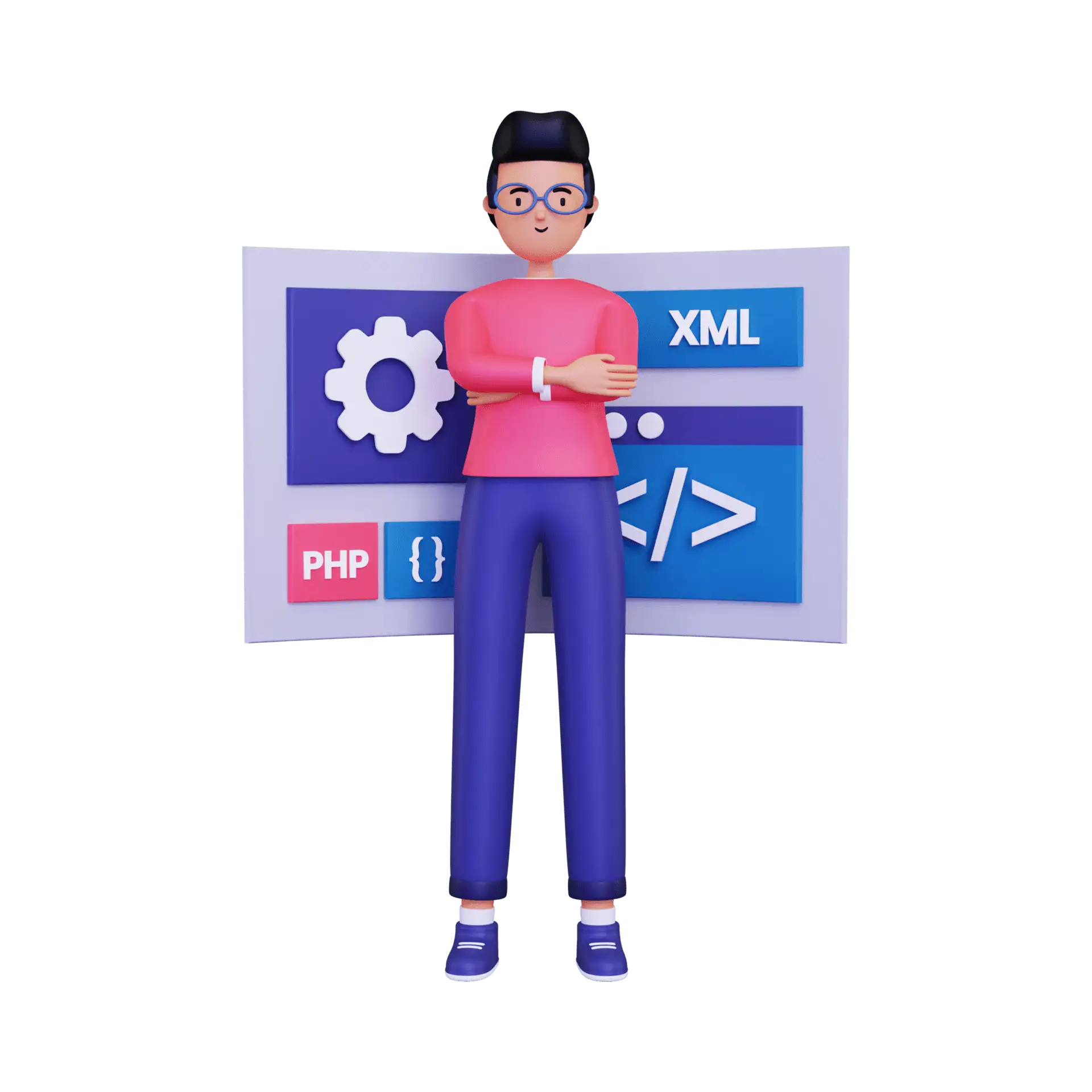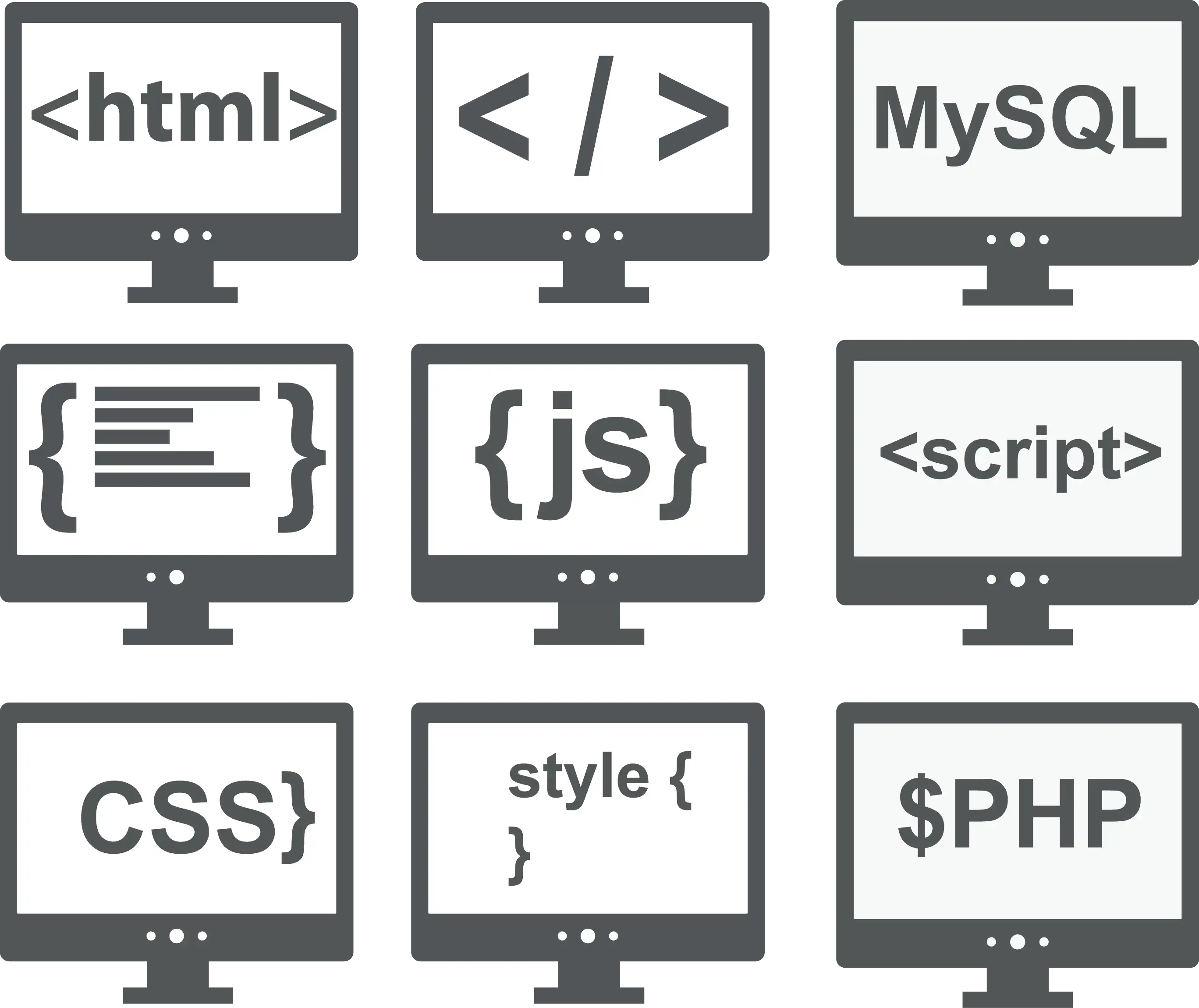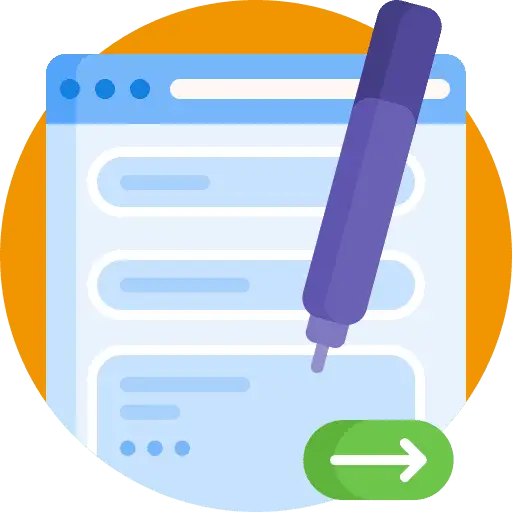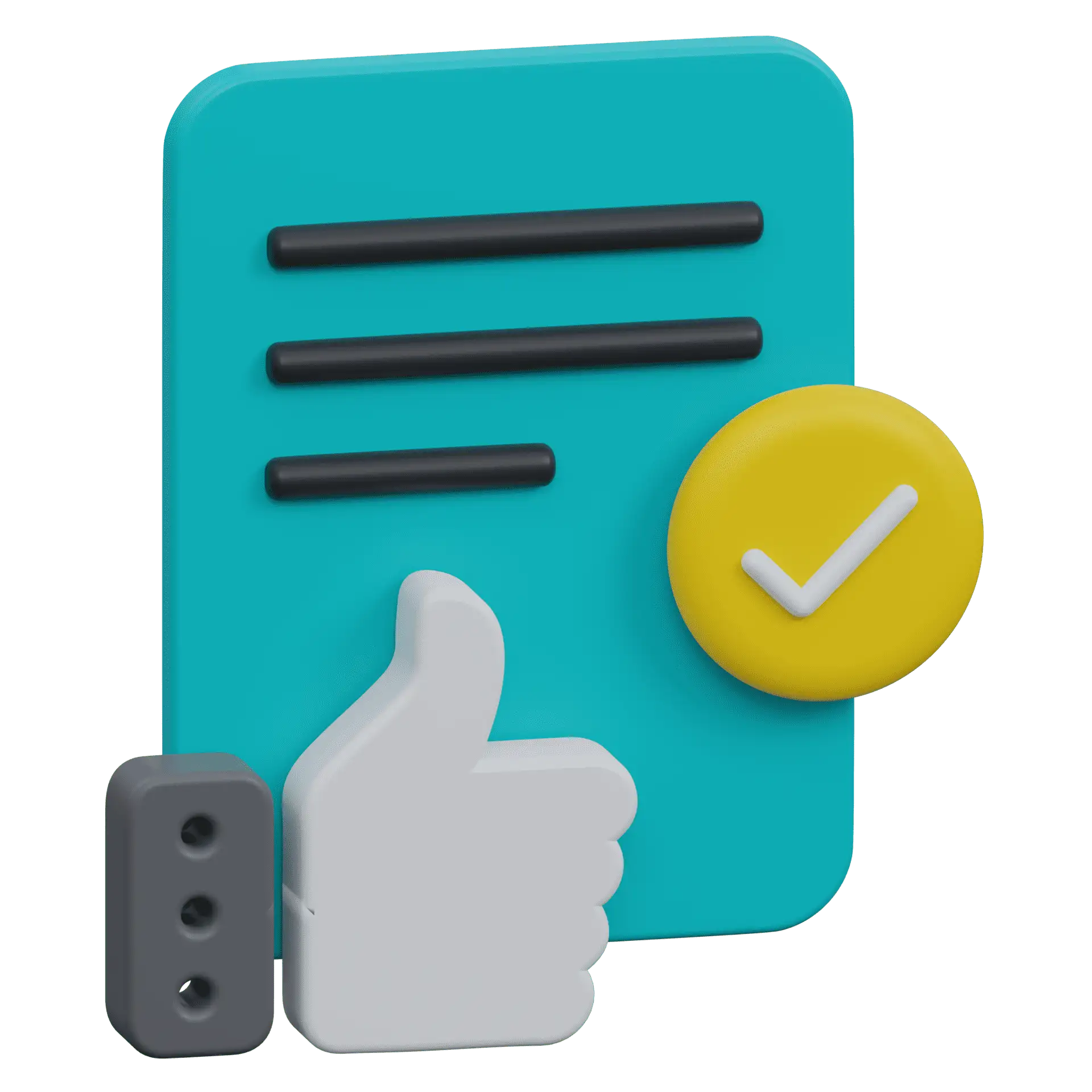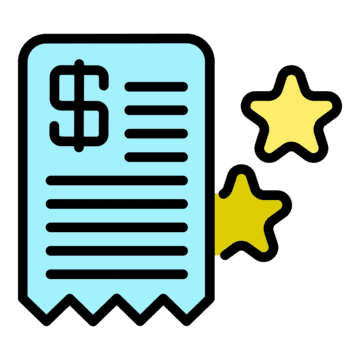How To Create Automated Email Notifications for Form and Survey Submissions in GoHighLevel
When activated, this feature automatically sends a response to the individual who completes the form and provides an option to notify members of the internal team. Please Note: These options and settings are also available for Surveys. How to Activate the Email Notifications Choose the Sub-account > Sites > Forms > Form Builder and Add […]