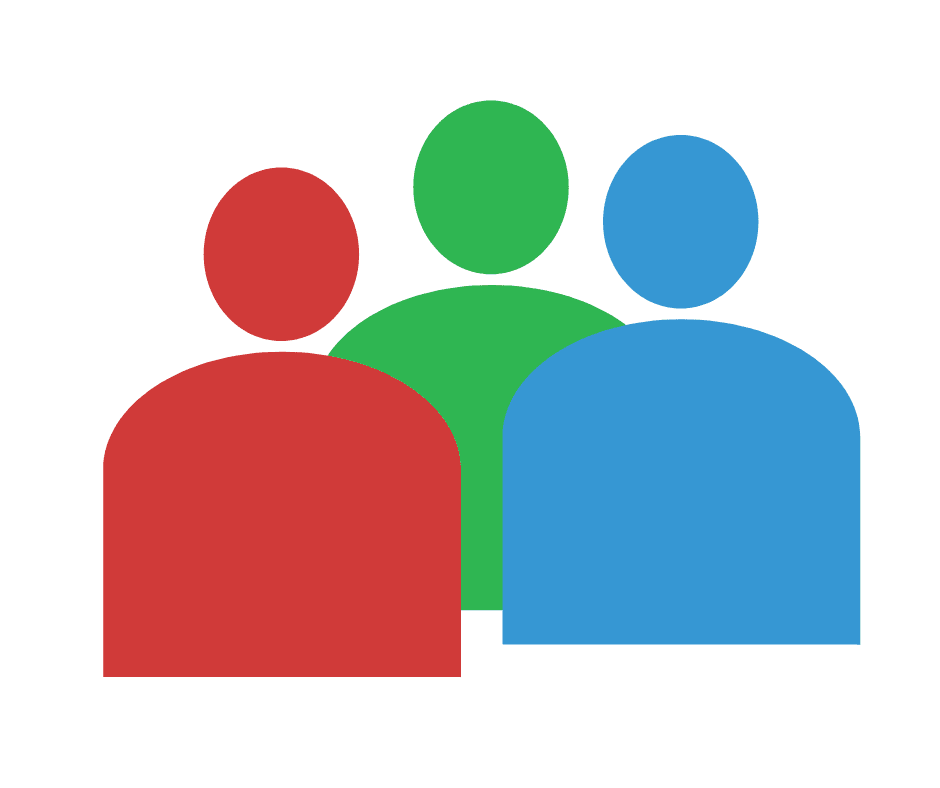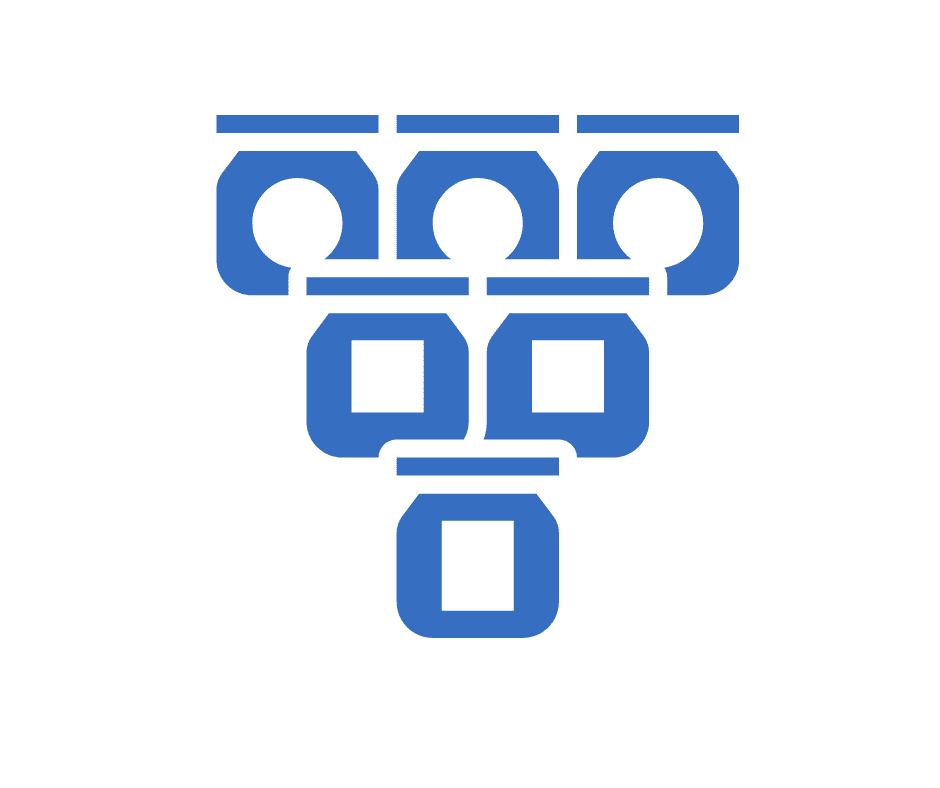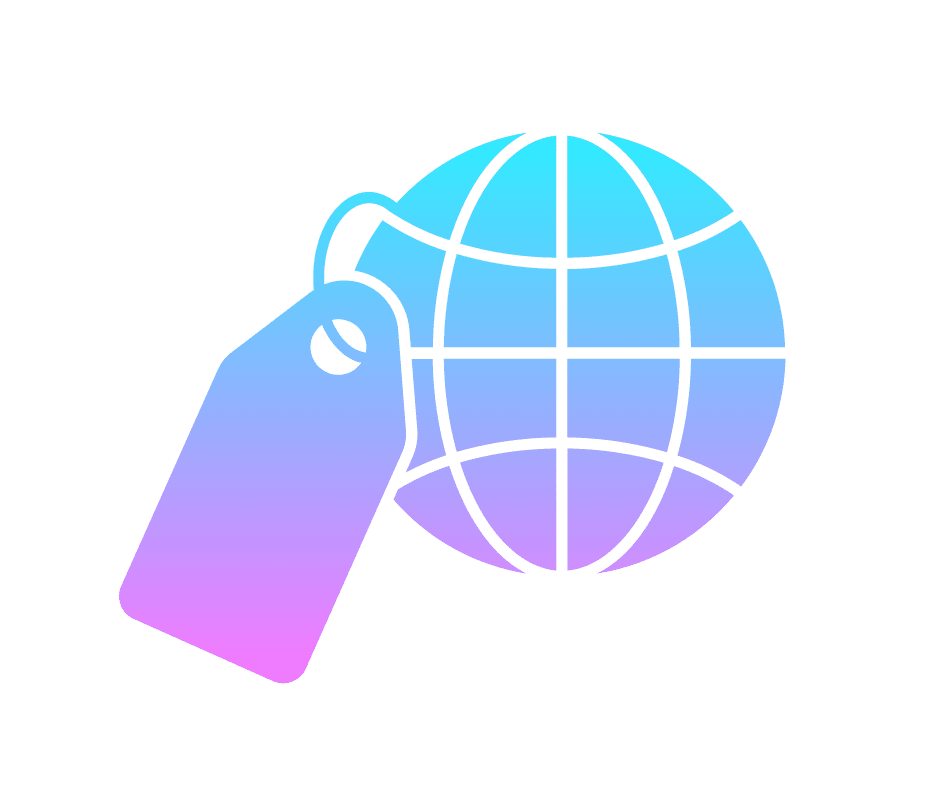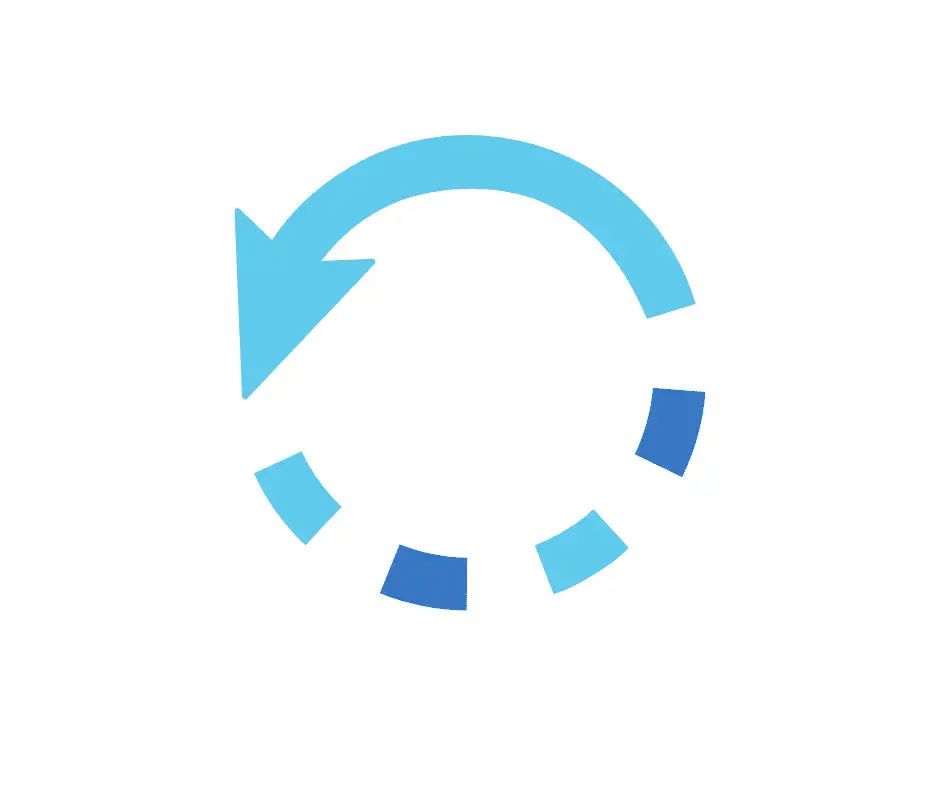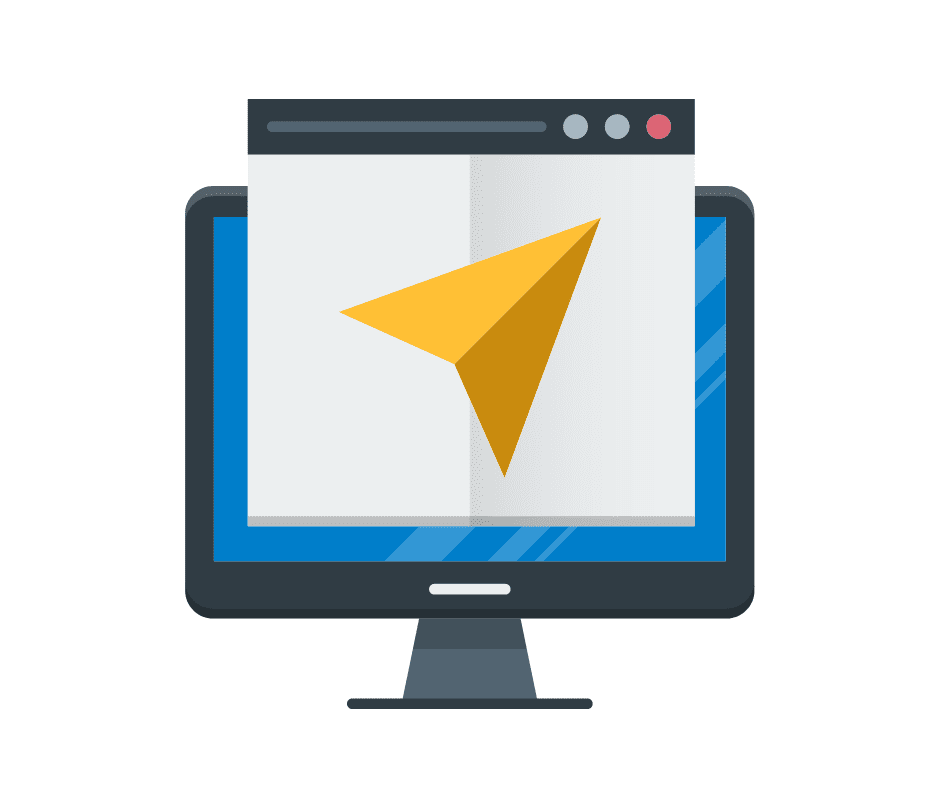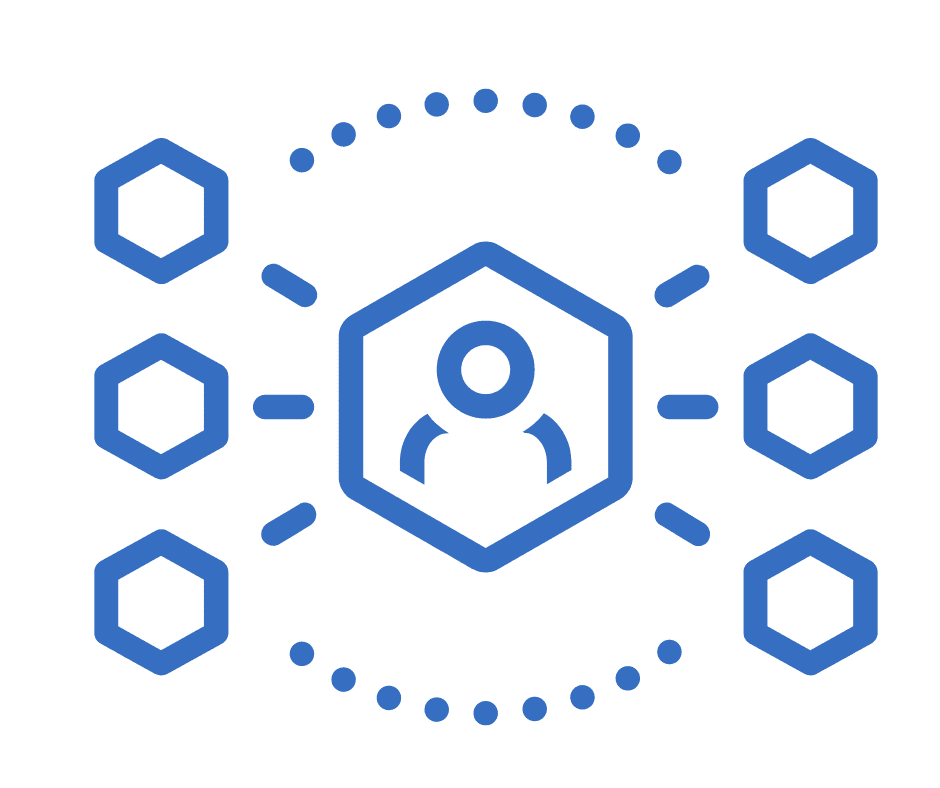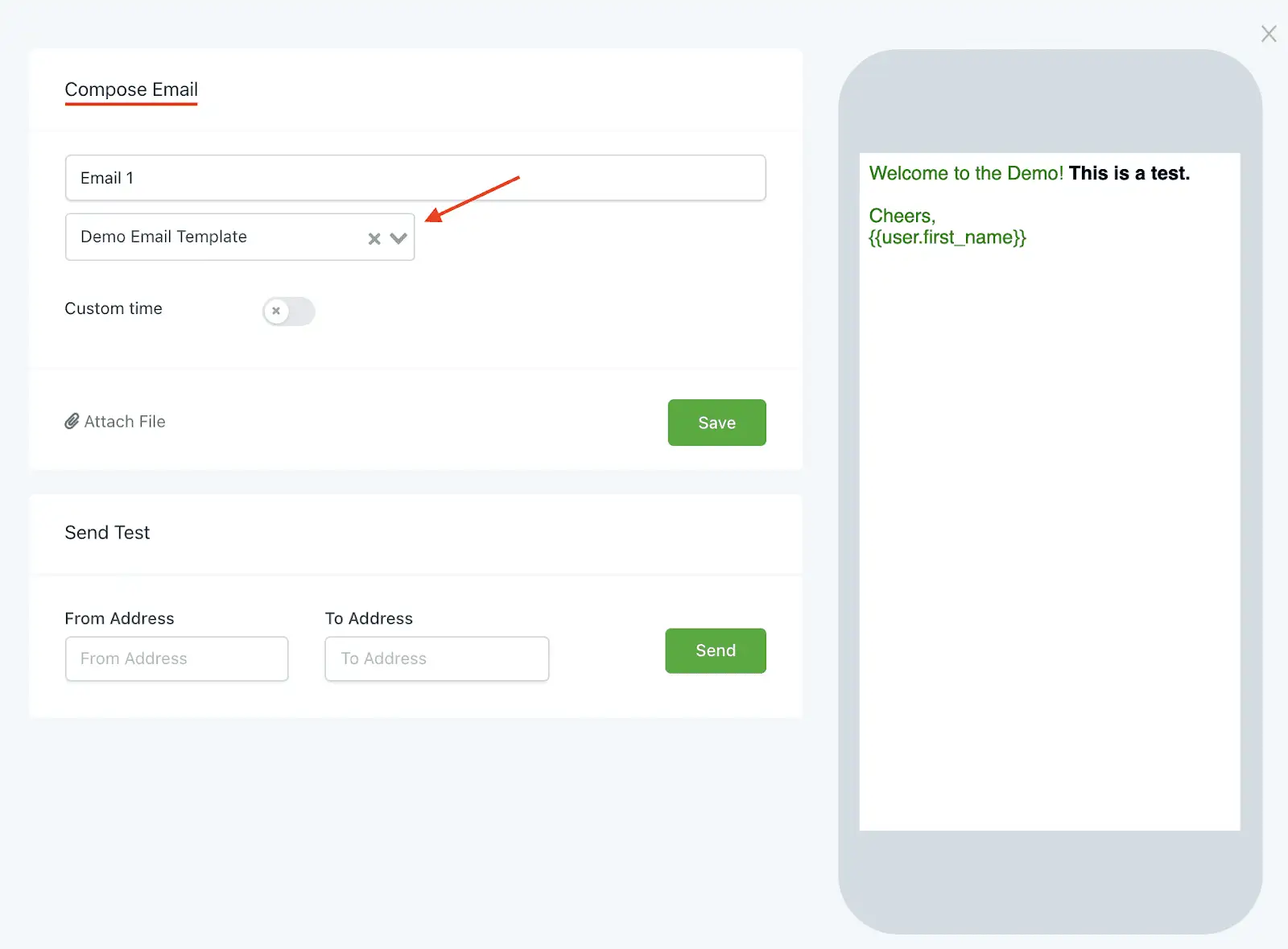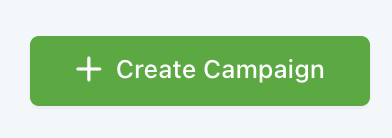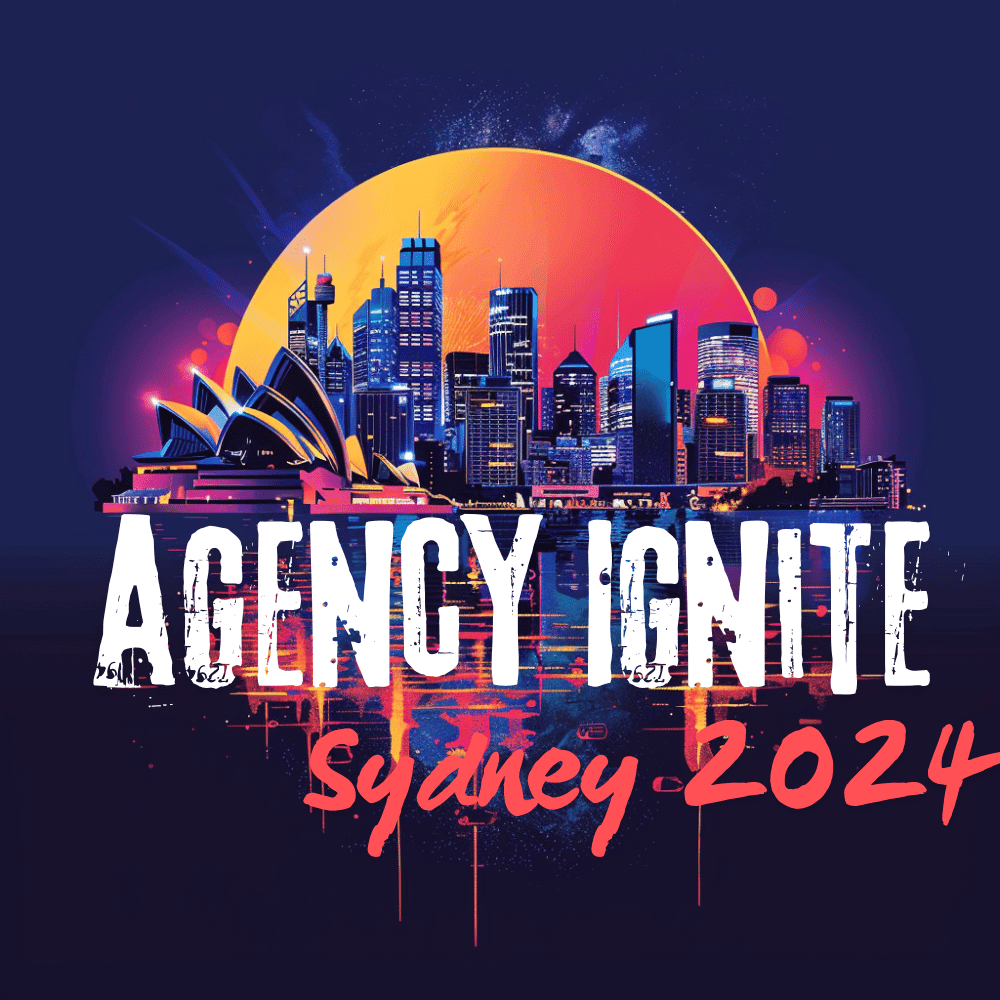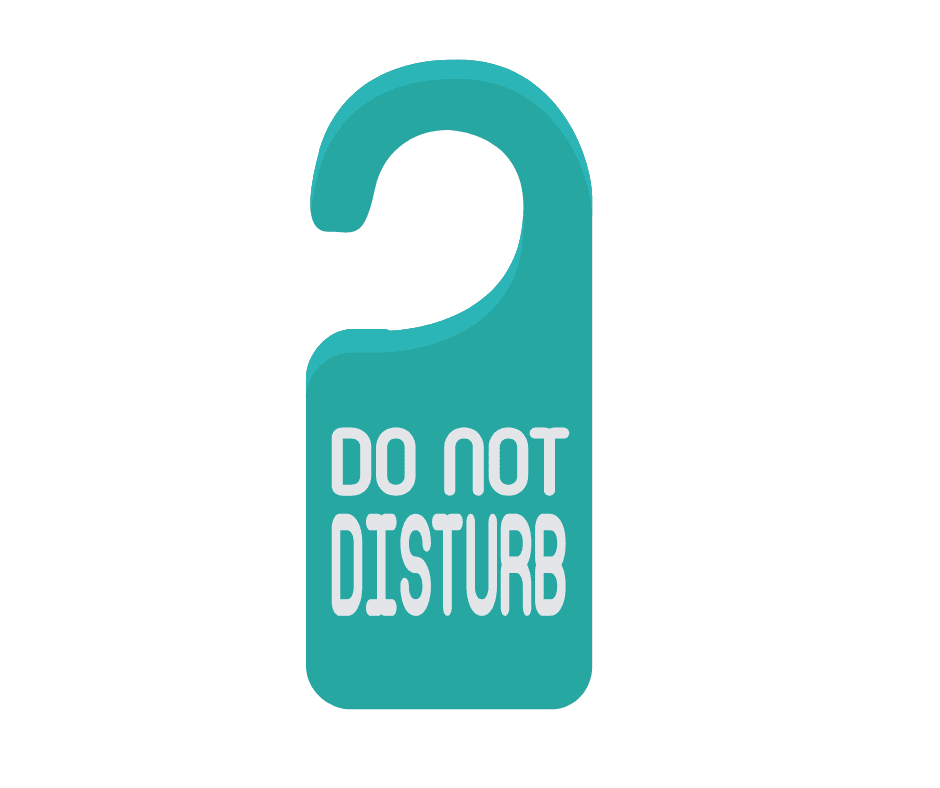
Using The DND Feature for GoHighLevel
The DND (Do Not Disturb) function permits you to retain Contact details while respecting their communication preferences. In some cases, Contacts may opt-out of certain communications but you may still want to keep their information. You can choose to enable or disable DND manually for specific communication channels or all channels within your system based […]