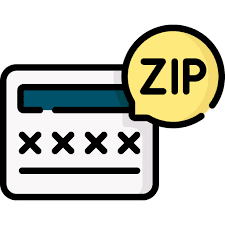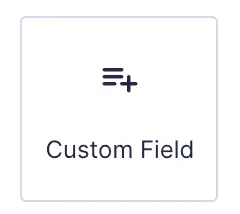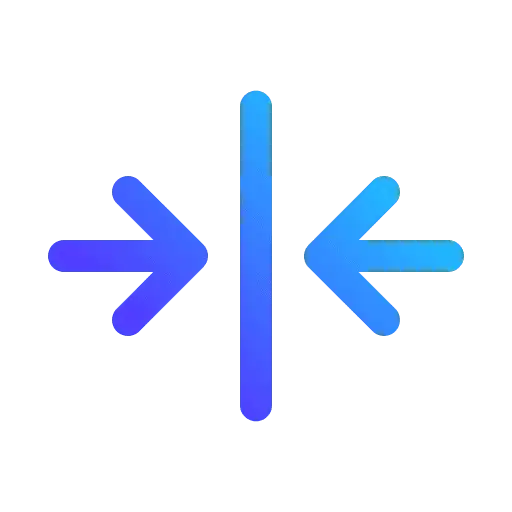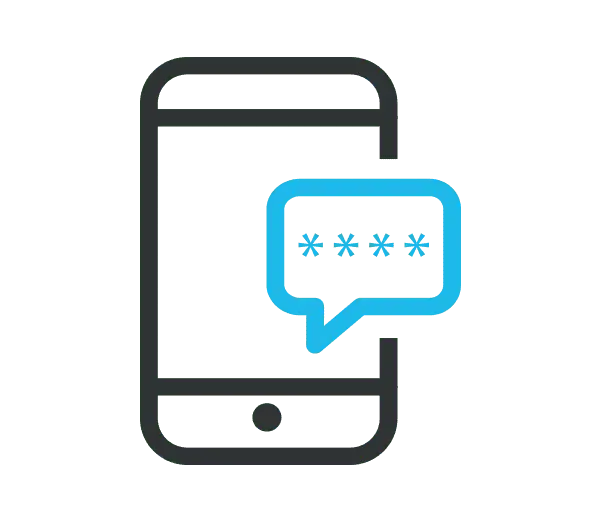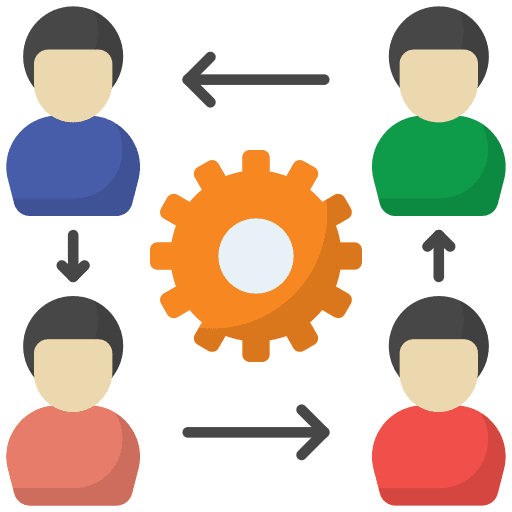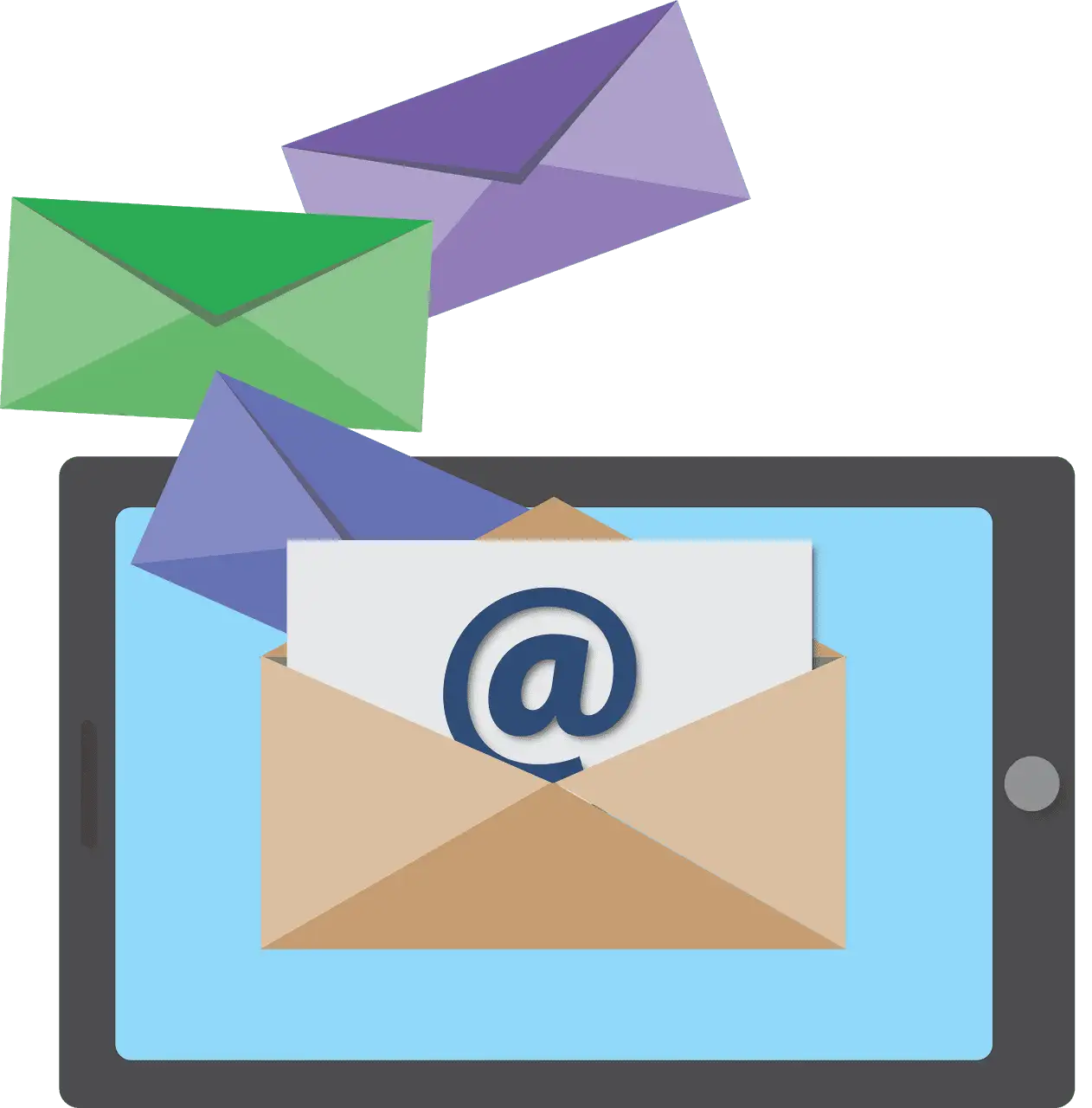Custom Values let you store detailed, contact-specific information within the CRM. After a Custom Field is created, it becomes visible on every contact’s profile. These fields help you track business-specific data and can be referenced across various features like emails, SMS messages, notes, and more.
To create a Custom Field, first go to “Settings” > “Custom Fields.”
This section displays the default fields provided for each sub-account, along with any Custom Fields that have been previously added. Keep in mind that Custom Fields are specific to each sub-account and are not shared across other sub-accounts.
Click the “Add Field” button at the top right of the screen and select the field type you’d like to use.
Next, add the required information into the input boxes, including “Name,” “Group,” and the “Option Name” and “Option Value” if you are adding a Custom Field type with multiple options.. Then, click “Save”