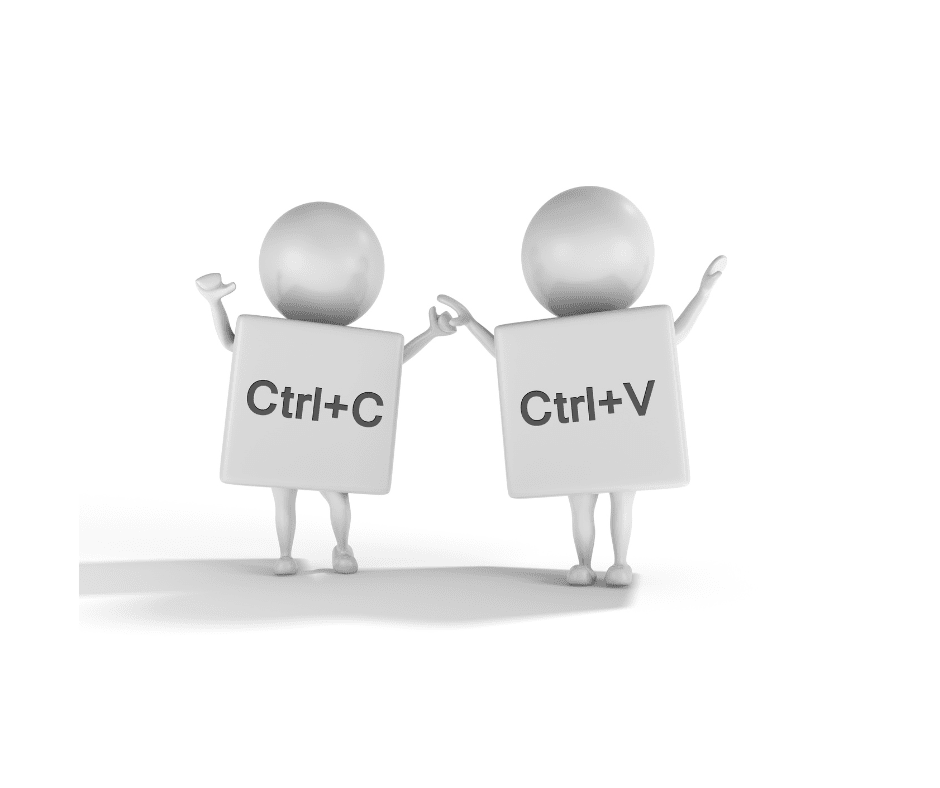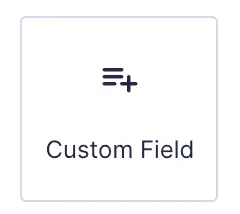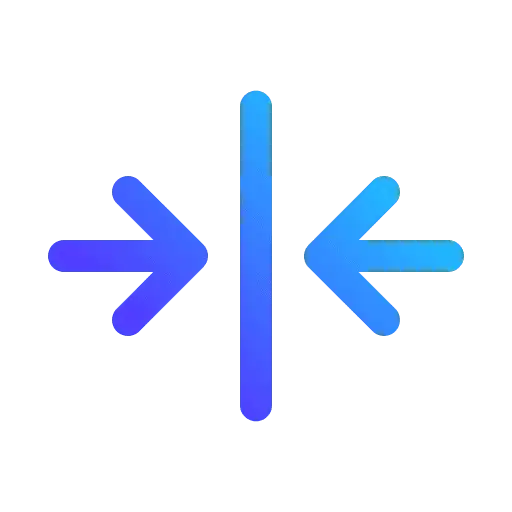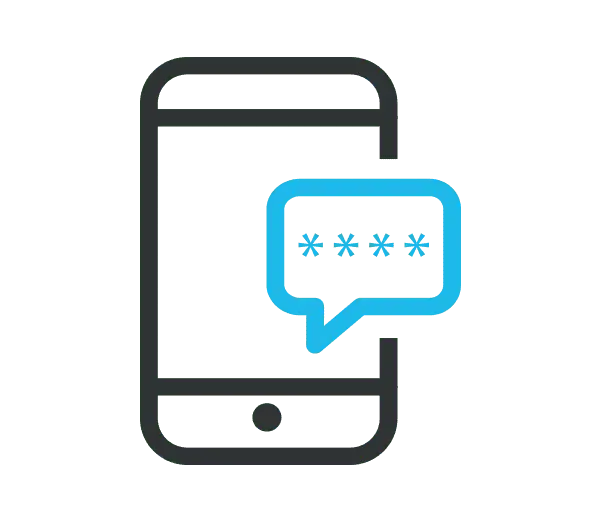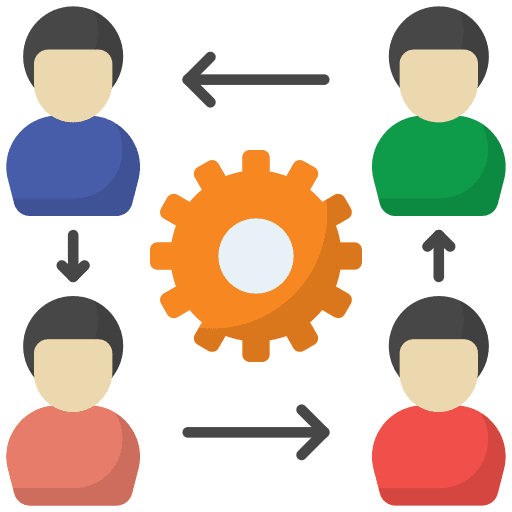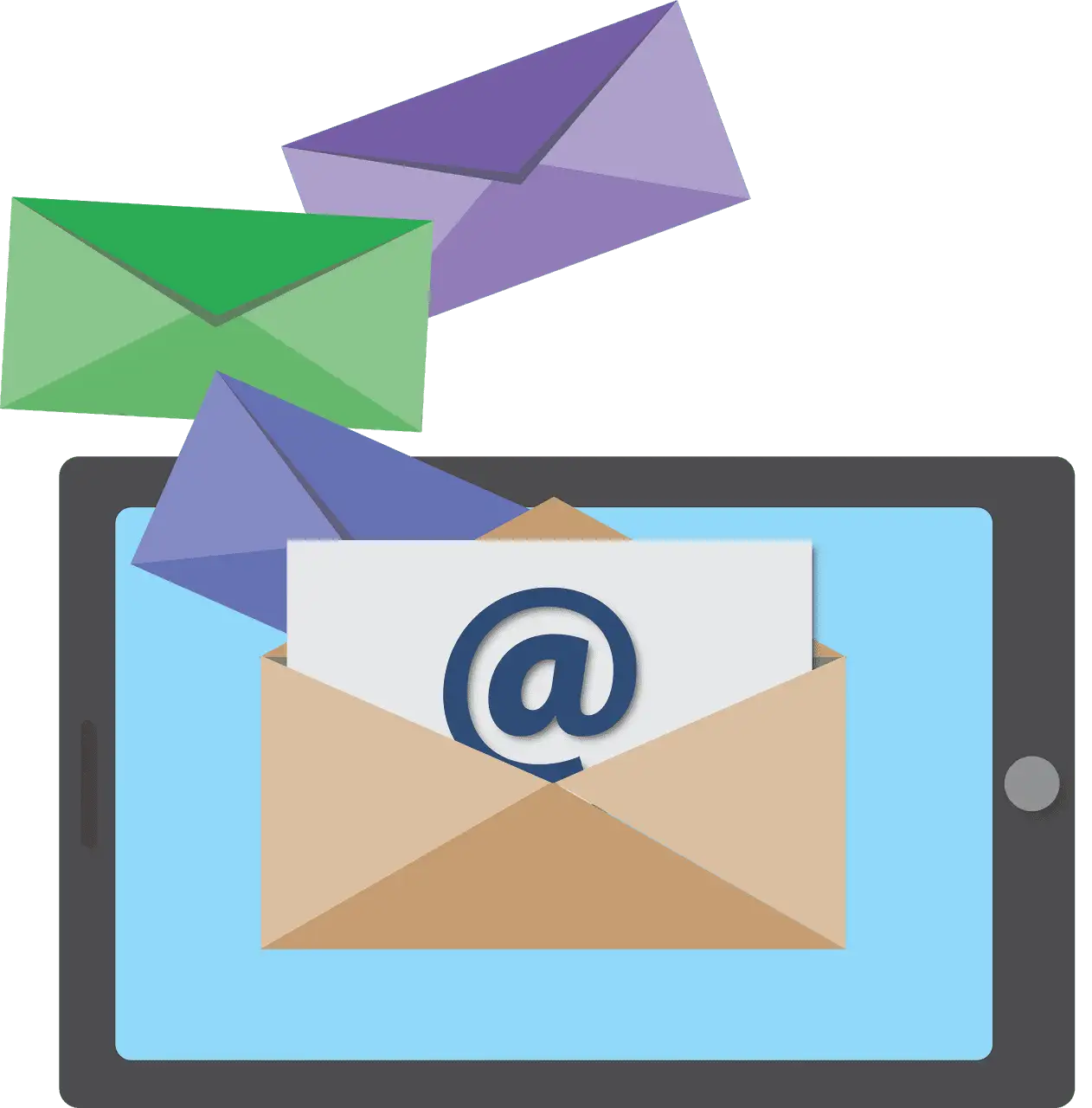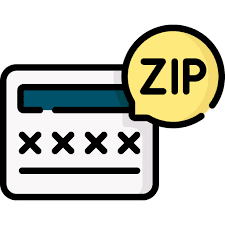
How to Resolve the “ZIP Code Check Failed for Your Card” Banner in GoHighLevel
Why Does This Error Appear ? When a payment method is added, the HighLevel checks the ZIP code through our payment service provider. This verification is handled on the provider’s end and acts as an extra layer of security to help prevent fraudulent card usage. If the ZIP code entered doesn’t align with the one […]