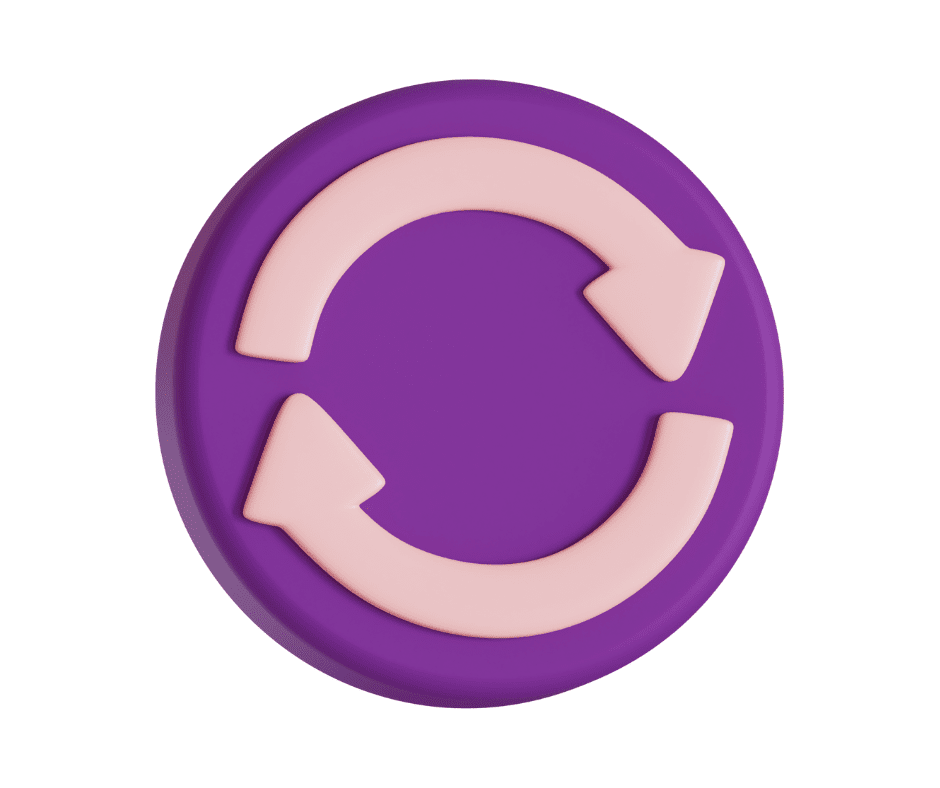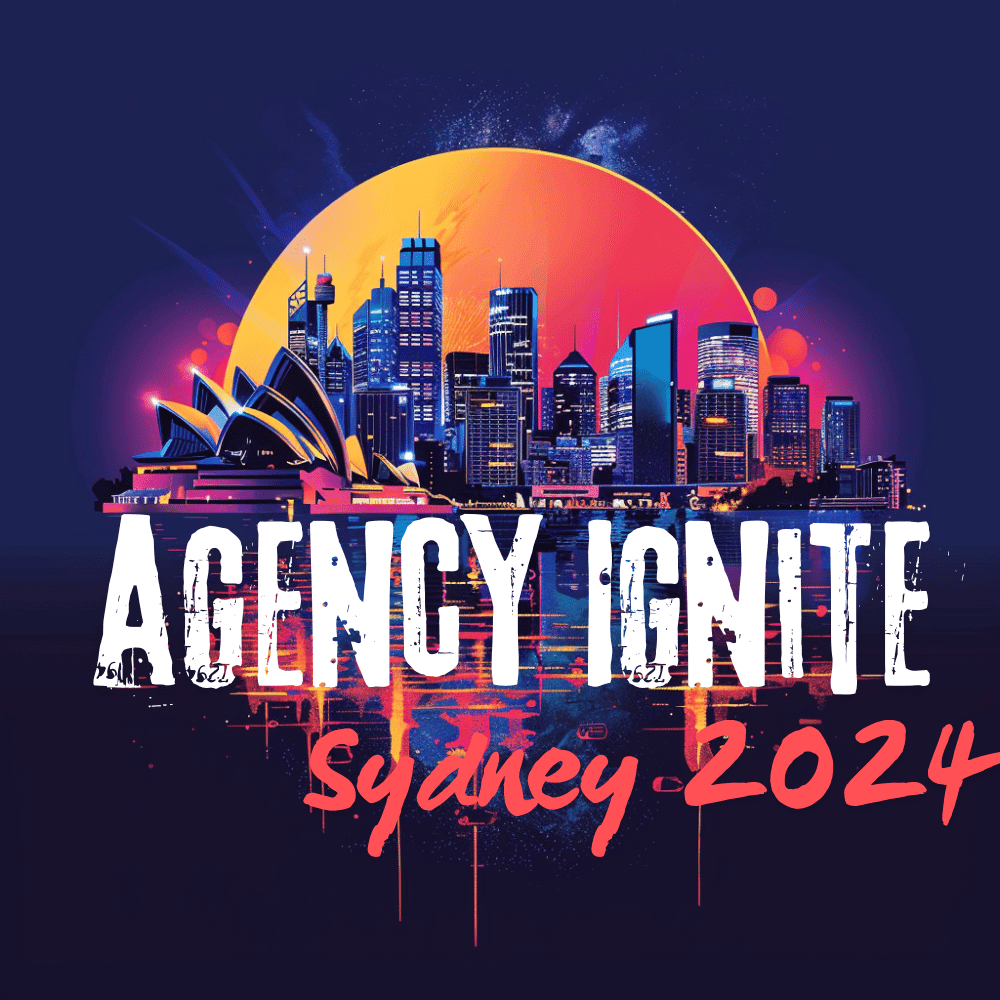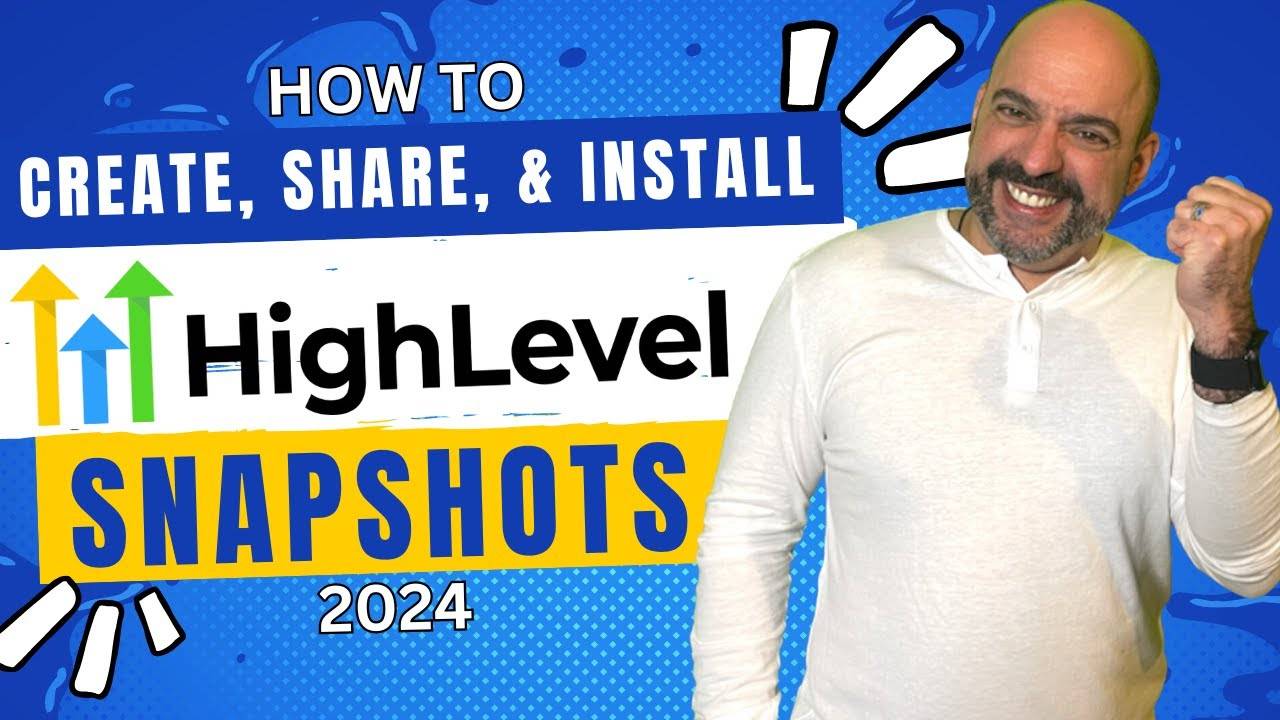
Mastering Snapshot Creation in High-Level CRM: A Comprehensive Guide
In the realm of High-Level CRM, the ability to create snapshots is a game-changer, offering users the flexibility to streamline their processes and enhance collaboration. Snapshots serve as templates that encompass emails, funnels, automations, and more, providing a holistic view of your workflow. In this blog post, I will walk you through the steps of creating, sharing, and installing snapshots in High-Level CRM, offering valuable insights and best practices along the way.