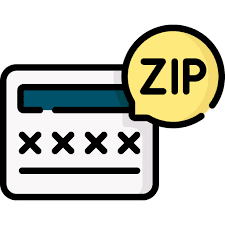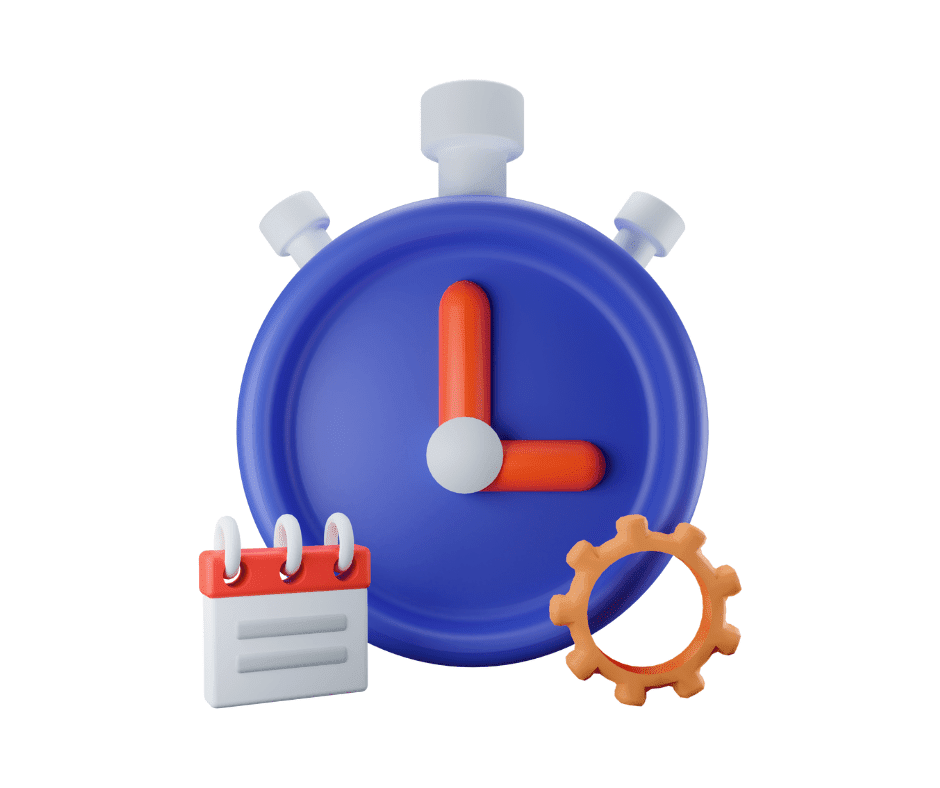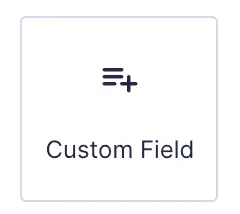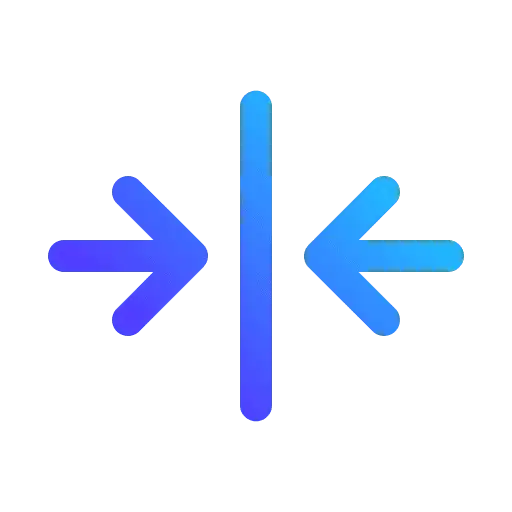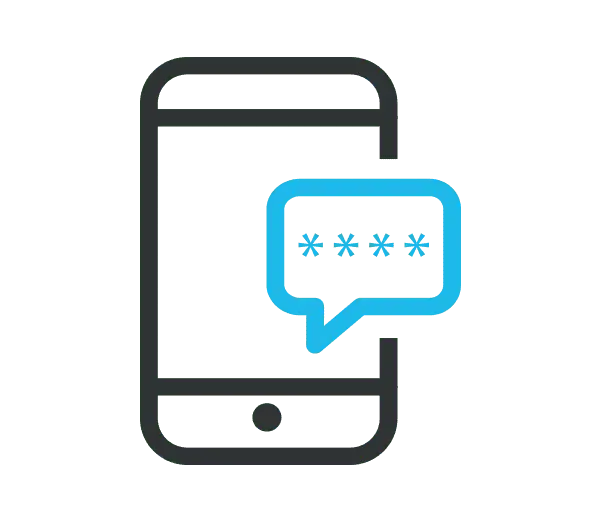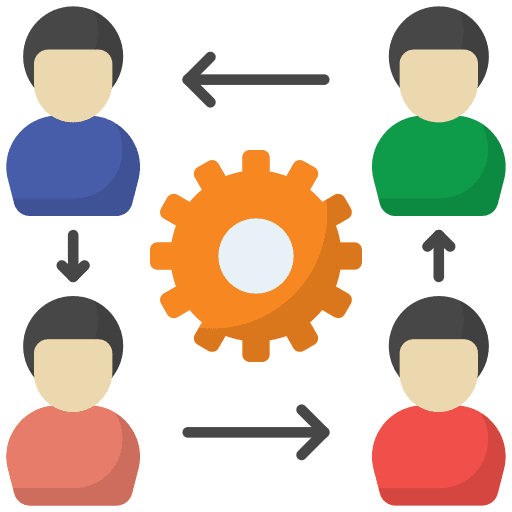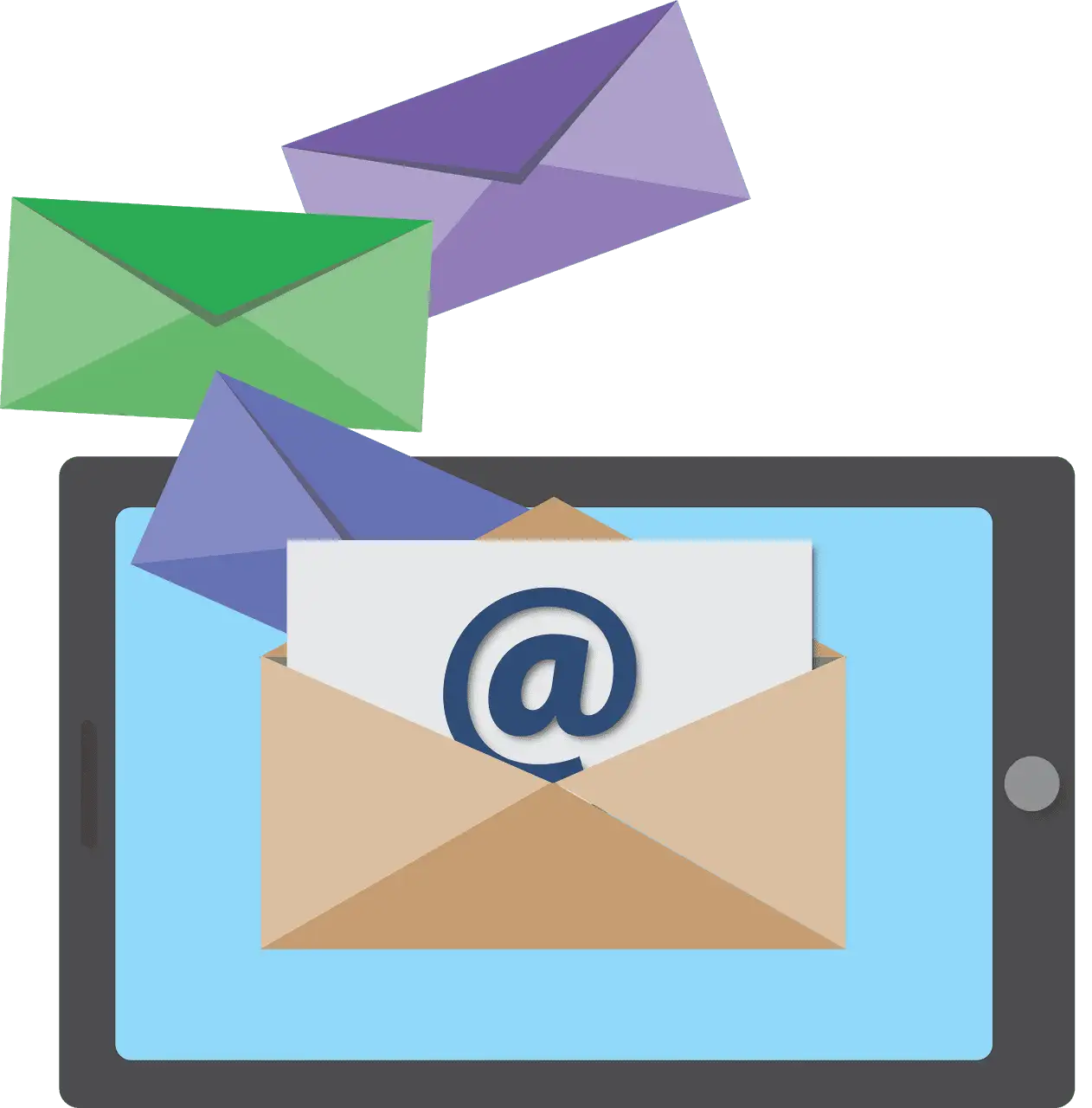This tutorial will teach you how to use delivery windows to customize the timing of your campaign steps. By setting up time frames, you can ensure that your campaigns start or specific steps are executed within a specific time window, which is helpful if you want your campaigns to be sent out only during certain days or times, such as weekdays between 9am to 5pm.
It is essential to comprehend the three timing settings options: WHEN, IF, and EXACT.
- When: If the campaign or step is scheduled to be active within a specific time frame, it will be sent out during that time frame. However, if the campaign or step is set to be triggered outside of the specified time, it will be delayed until the appropriate time to be sent.
- If: If the campaign/step meets the set time criteria, it will send. However, if the campaign/step is triggered outside of the set time, the campaign/step will move on to the next scheduled campaign/step, if one exists.
- Exact: Delivers at a specific date and time, such as Monday at 9:45am.
- NOTE: This choice is solely available for each specific step within a campaign.
After familiarizing yourself with the timing options, you can create delivery windows for either the entire campaign or specific steps within the campaign.
- To enable the window option for a complete campaign, follow these steps:
- Go to Campaign Configuration and turn on the Window option.
- Choose your preferred settings for the time frame and then save it.
- To personalize the timing settings for a specific campaign step:
- To personalize the timing for a specific campaign step, open that step and enable the “Custom Time” option.
- Then, select your preferred settings and save the changes.