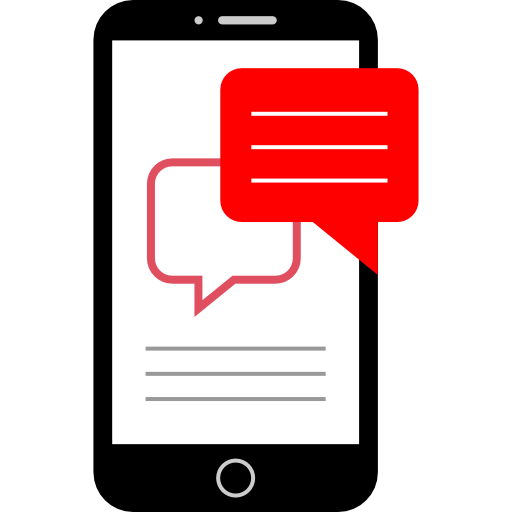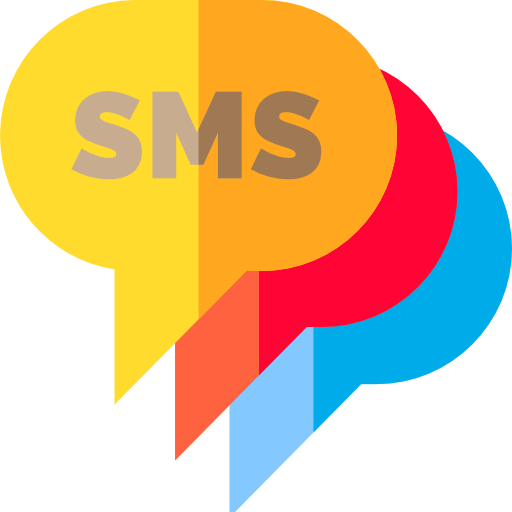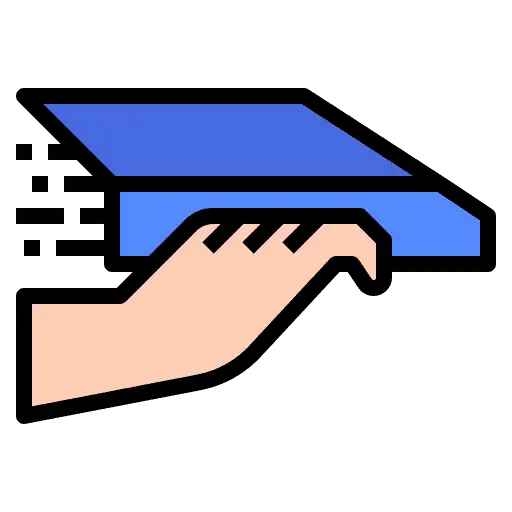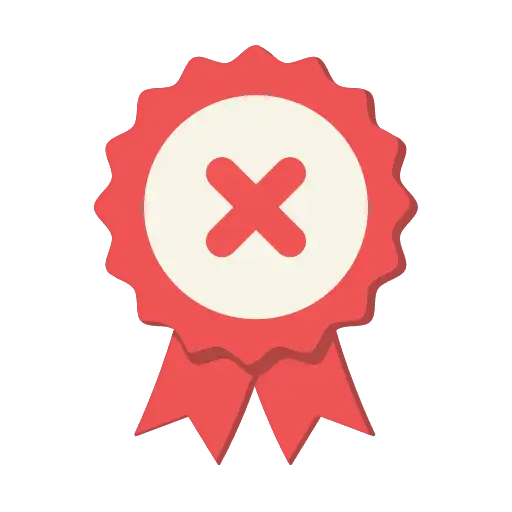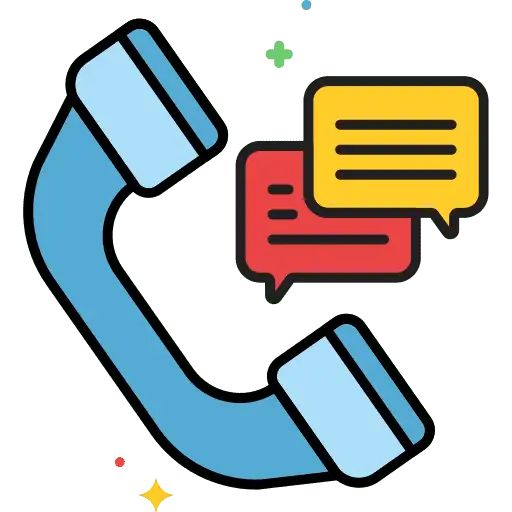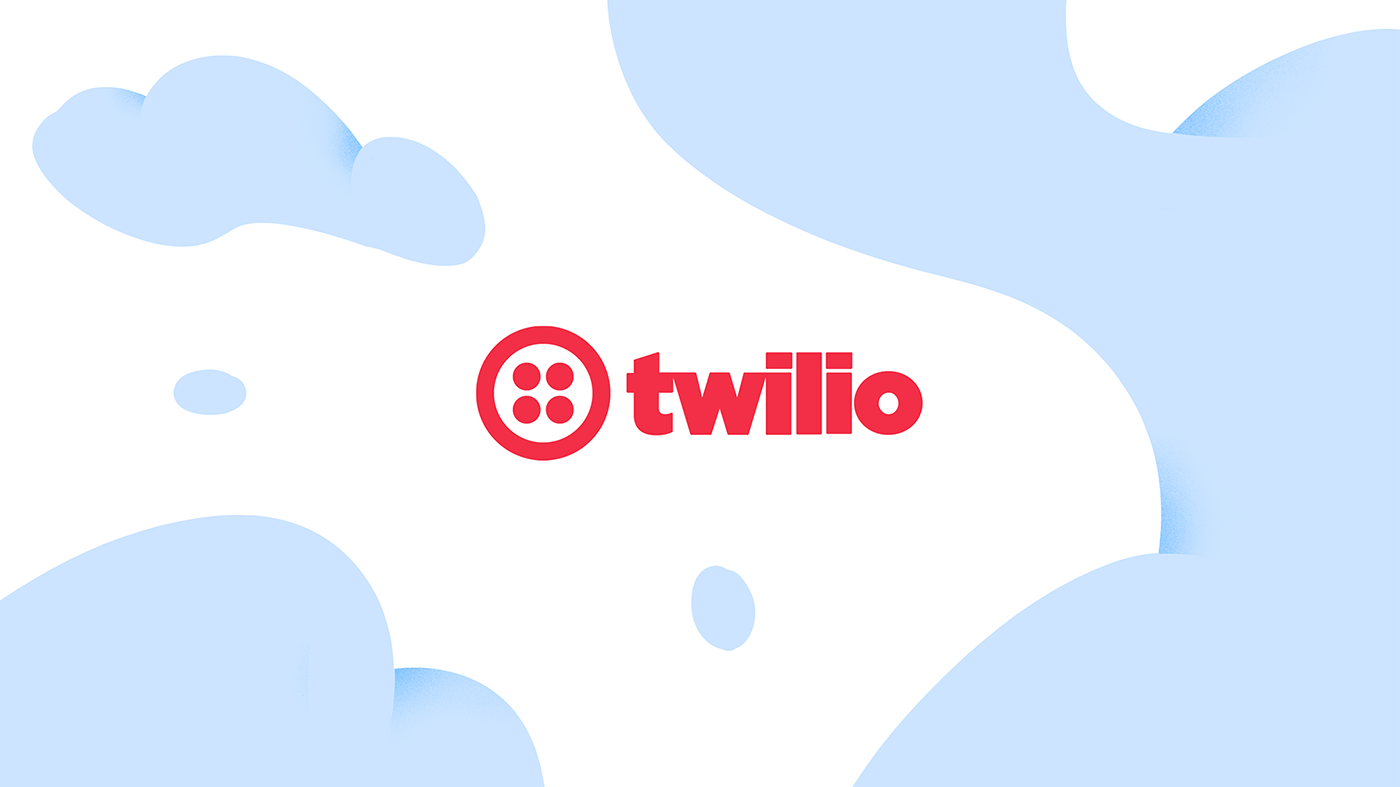“Setting Up SMS and Email Templates in CRM” offers a technical guide to configuring and managing communication templates within the CRM platform, detailing the steps for creation, customization, and implementation.
The guide is intended for users who need to integrate these templates into their workflow to enhance automation and ensure consistent messaging across various channels. Key topics include template formatting, variable insertion, and deployment strategies to optimize communication efficiency and system performance within CRM.
Step 1. Delete and Re-create the contact
The new contacts will be using the new default Twilio number.
Step 2. Remove the old default Twilio number
We could remove the old Twilio phone number. That way all SMS will be sent from the new Twilio number bought.
Step 3. Assign the new default Twilio number to the user, assign the user to the contact and log in as the user to send an SMS
If you wish to retain the old Twilio phone number, an alternative approach would be to assign the new Twilio number to the user and log in as that user to send the SMS. Additionally, you can assign the user in the Workflow action, ensuring that all automated SMS are sent from the newly purchased Twilio number.
Frequently Asked Questions
Currently no frequently asked questions. Submit feedback on this article to help add questions to this section!