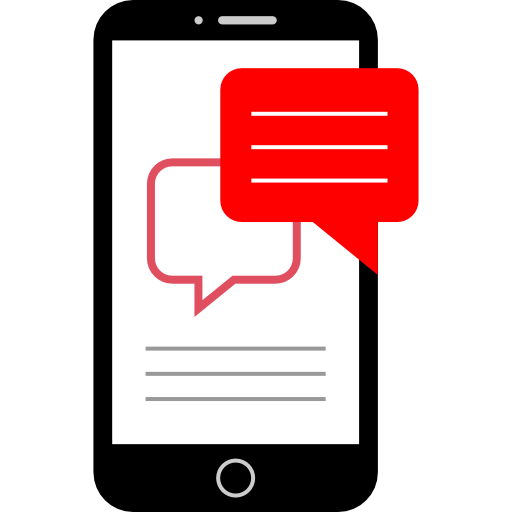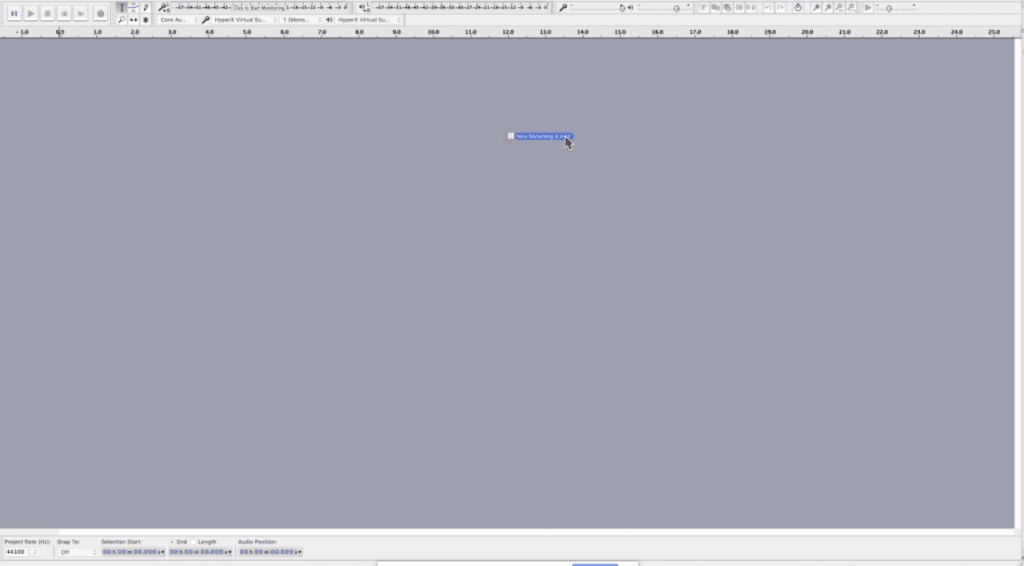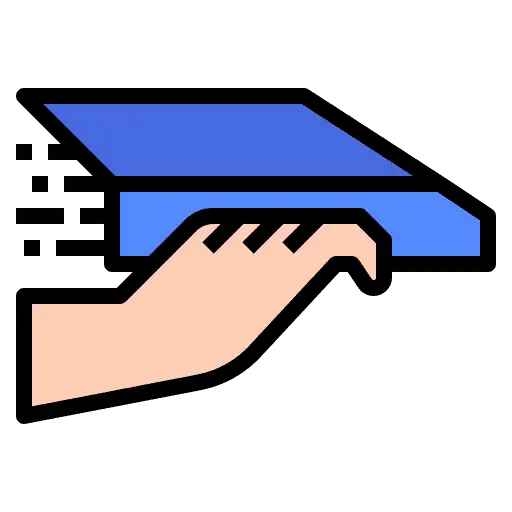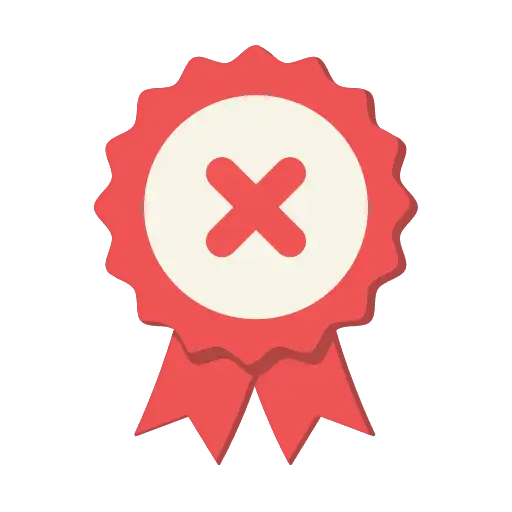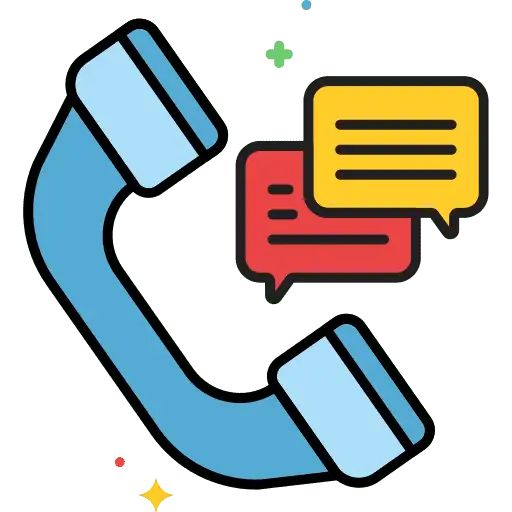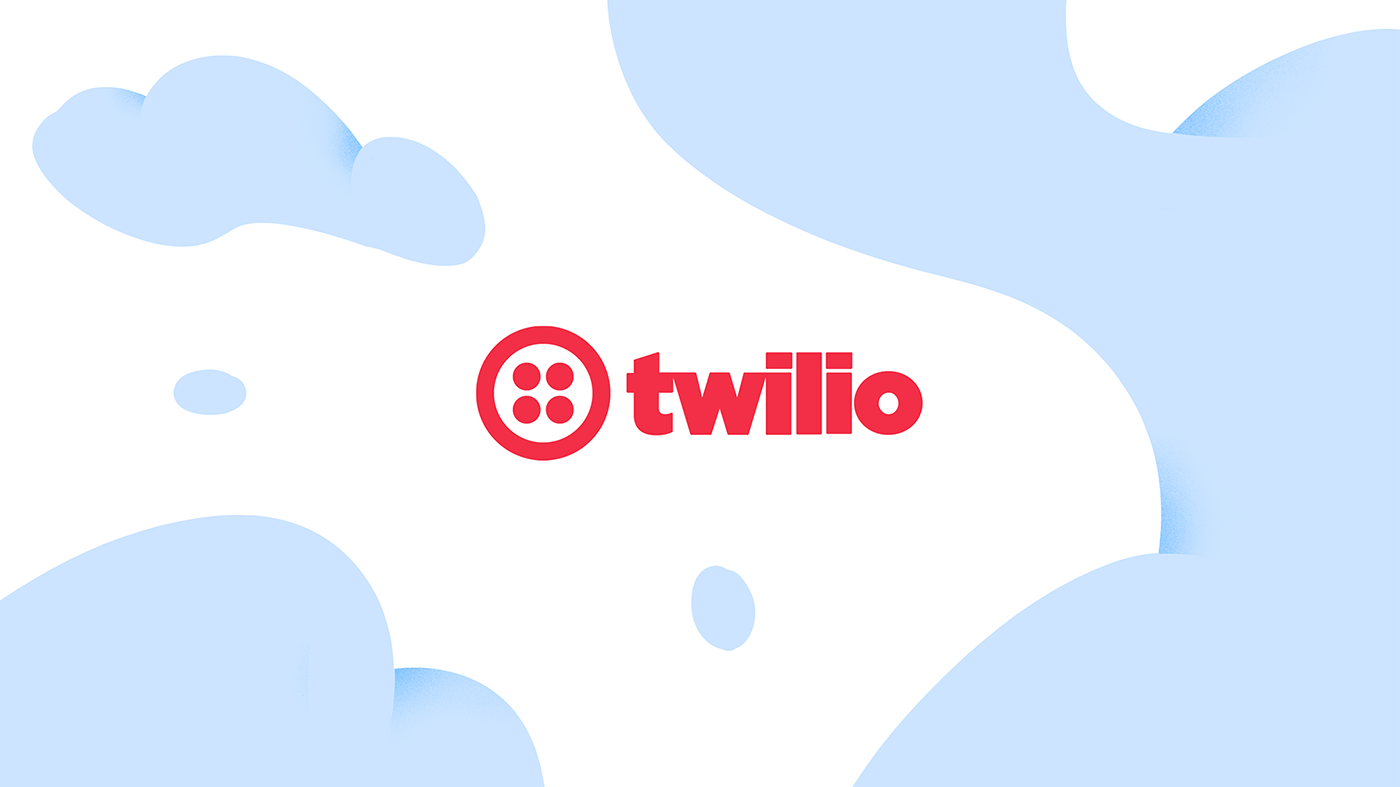Instructions for Converting Audio Files to Low Quality Suitable for Phones:
If you encounter difficulties while recording the voicemail on the website https://recordmp3online.com/, follow these alternative steps:
If the quality of the voicemail file is high, use the following instructions to make it compatible with more phone carriers:
- Visit https://online-audio-converter.com/ and upload the voicemail file.
- Convert the file to an ECONOMY 64kbps MP3 format.
- Upload the converted file back to the voicemail step.
If the issue persists, you can attempt further file conversion using the following method:
Requirements:

In Audacity, you can perform the following steps to achieve the same result:
- Import the file into Audacity by dragging and dropping it onto the software interface.
- Navigate to the Tracks menu and select Resample.
- Proceed to the File menu and choose Export Audio.
- In the export settings, select Format as Other uncompressed files.
- Click on the Options button and set the Header to WAV and the Encoding to U-Law.
- Confirm the settings by selecting OK and exporting the audio file.