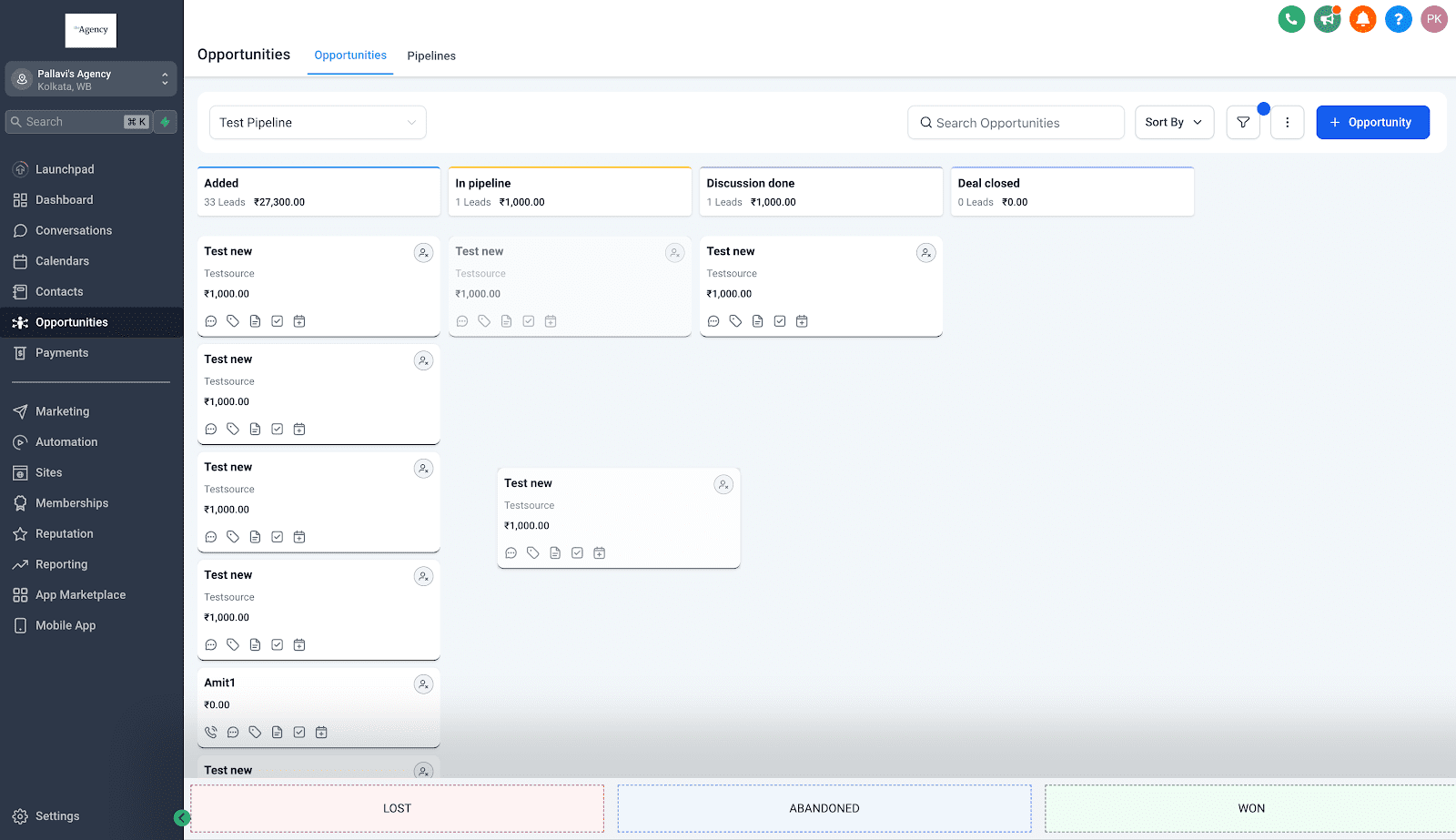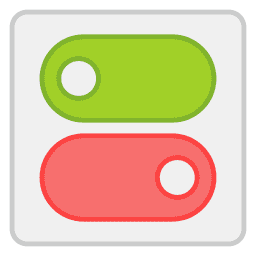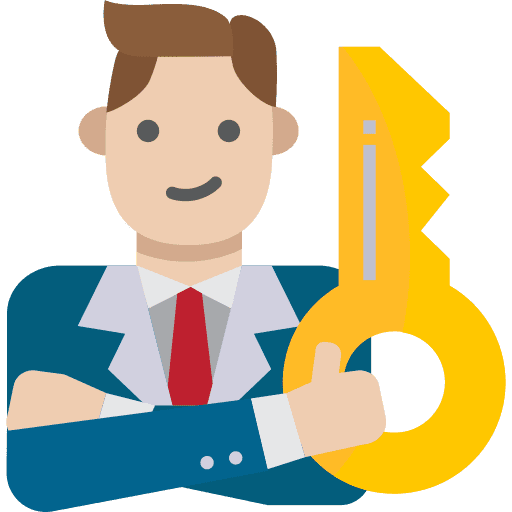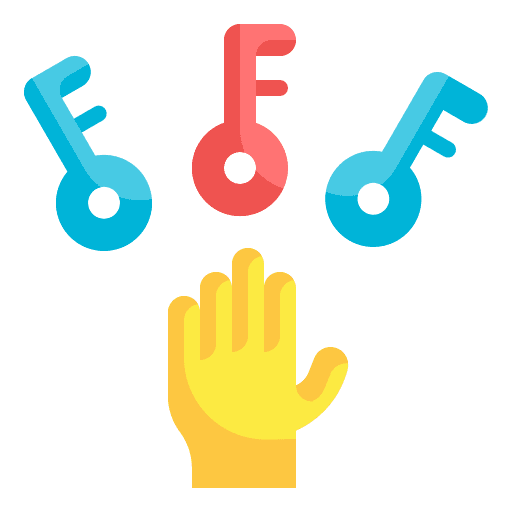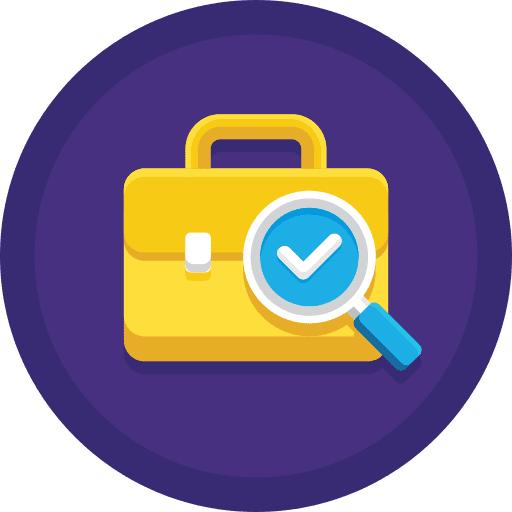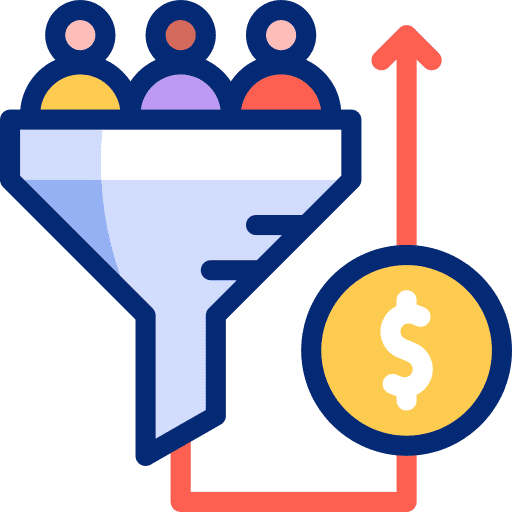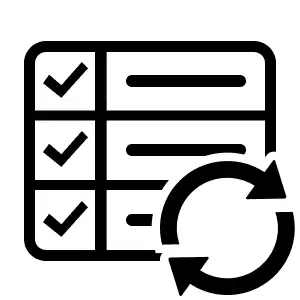
Bulk Edit Opportunities in GoHighLevel
Step 1: Navigate to Opportunities > List View. Step 2: Select Opportunities Step 3: Update Fields Select the fields you want to update and enter the new information Step 4: Apply Updates Click on Confirm to apply your changes. Step 5: Monitor Progress Head over to the Bulk Actions page to monitor the progress, review […]