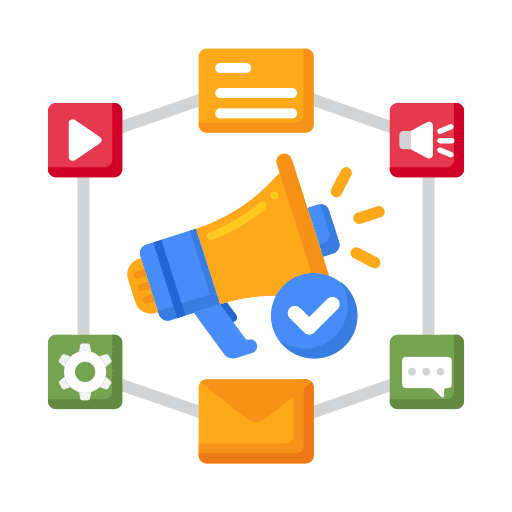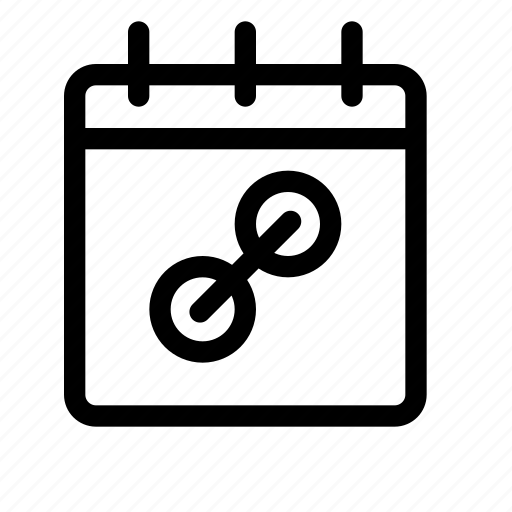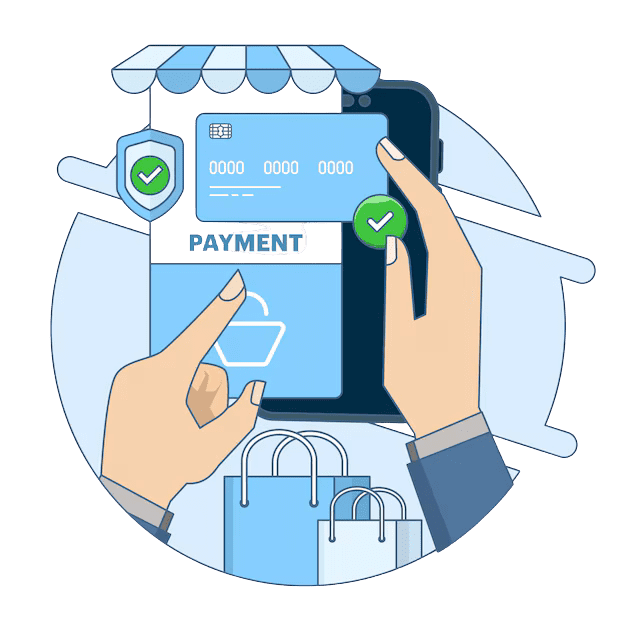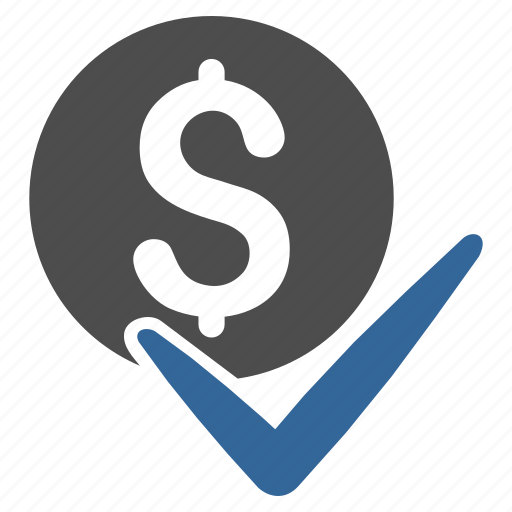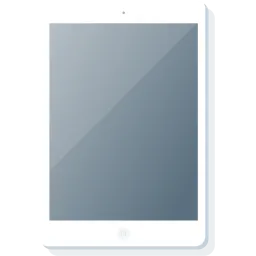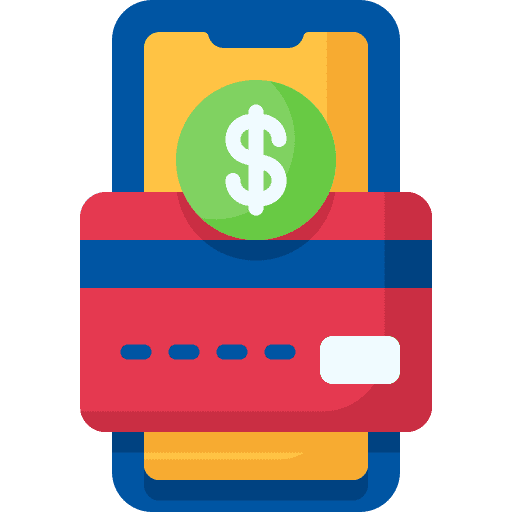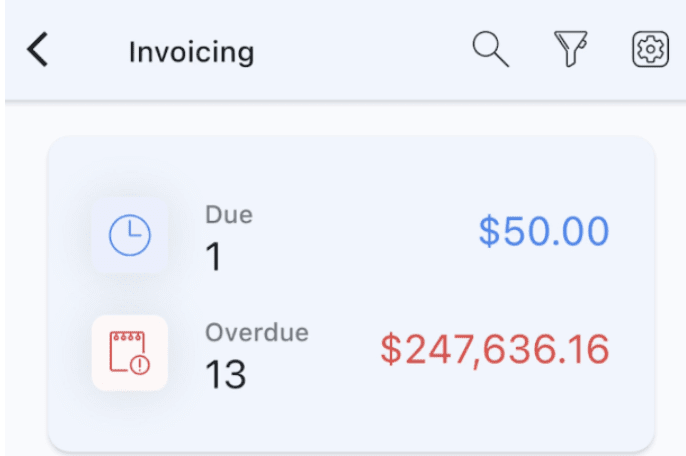Custom Conversation Providers in GoHighLevel Mobile App
How To Install A Custom Conversation Provider Navigate to Agency Account > App Marketplace Under App Marketplace > Categories scroll until you find Email and click it to filter Or scroll until you find SMS and click to filter Click on your preferred custom conversation provider and click Install Select one or more subaccounts you […]