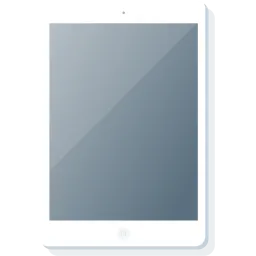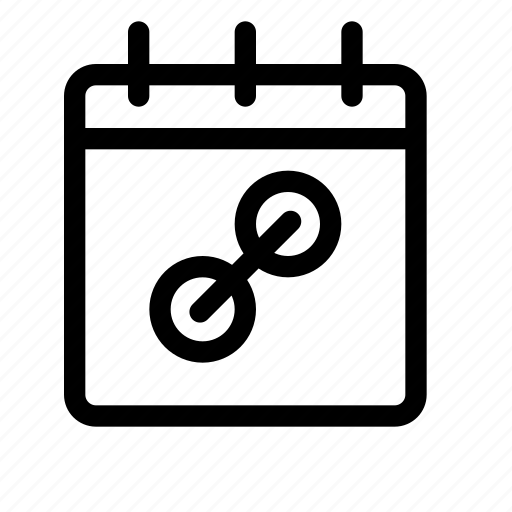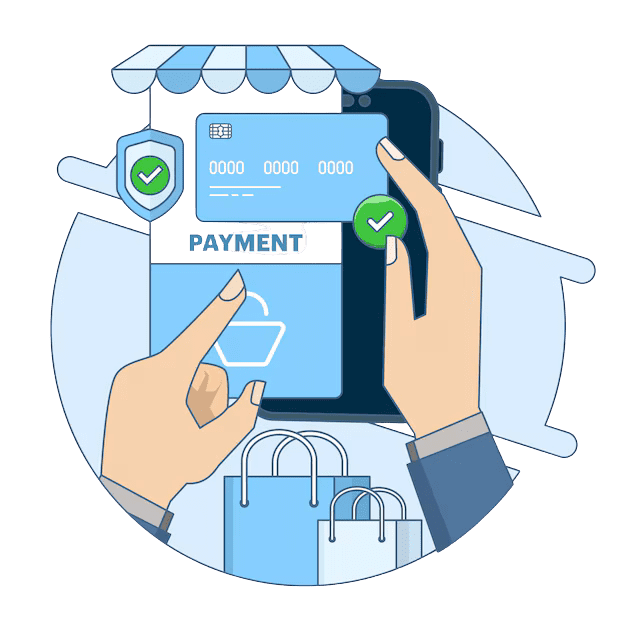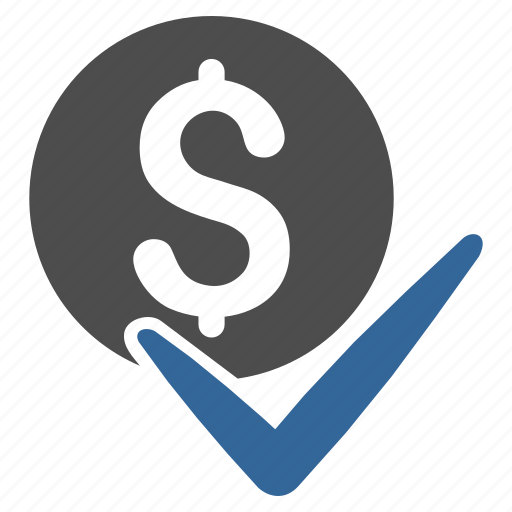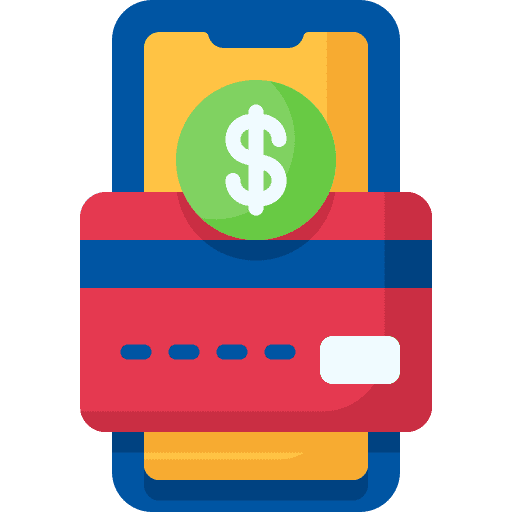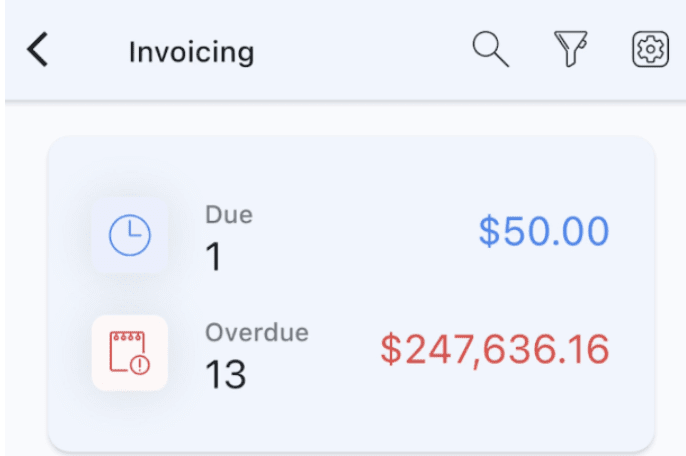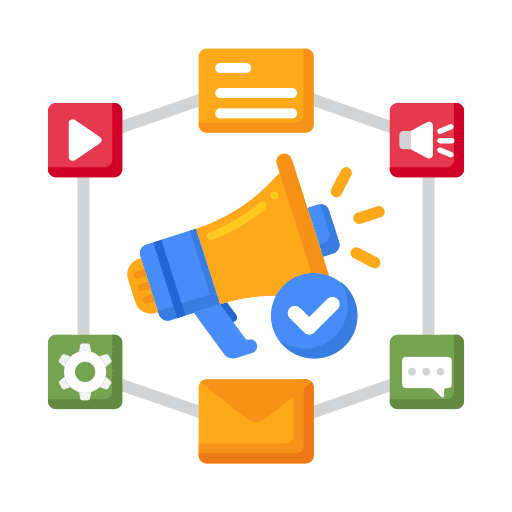
Social Planner for the GoHighLevel Mobile App v3.88.1
What’s New How It Works Why it Matters The introduction of the social planner on the mobile app makes creating and publishing posts on the go incredibly simple and convenient. With device-specific features like the camera and gallery, you can elevate your social media posting experience like never before!