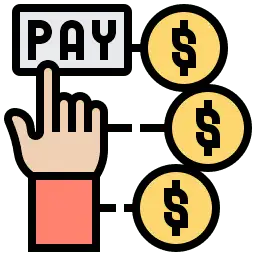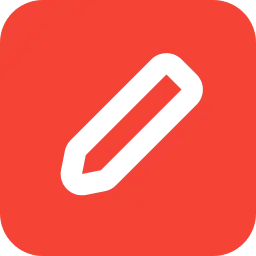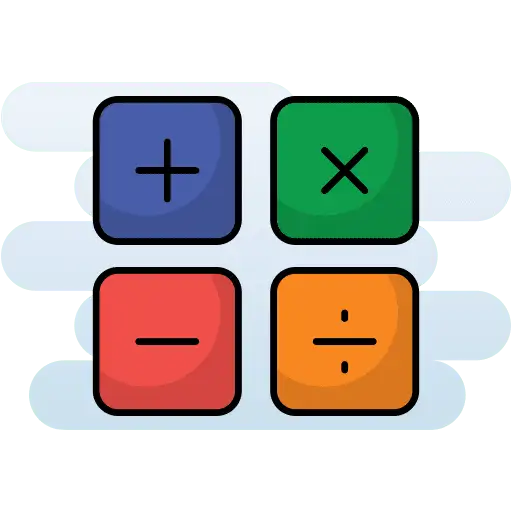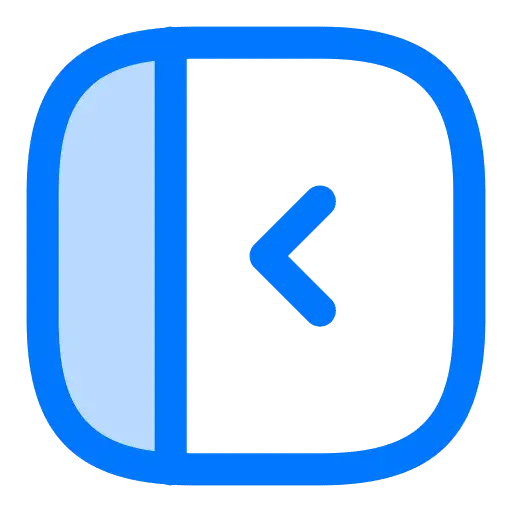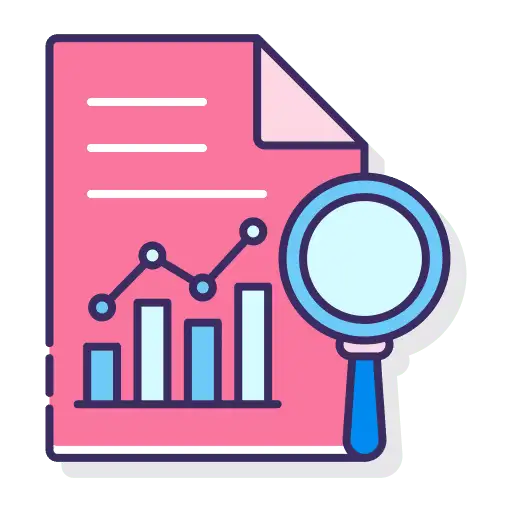This article will discuss the subtle, yet significant difference in the “Submitted” and “Purchased” status of order forms. There’s an important distinction between an order being submitted and a purchase actually being made. This is useful because it will help you identify which leads have just filled out the first step and which have filled out both steps.
In the system, you can view contact record activity for an individual contact. Navigate to select a contact record > view the right panel under “Activity”. This activity log includes things like contact creation date, if they’ve visited particular pages, any forms they’ve submitted, and more.
- “Form Submitted” means at least a portion of the form was submitted (even just the first half of the form, which is the contact information.) This does not mean that the contact made a purchase.
- “Purchased” means the entire form was submitted and the actual purchase was made.
Another way to check whether the purchase was made is by navigating to the particular Funnel > Sales, and reviewing the list of completed purchases. These stats will only show sales from native order forms.
NOTE: It will not show from any Thrive Cart forms that may have been submitted.