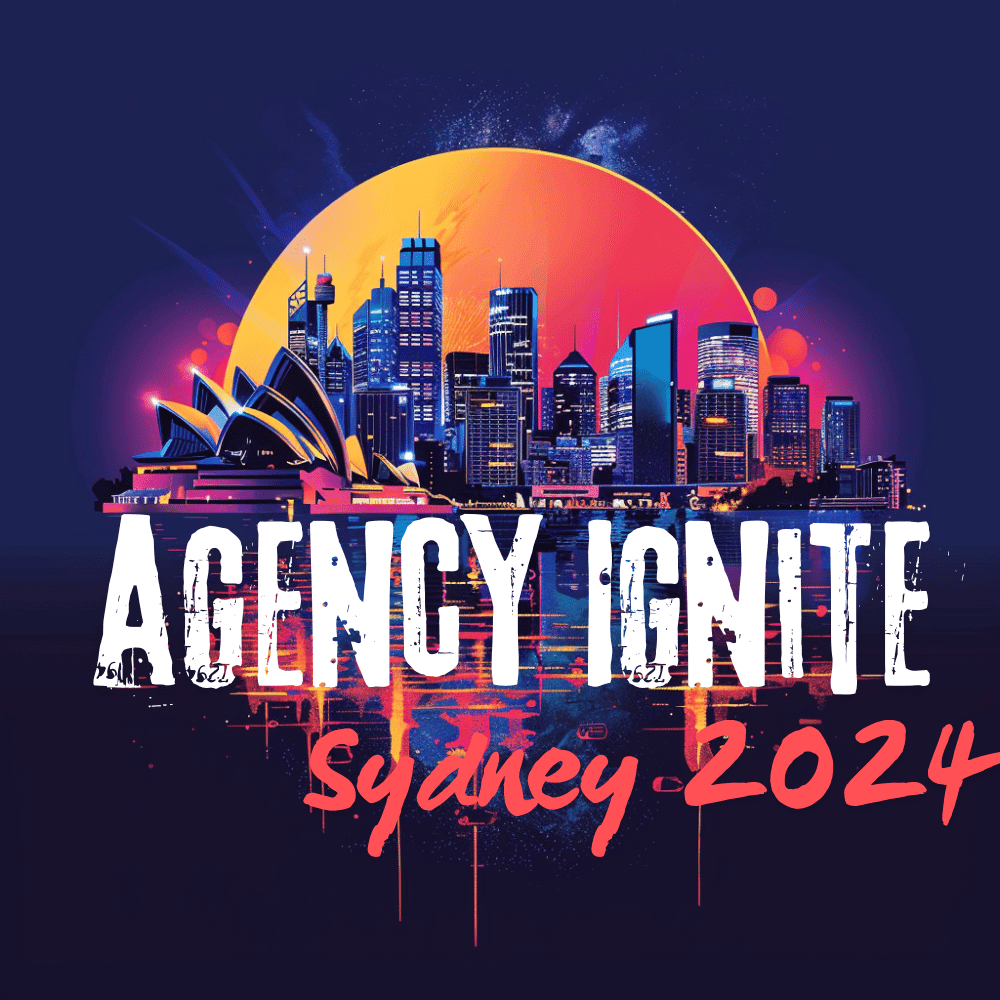Unread vs. Read – Manual Marking as Read Required in GoHighLevel
Marking conversations as Read:
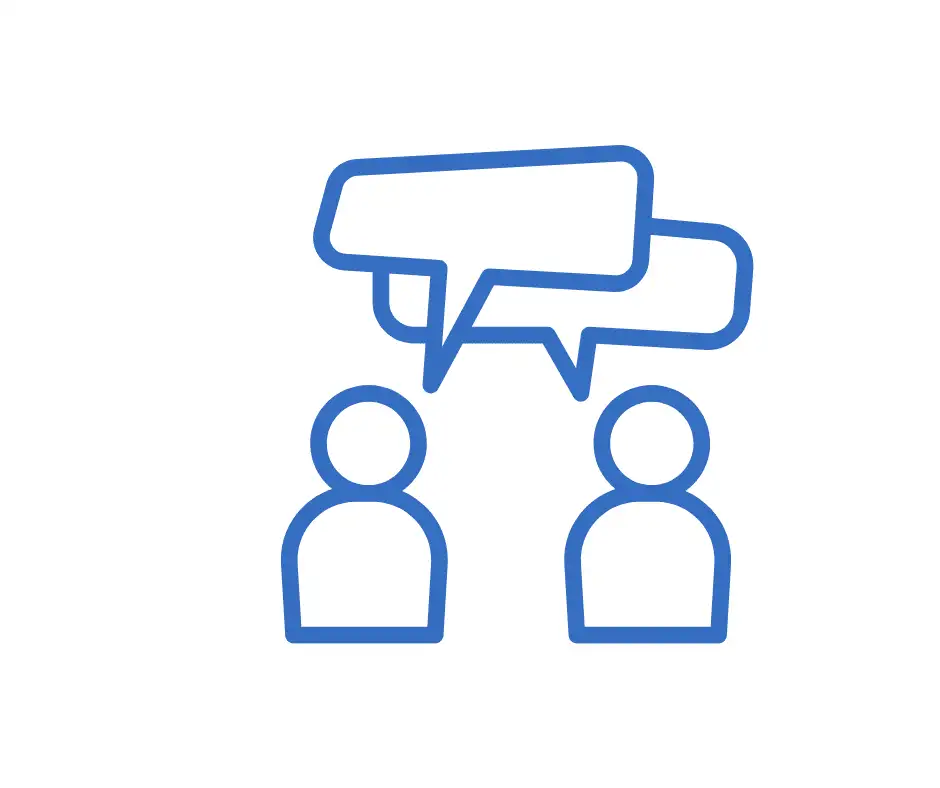
All messages in your Conversations section have a vertical navigation menu. (The three dots menu dropdown will appear when you hover over a message.) Select “Details” from the dropdown to view various message details including the direction of the message, type of message, if a specific automation automatically fired it off (vs. being manually sent), and more. Using this feature, you can take more control over managing your conversations and understanding where specific messages come from.
Follow these simple steps to view your message details…
Step 1: Accessing the Message Details
Step 2: Understanding the Message Details