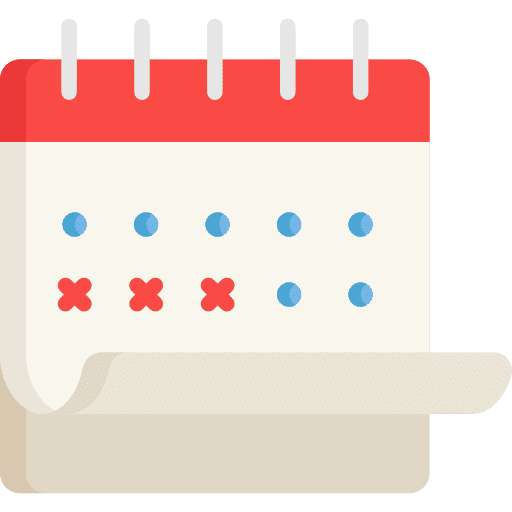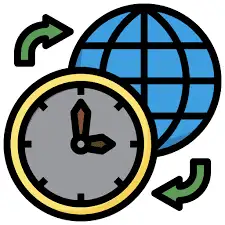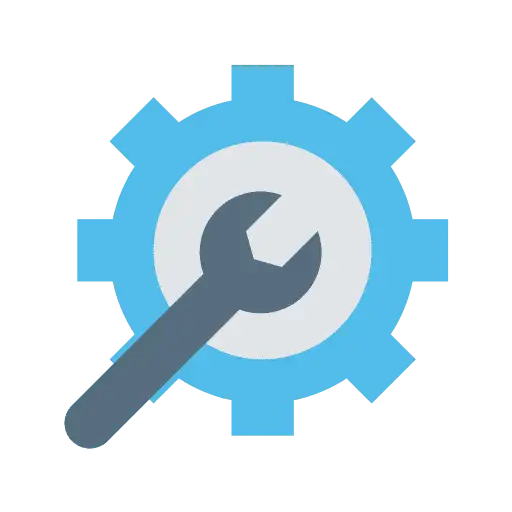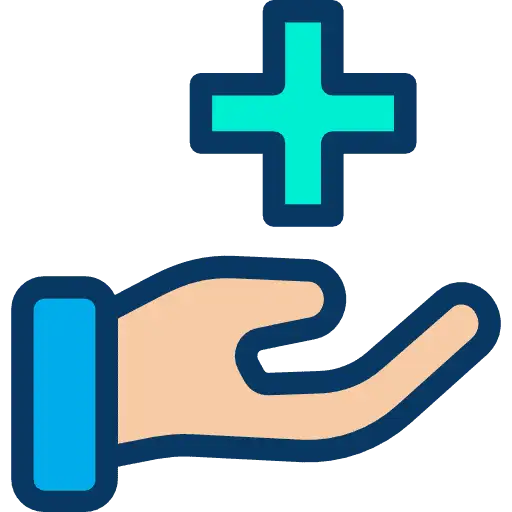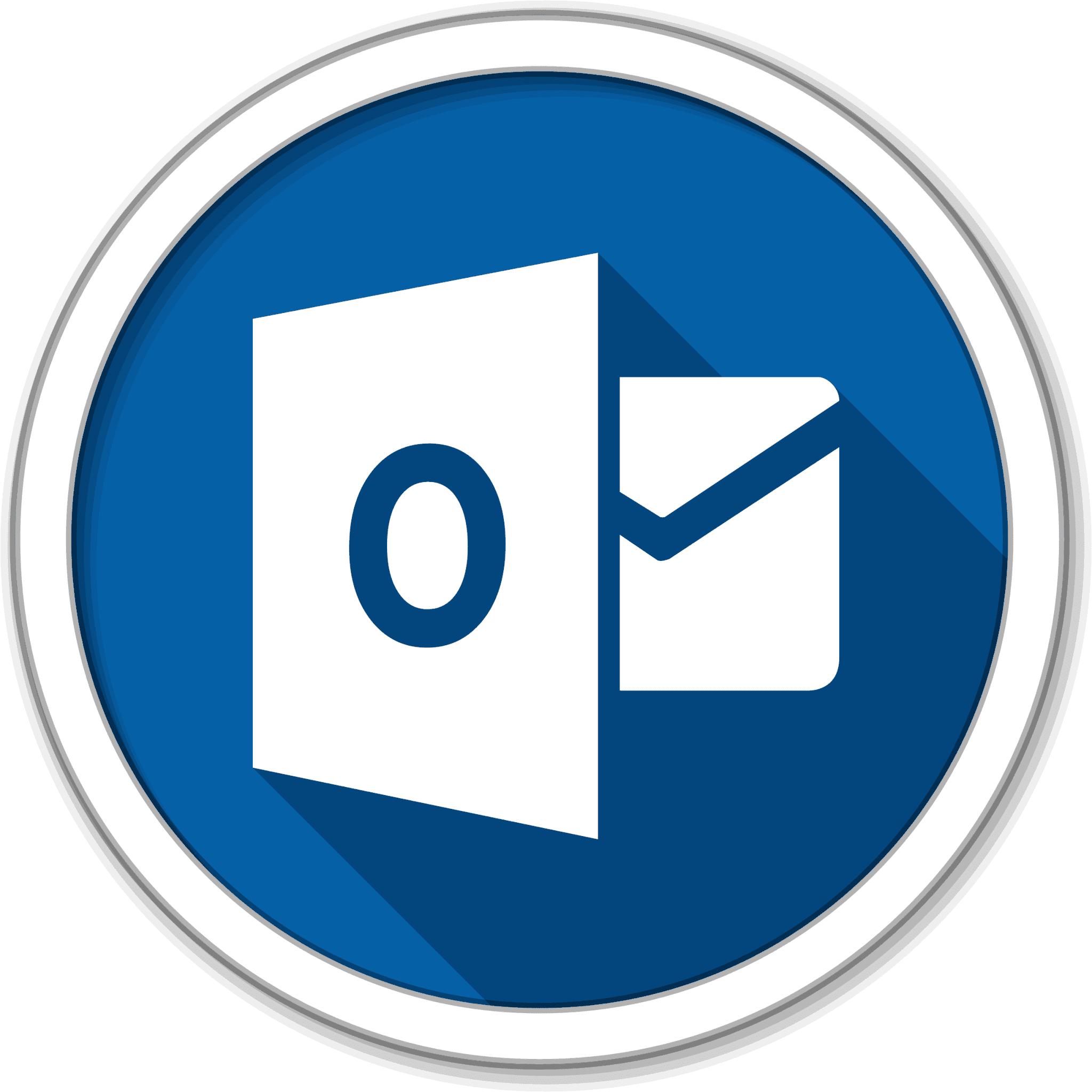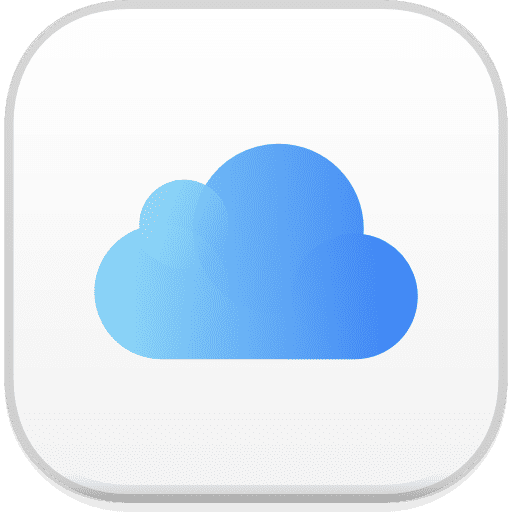Organizing your users into a group is a great way to manage a collective calendar and keep everything organized. Group Calendars are especially useful when you have multiple users working with the same appointment type. They can be helpful for many different scenarios, like having multiple sales representatives, appointment setters, or admins, among others. To learn how to use Groups in Calendars, follow these steps:
Step 1: Set up a Group
- To create a group in Calendars, go to Settings and select Calendars.
- Next, click on “+ Add Group” and enter the group name, description, and slug.
- Finally, save your changes to confirm the new group.
Step 2: Add Users To The Group Calendar
- To create a new calendar, click on “+ New Calendar” or click “Edit” to update an existing calendar.
- In the popup window, navigate to “Team and Event Setup” under section 1.
- Then, click on “+ Add User” to add one or more users and set their priority for distribution. This allows you to set up a “round robin” system.
Step 3: Assign Users Within the Group Calendar
- To access the calendar setup popup window, navigate to Tab 3 – Confirmation.
- From there, select the assigned options by checking the appropriate boxes.
NOTE: For more detailed assistance with calendar configuration and settings, please refer to our other tutorials that provide step-by-step walkthroughs.