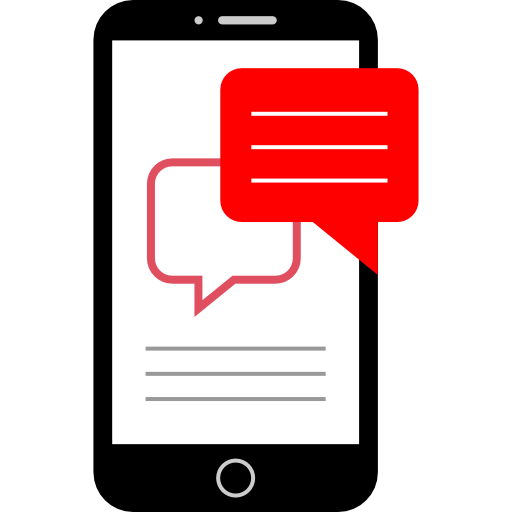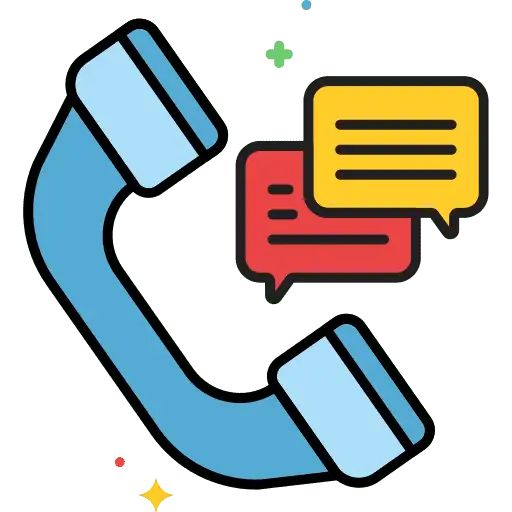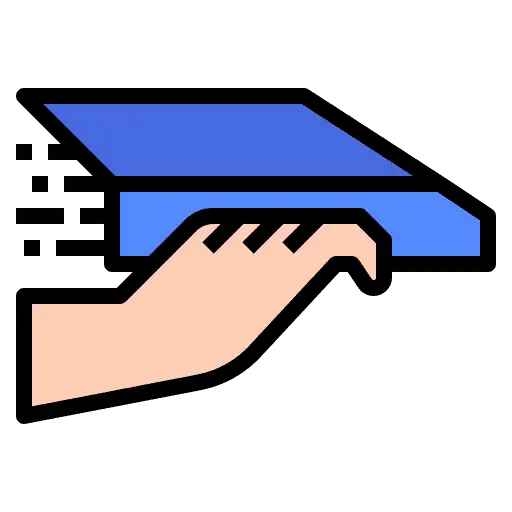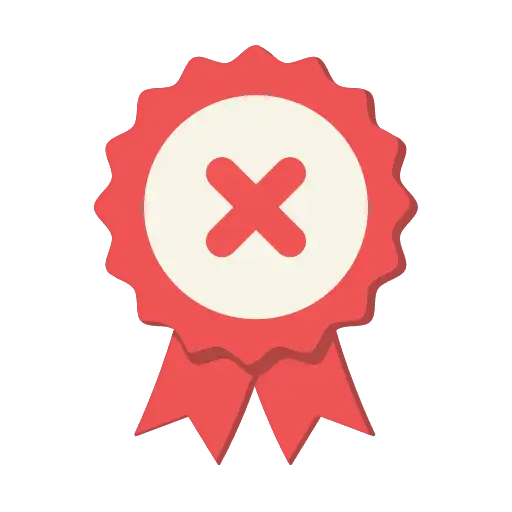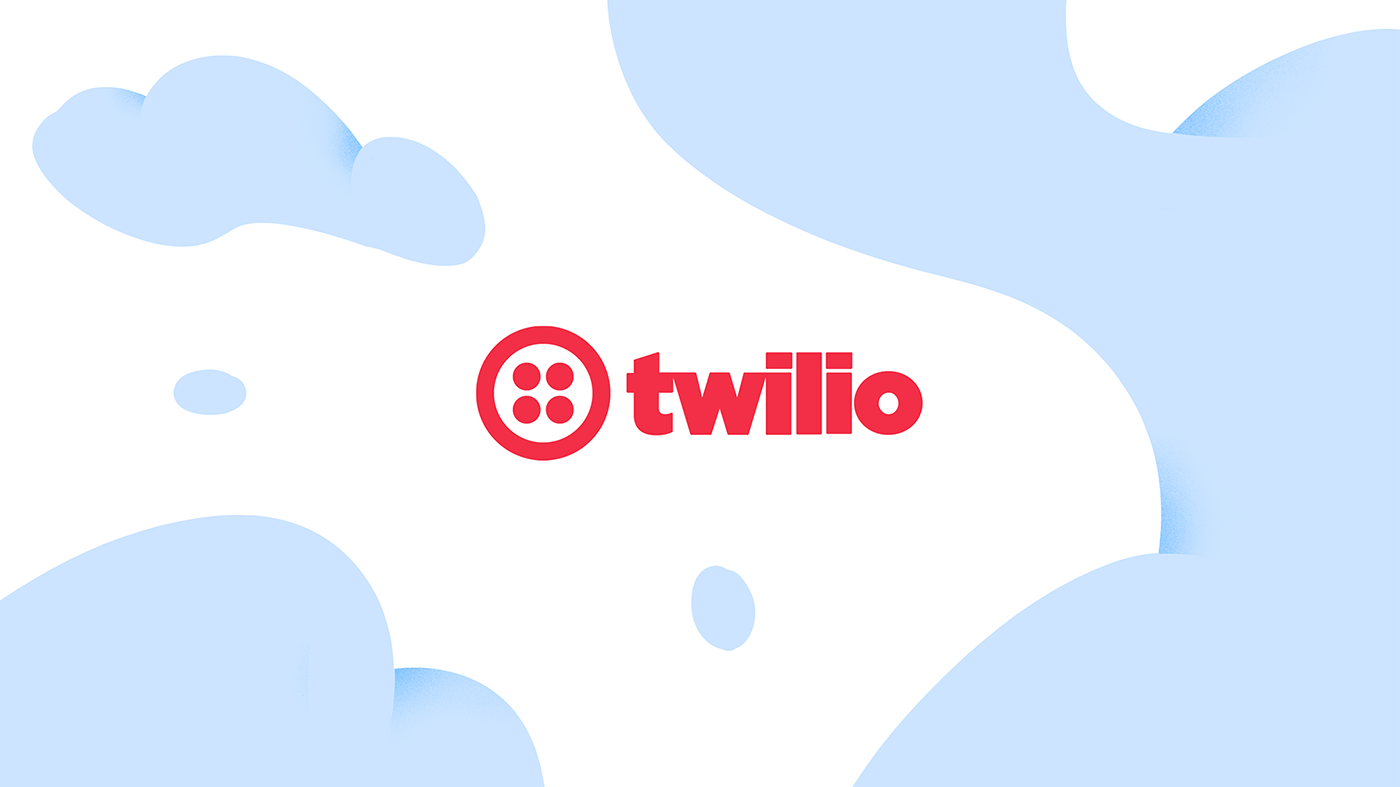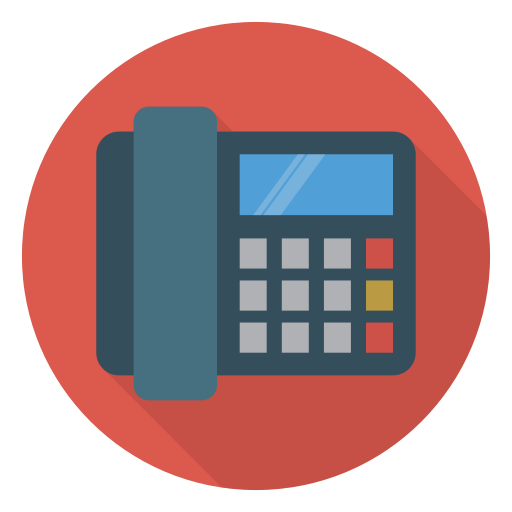This article will guide you through creating and using Call Scripts within the HighLevel’s Web Dialer. Call Scripts enable agents to maintain consistency and efficiency by following a predefined script during calls—ensuring clear messaging without the hassle of switching tabs or looking for notes.
What is Call Scripts?
Call Scripts is a feature within the Web Dialer designed to boost productivity by enabling admins to build predefined scripts for agents to use during live calls. These scripts help ensure consistent communication, maintain compliance, and guide new agents by keeping everyone on message and on track throughout the conversation.
Key Benefits of Call Scripts
Call Scripts help streamline conversations and create consistency across your calling team.
• Provide agents with clear, consistent messaging
• Improve call quality and outcomes with guided conversations
• Reduce training time for new agents
• Ensure compliance with required disclosures or phrasing
• Save time by eliminating manual note-taking or hunting for resources
• Easily access and update scripts across your organization
How to Create Call Scripts
Creating Call Scripts is quick and easy, but only users with admin-level permissions can access this functionality.
Call Scripts can be created from your location’s phone settings. Once published, they become instantly accessible to all agents in the Web Dialer.
Navigation Path:
Location Settings > Phone Numbers > Advanced Settings > Call Scripts
User Permissions Required:
Only the following roles can create and manage Call Scripts:
• Agency Owners
• Admins
• Sub-account Admins
Users without these roles will not see the option to create or edit scripts but can still view and use them during calls.
Steps to Create a Call Script:
1. Navigate to Location Settings
2. Click on Phone Numbers
3. Scroll down to Advanced Settings
4. Click on Call Scripts
5. Select + Add Script
6. Enter a script name and the content of the script
7. Click Save
How to Use Call Scripts in the Web Dialer
Agents can access Call Scripts during live calls from directly within the Web Dialer, keeping the entire workflow in one place.
This ensures conversations remain focused and consistent, without the need to open new tabs or refer to external documents.
Steps to Use Call Scripts:
1. Start or receive a call using the Web Dialer
2. Click on the Scripts button within the dialer interface
3. Select a script from the dropdown list
4. Read or follow the script during the live call
Note: Only users with Admin, Sub-account Admin, or Agency Owner roles can create or edit scripts. All other users can view and use the scripts but not modify them.
Device Compatibility:
• Currently available only on the Web Dialer (desktop browser)
• Mobile support coming soon
Frequently Asked Questions
Q: Who can create or edit Call Scripts?
Only Admins, Sub-account Admins, and Agency Owners can create or edit Call Scripts.
Q: Are Call Scripts visible to all users in a location?
Yes. All users in a location can access the full list of available scripts during a call.
Q: Can agents access Call Scripts on mobile devices?
No. Call Scripts are currently available only on the Web Dialer. Mobile app support will be added in a future release.
Q: Can I format text or add links in Call Scripts?
At this time, Call Scripts support plain text only. Rich formatting and hyperlinks are not supported.
Q: Will updates to scripts be reflected immediately?
Yes. Any updates made to a script will automatically be available to all users the next time they open the Web Dialer.