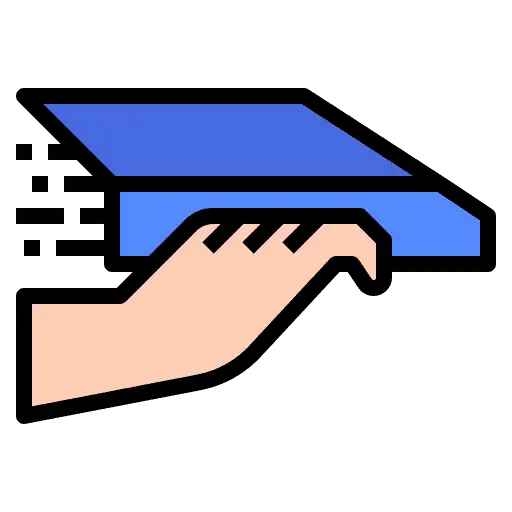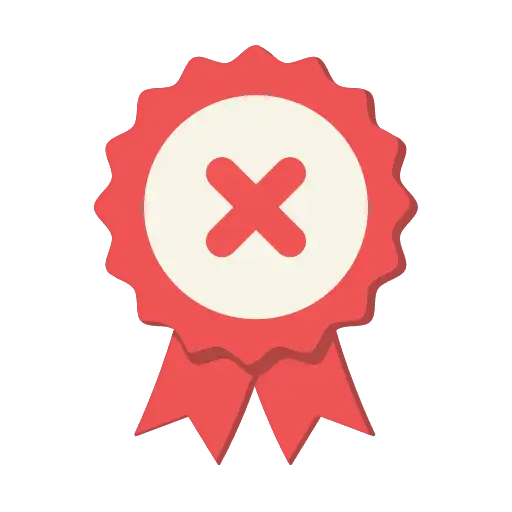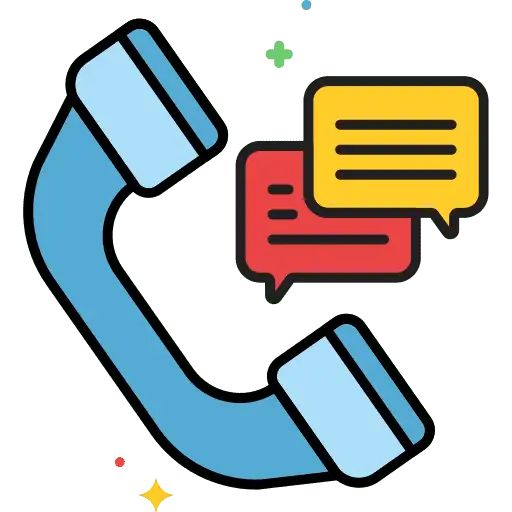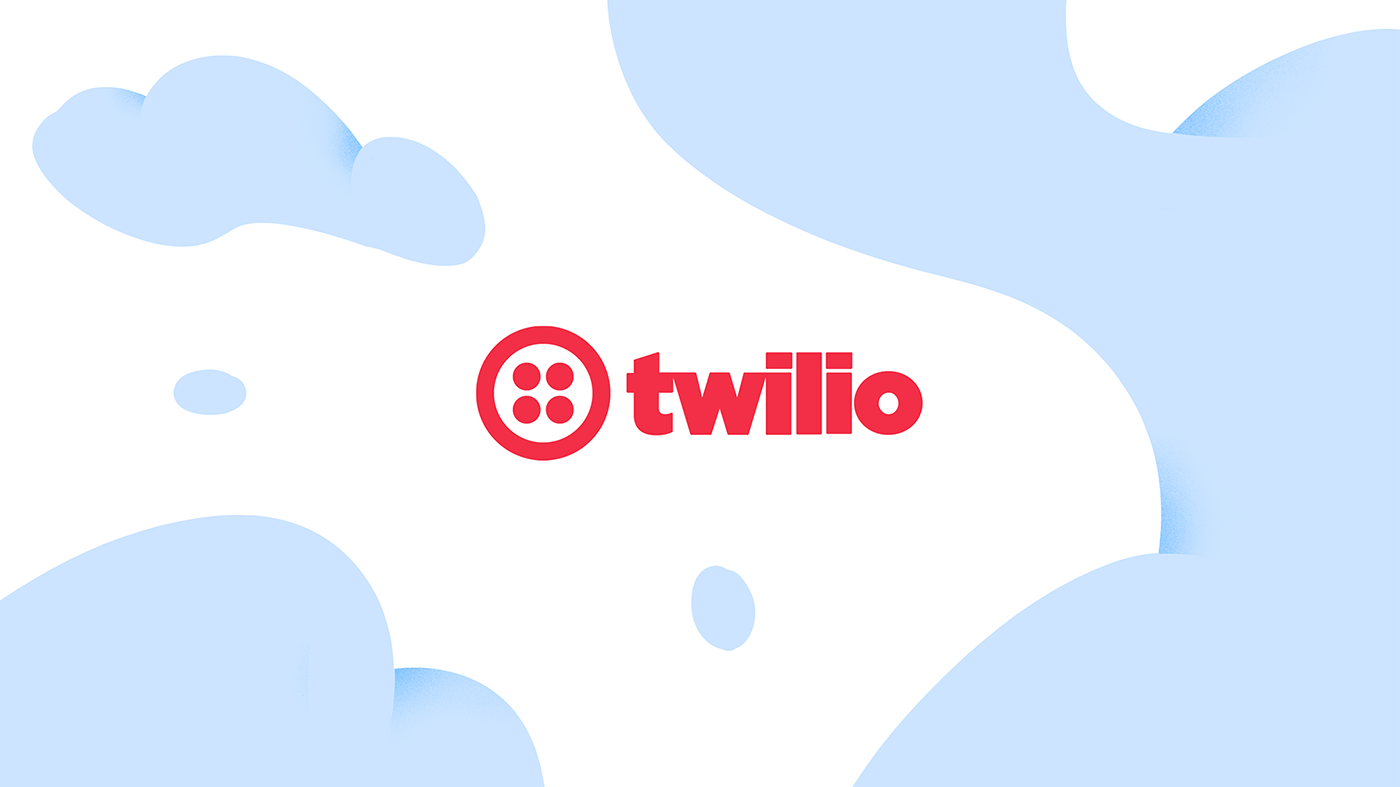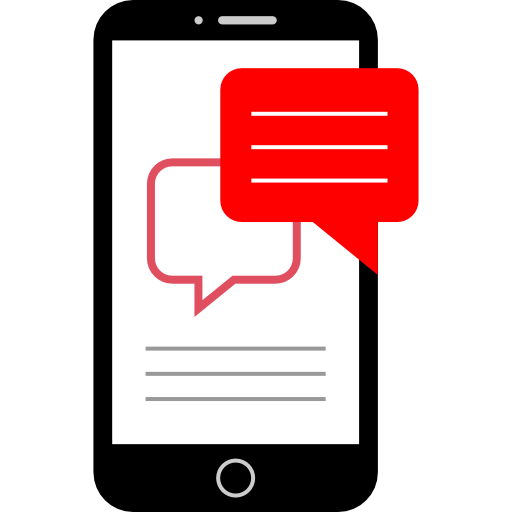
LC – Phone Messaging Policy in GoHighLevel
This messaging policy is applicable to all subaccounts utilizing LC – Phone for communication within the CRM platform. Everyone expects the messages they want to receive to arrive without interference from filters or other barriers. A key way LC – Phone and its users can help ensure that outcome is by actively preventing and removing […]