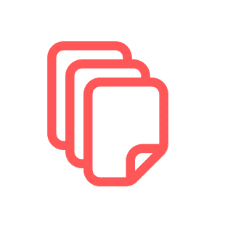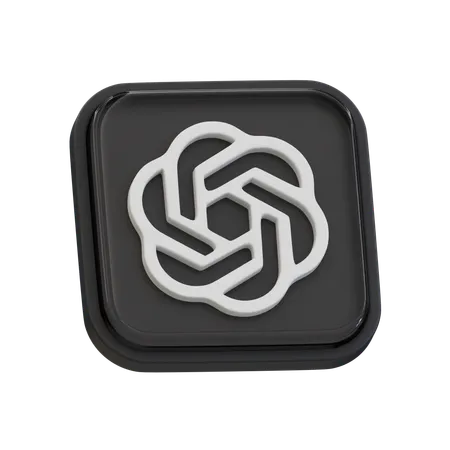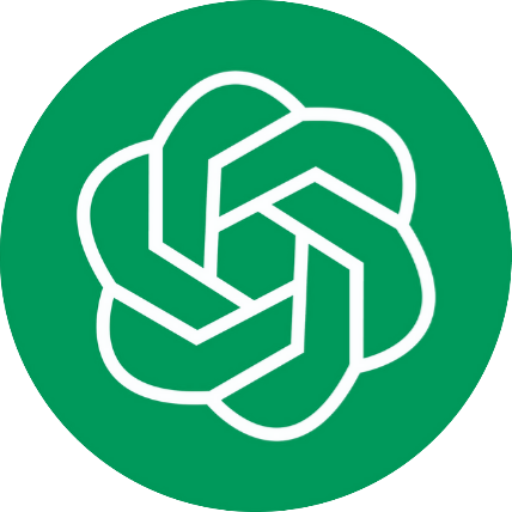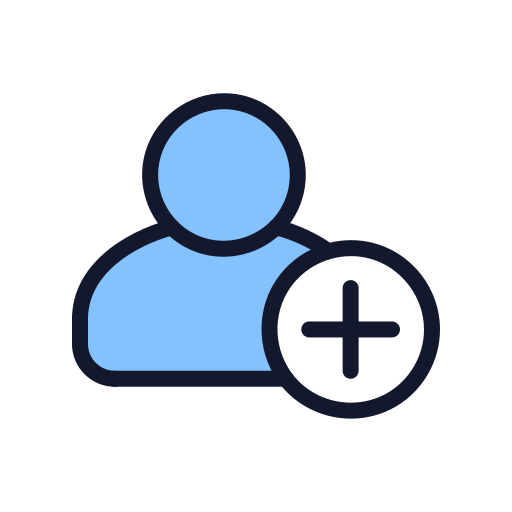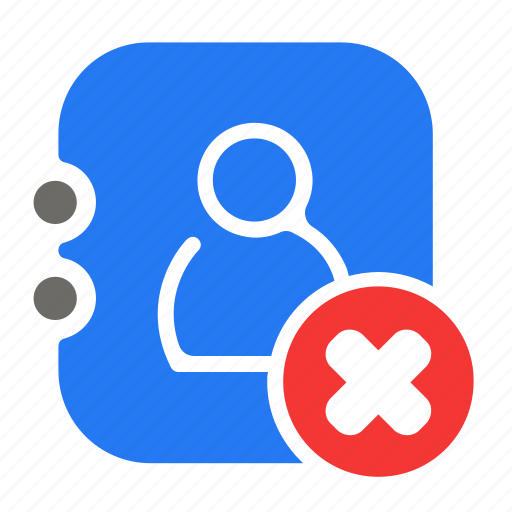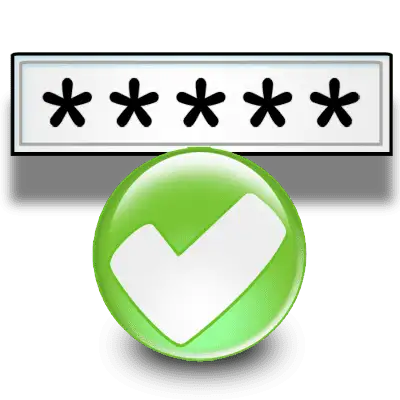
Number Validation Trigger for Workflows in GoHighLevel
Overview The Number Validation Trigger in CRM allows users to automate workflows according to the validation status of phone numbers. This functionality helps ensure that SMS messages are sent exclusively to valid numbers, minimizing costs from undeliverable messages and enhancing communication efficiency. Trigger Name Number Validation Trigger Description Triggered based on the number validation feature […]