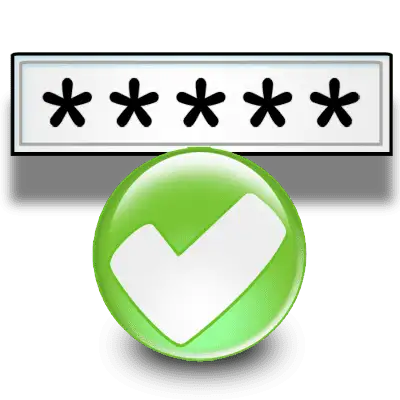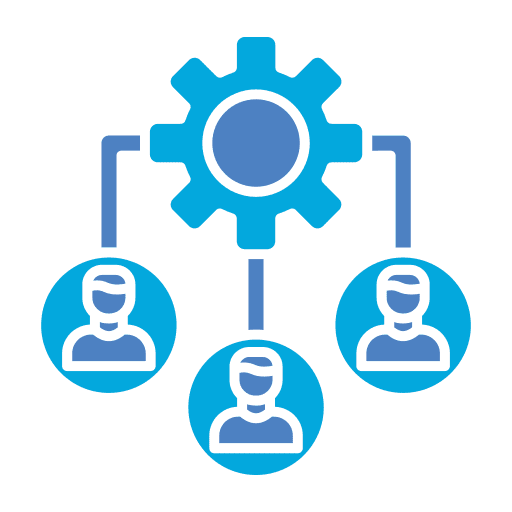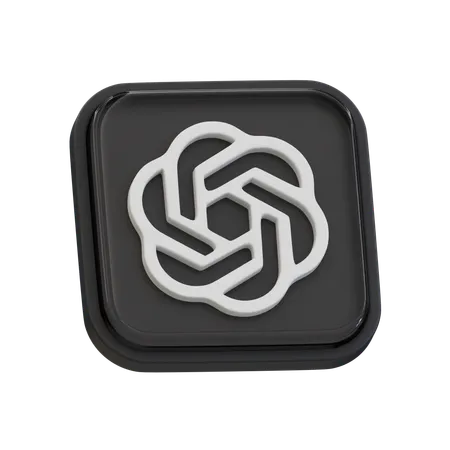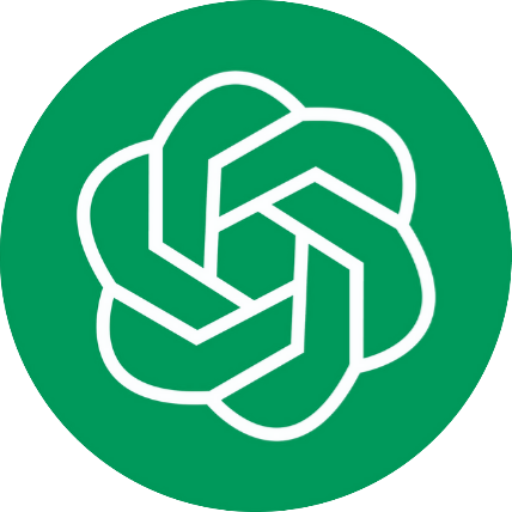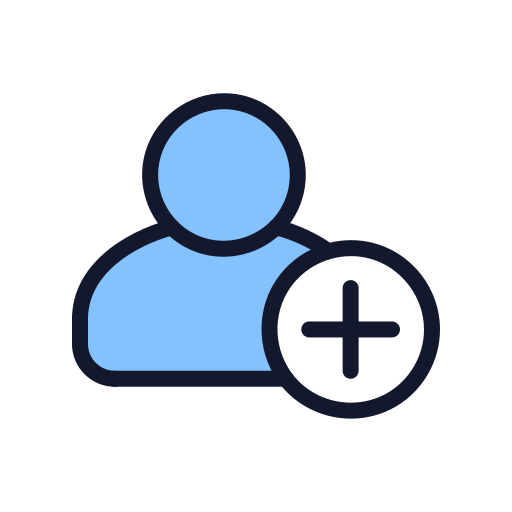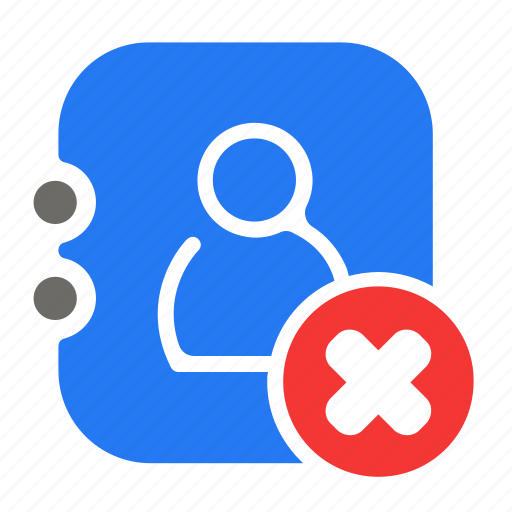This guide leads you through the process of establishing a Workflow that allocates new contacts to individual users in a rotating fashion and subsequently alerts them to their fresh prospects.
Step 1: Create a New Workflow
- Go to “Automations” > “Workflows” > click the “Create Workflow” button
- Select the “Start from Scratch” option
Step 2: Add a Trigger
- Define a trigger based on your lead source. For simplicity, you can use “contact created” as the trigger. This means the workflow will be activated every time a new contact is created.
Step 3: Assign Users
- Add the Workflow Action “Assign to User”: This action enables you to assign new contacts to users in a round-robin manner.
- Customize Distribution: Select users from the sub-location to add to the round-robin. For an even distribution, keep the “split traffic” field set to “equally”.
Step 4: Notify Assigned Users
- Add the Workflow Action “Internal Notification”: This action allows you to notify assigned users about new leads that enter the Workflow.
- Choose Notification Channel: Select the notification channel (in-app notifications, SMS, or email) or use multiple channels if required.
- Select User Type: Ensure that under the “user type”, you select “assigned user” to ensure notifications are sent only to the assigned user and not to others.
Note: Make sure the Internal Notification Action comes after the assigned user action in the workflow. This ensures that notifications are sent to the correct users.
Step 5: Publish and Save
Publish the Workflow: After setting up the workflow by specifying the trigger, user action, and notification action(s), toggle the “Publish” switch located at the top right corner of the screen, followed by clicking “Save” to set the workflow in motion.
Conclusion
Well done! You’ve effectively established a system to distribute new contacts among users in a round-robin fashion and inform them about fresh leads. Should you need any additional support or have inquiries, don’t hesitate to reach out.