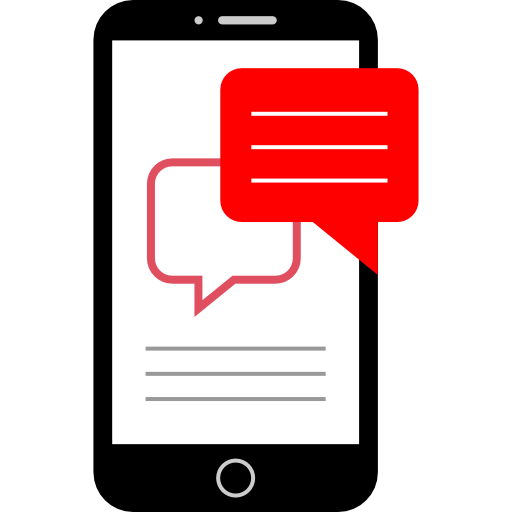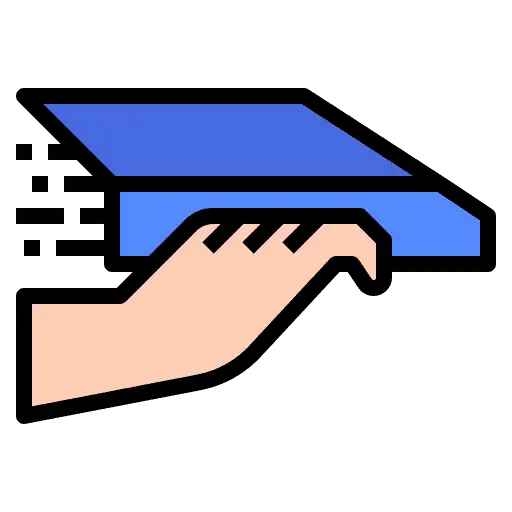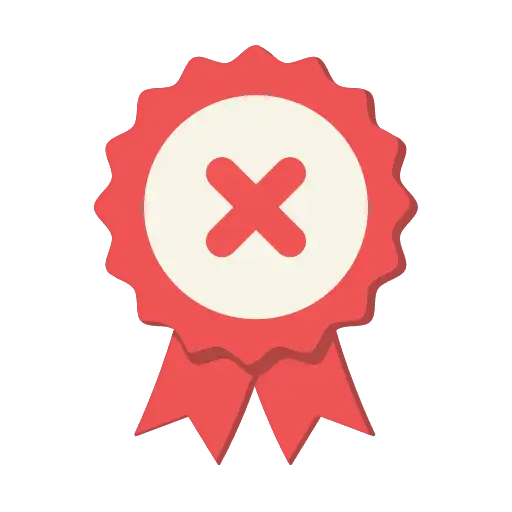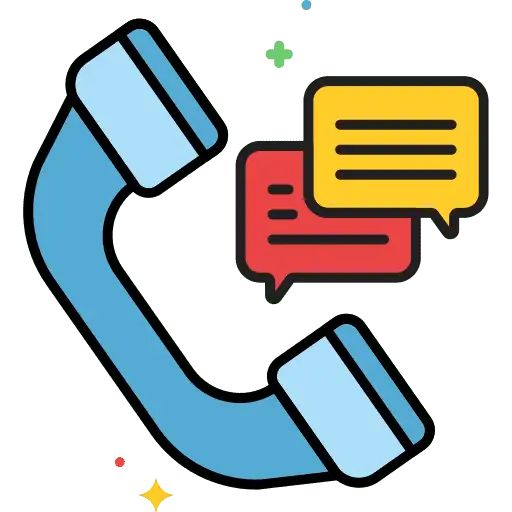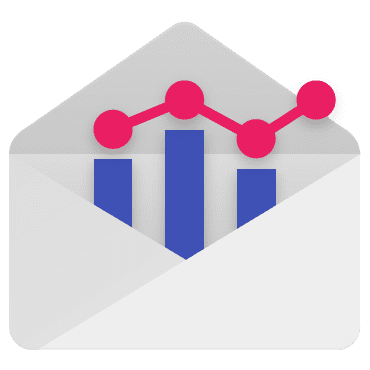At the time of writing this article, GoHighLevel have released their own email service provider, they call it LC email. It means that you no longer are required to use Mailgun in GoHighLevel at all! But sometimes, clients demand you use a specific third party, or domain. (even though I believe GoHighLevel will allow for custom domains) – so in any case, if you’re looking to setup Mailgun for GoHighLevel, read this important info below
If you are using Mailgun in GoHighLevel and replies are bouncing (not arriving in your account), follow these steps to set up replies within your Mailgun account. Before starting, ensure that you are at least on the “Foundation” plan at $35.00/month, as you will only be able to use reply routing in Mailgun with a paid Mailgun plan.
Step 1: Setting up the Receiving Route in Mailgun
- Navigate to the Receiving tab.
- Click “Create Route” in the top right.
- Under “Create New Route”, set up the following:
- Expression Type: Catch All
- Forward: Check the checkbox to activate forwarding then paste https://msgsndr.com/mailgun/inbound_webhook in the field
- Priority: 99
- Description: you can enter whatever you like here. We recommend something like “MG Receiving Route”.
- Click “Create Route” to save your changes.
Step 2: What You’ll See in Mailgun once the Receiving Route is Set:
catch_all() Priority: 99
forward(“https://msgsndr.com/mailgun/inbound_webhook“)