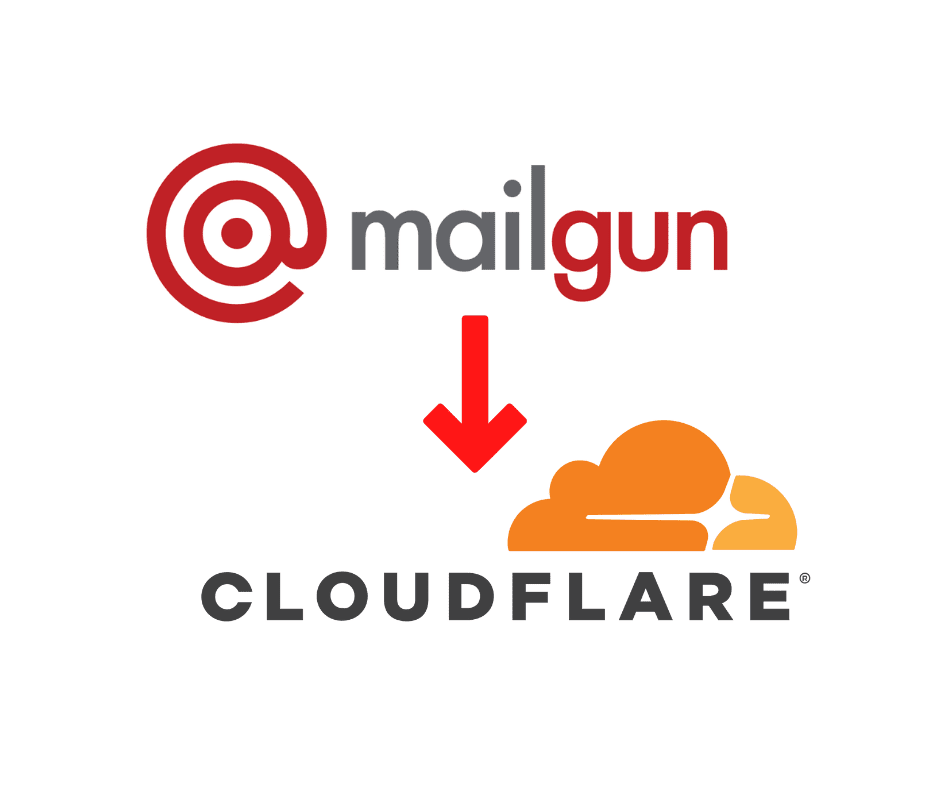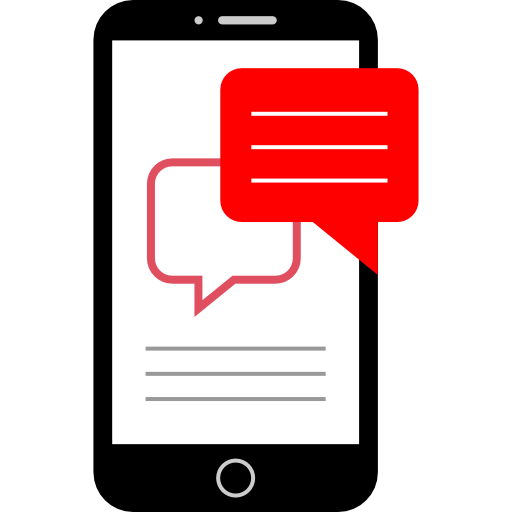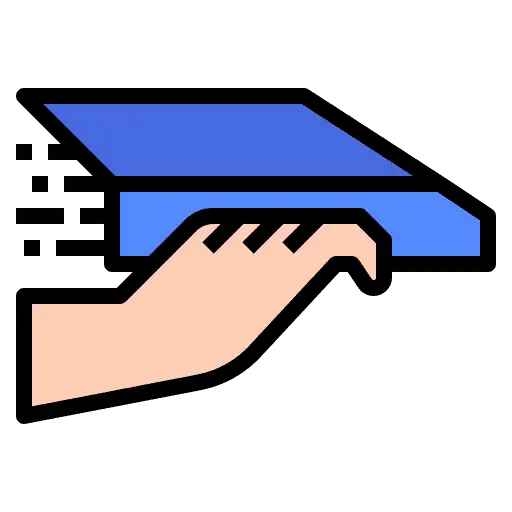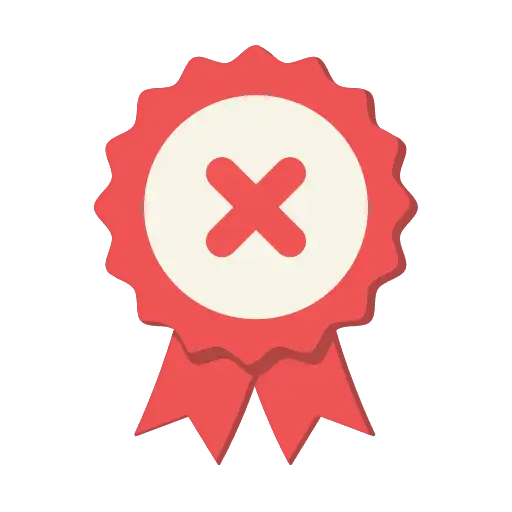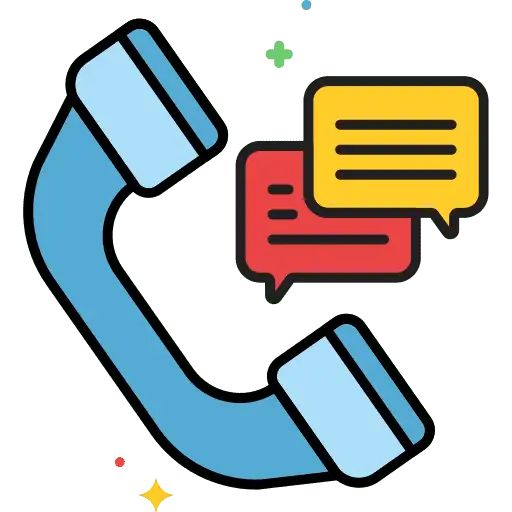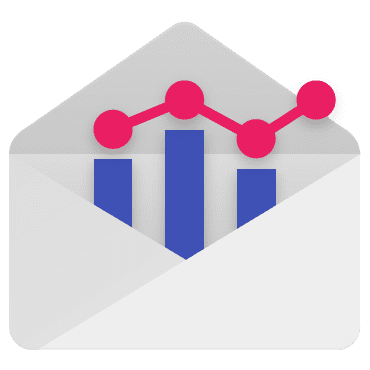This article will walk you through the full process of setting up your Mailgun account in Cloudflare.
For information on how to setup a Mailgun account, see article “Mailgun Setup”.
If you are transferring your domain into Cloudflare from another DNS provider, please do so before continuing with this article.
Step 1: Retrieve MX and TXT records from Mailgun
Log into your account in Mailgun and add a domain from the top menu bar. Once your domain is added, you will see that Mailgun gives you a few MX records and TXT records to be added for your domain, for both successful email forwarding and verification of the domain.
Step 2: Add MX and TXT records into CloudFlare
Choose your site and select DNS Settings
- Add the CNAME record. Name = email, Value = mailgun.org, TTL = Automatic (these are examples, please use the actual items from your account)
- IMPORTANT: Make sure the Cloudflare cloud is gray and not orange/active => You have to click on the cloud icon to change this to DNS only
- Add the two MX records (these are examples, please use the actual items from your account)
- Name = domain.com (no www), value = mxa.mailgun.org, Priority = 10
- Name = domain.com (no www), value = mxb.mailgun.org Priority = 10
- Add the two TXT records (these are examples, please use the actual items from your account)
- Name= domain.com (no www), value = v=spf1…
- Name = smtp._domainkey, value = k=rsa…
Step 3: Add your mail routes in Mailgun
- Log into your Mailgun account and go to Routes section from the top menu. Now add as many routes as you want.