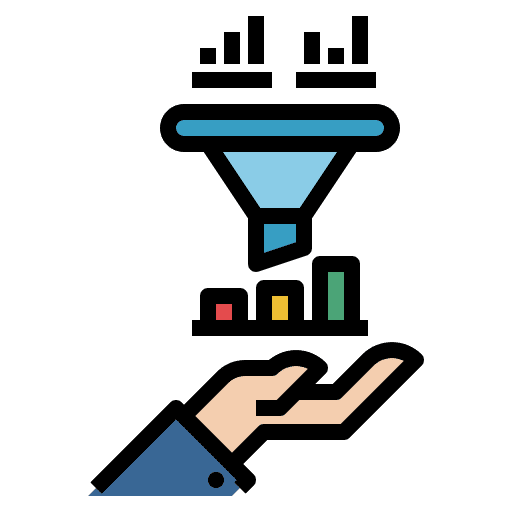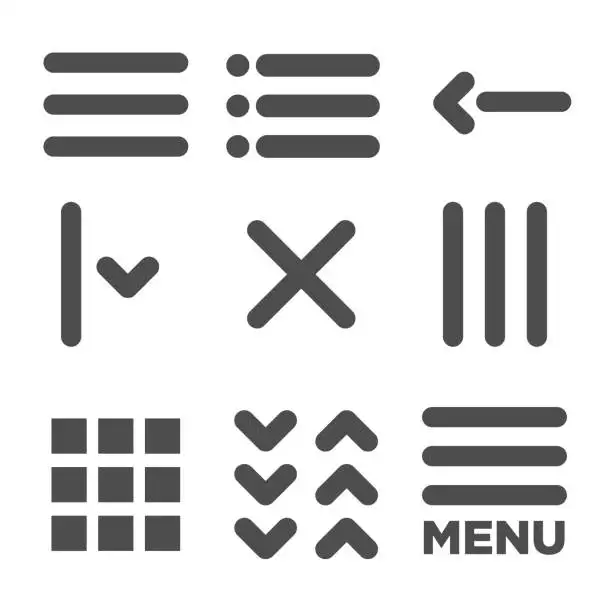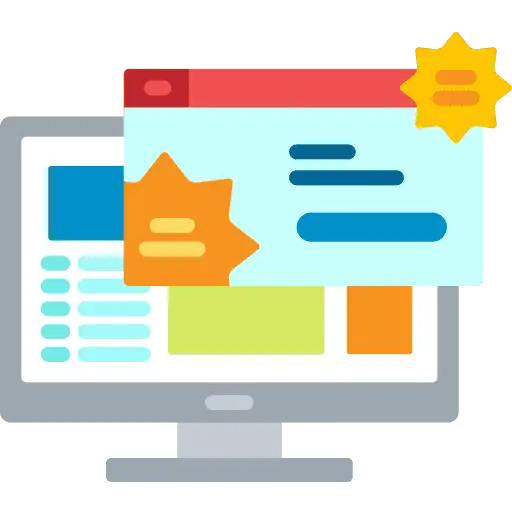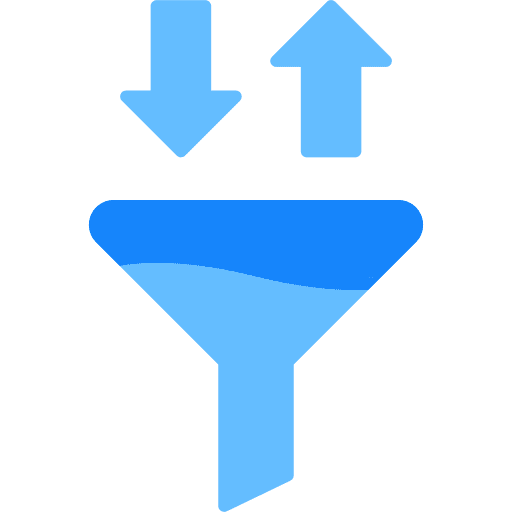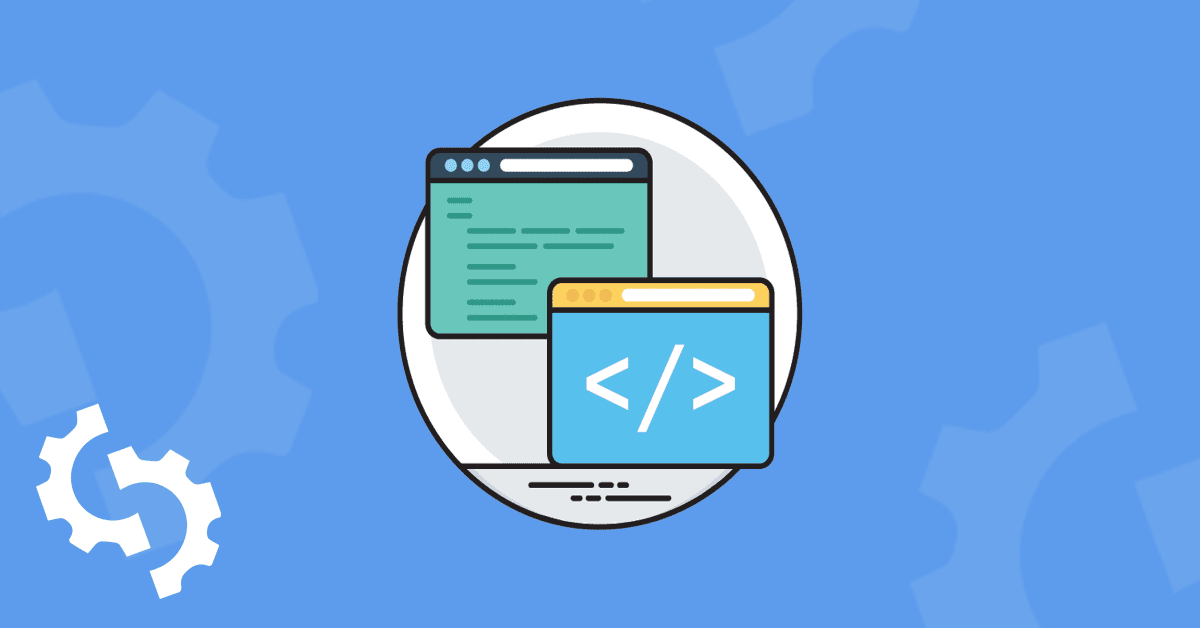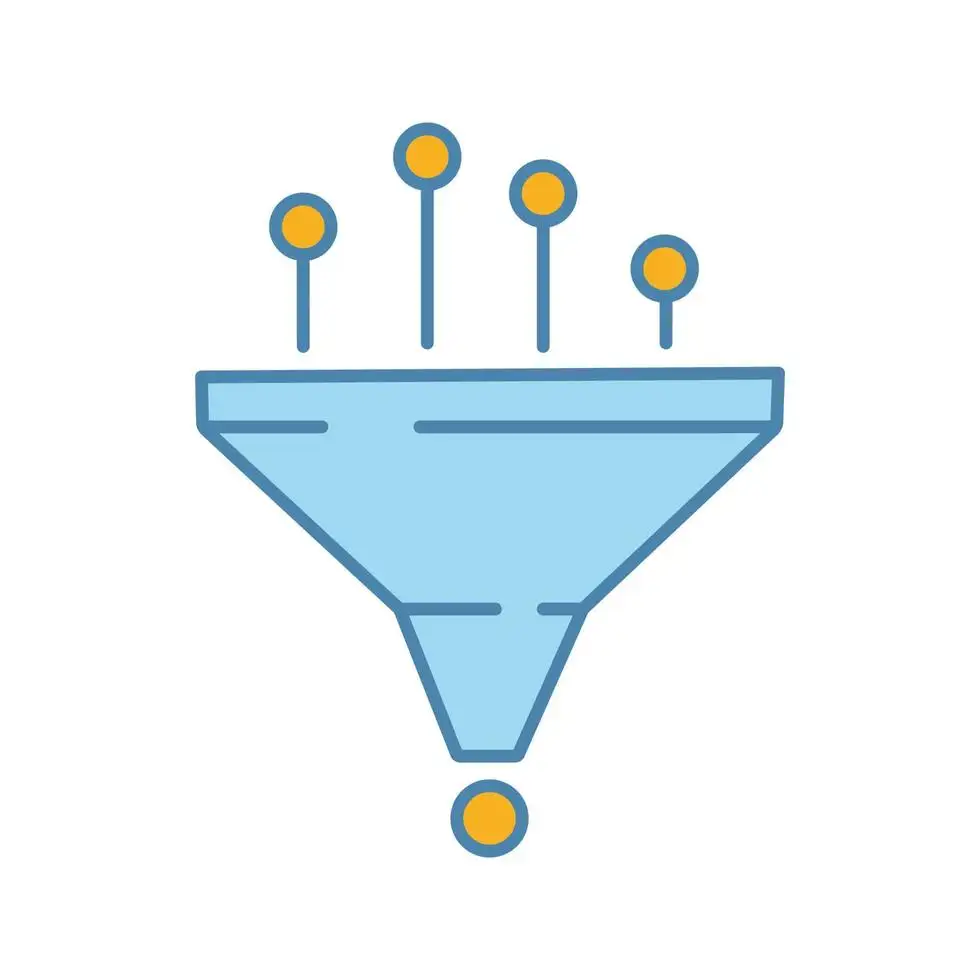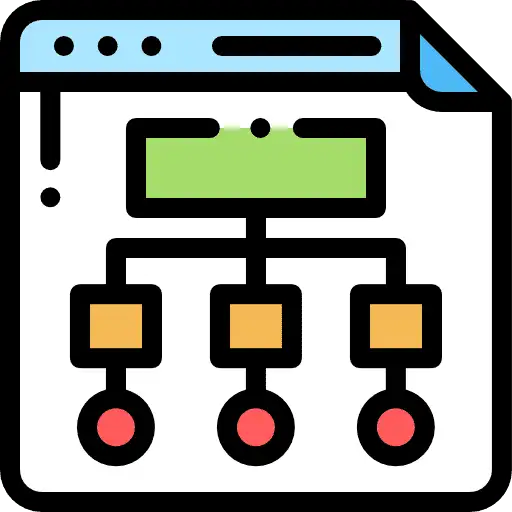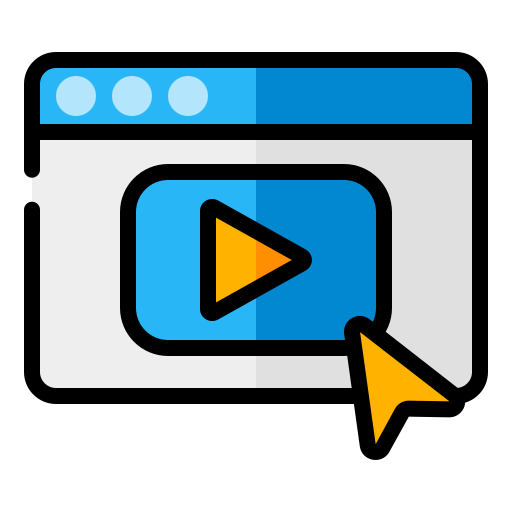
Hosted Video Player For Funnels in GoHighLevel
Now upload and stream videos with an all-new video Player: How to use the Hosted Video Feature Step 1: Step 2: Step 3: Step 4: Please Note: The video can be in any standard video format, provided its file size does not exceed 4GB. Step 5: Users can retry encoding by reselecting the video if […]