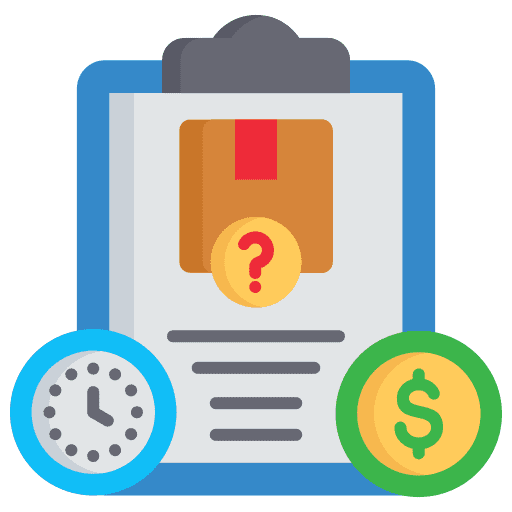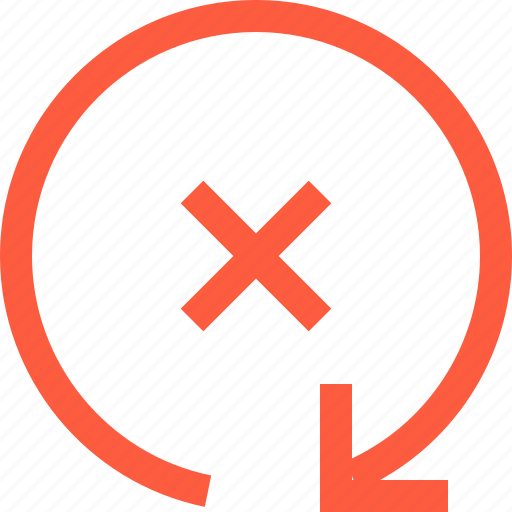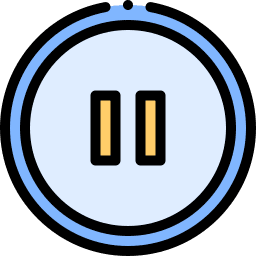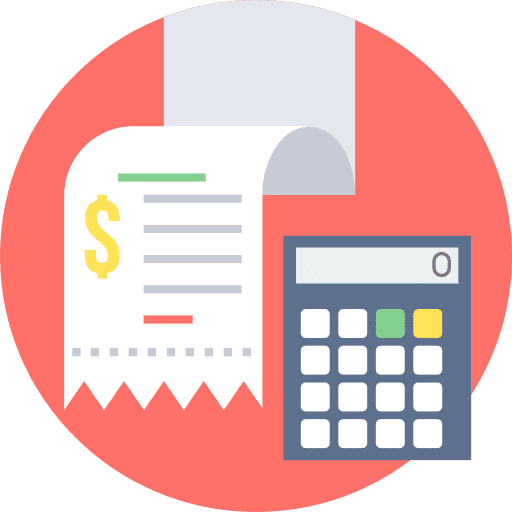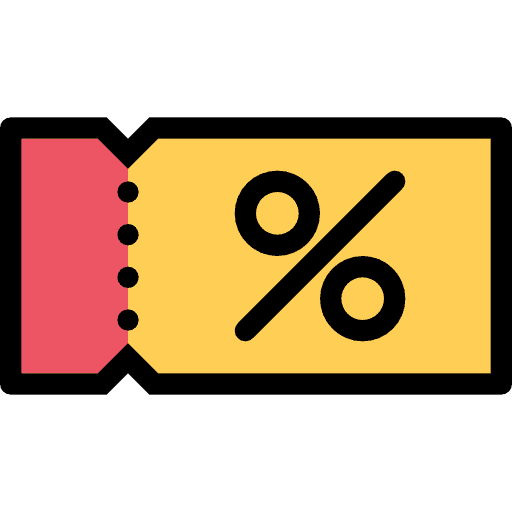
How to Create Coupons for Products in GoHighLevel
What is a Coupon? A coupon is a promotional offer provided by a business or organization, typically in return for a purchase, allowing you to receive a discount on a product or service. What type of Coupons are supported? There are two ways to use a coupon: Important Information: Customers can apply a coupon code […]