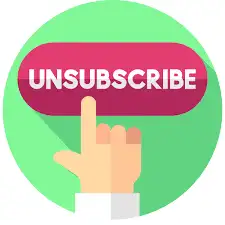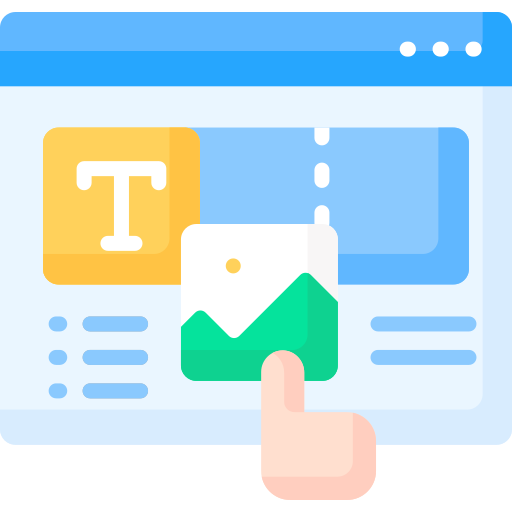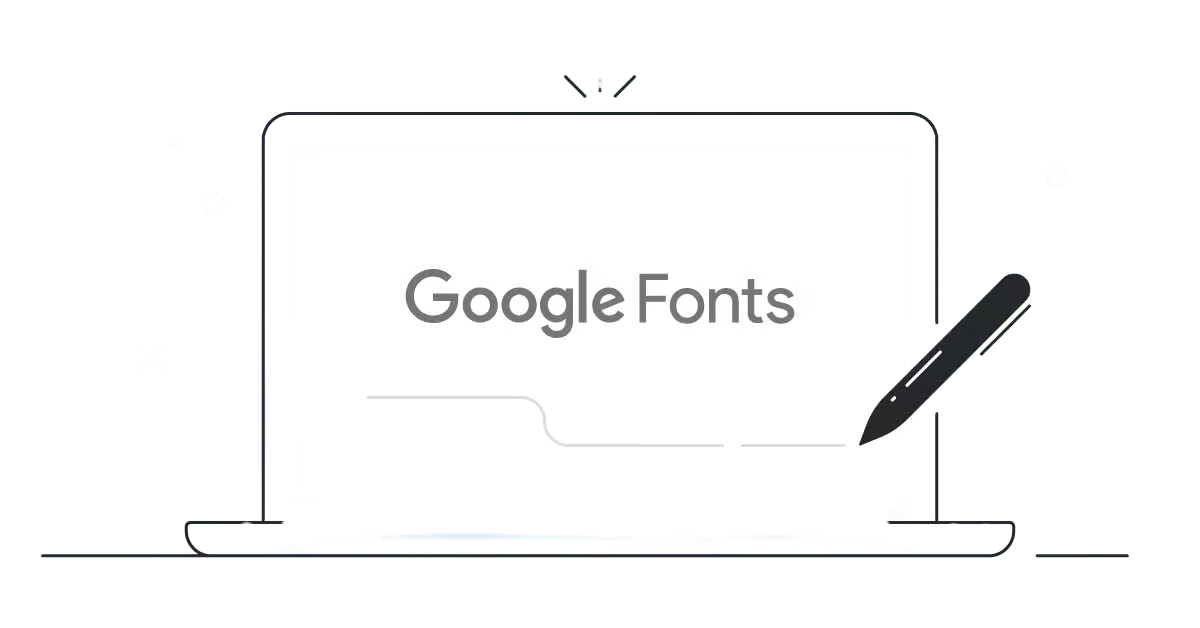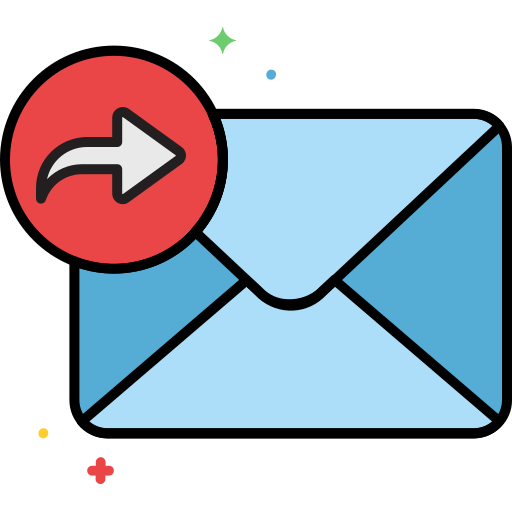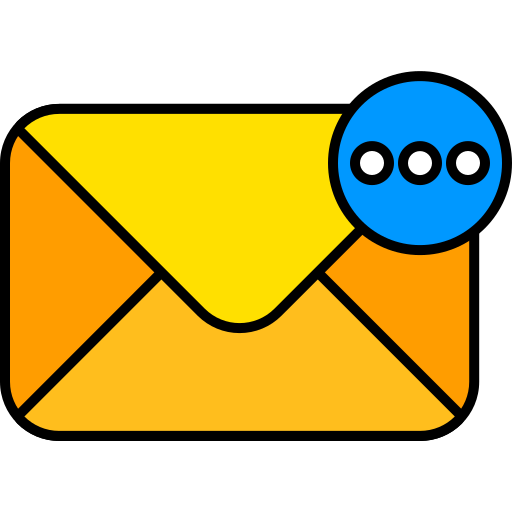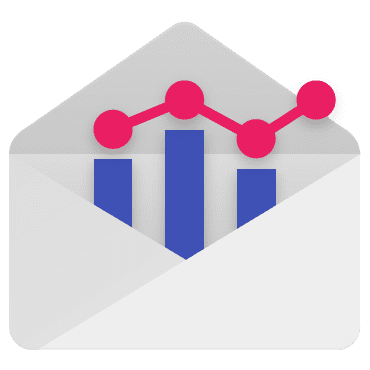
Google Postmaster Tools in GoHighLevel
What is Google Postmaster Tools? Google Postmaster Tools is a free resource that offers valuable insights into email deliverability, particularly for messages sent to Gmail recipients. It provides data on key metrics like domain and IP reputation, spam complaints, and the effectiveness of authentication protocols (SPF, DKIM, and DMARC). By leveraging this tool, senders can […]