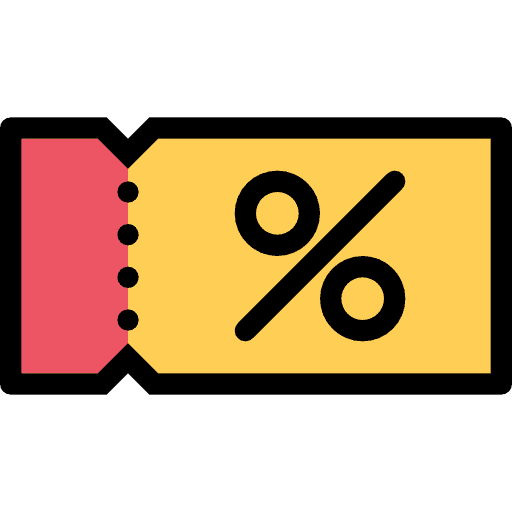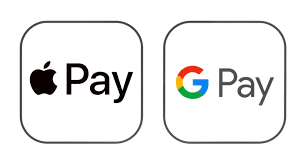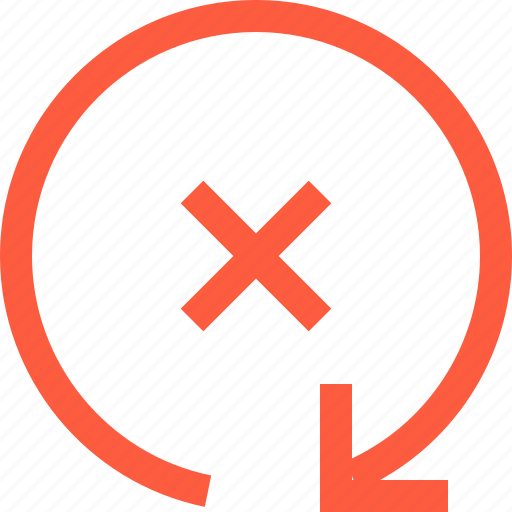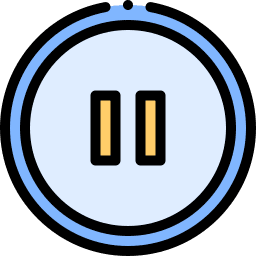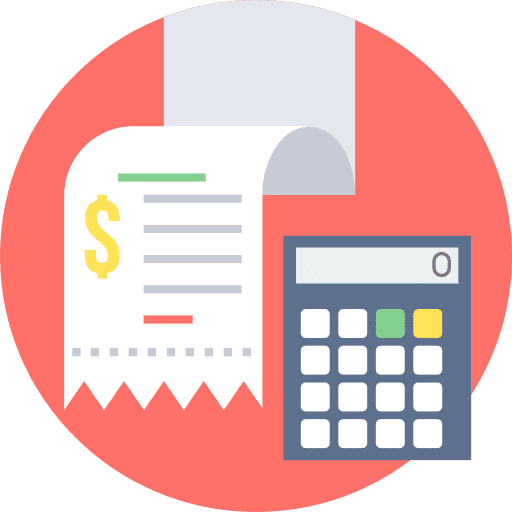Now, both Apple Pay and Google Pay are compatible with both one-time and recurring invoices, along with Text2Pay links.
Depending on their location and web browser, customers will encounter Apple Pay and Google Pay options. Availability is contingent upon whether they have a linked payment method in their Google or Apple account. Only when both criteria are met will Google Pay or Apple Pay be presented alongside the default credit card payment option.
How do I enable Apple Pay and Google Pay?
Utilizing Stripe Connect within the Payments ➝ Integrations section is essential. If you’re integrating with Stripe APIs, ensure you utilize Stripe Connect to access this functionality. After connecting your Stripe account in Payments> Integrations, simply activate Apple Pay and Google Pay within your Stripe account to seamlessly incorporate them into invoices and Text2Pay links.
Apple pay requires an additional step to register the domain on which the payment will be accepted using Apple Pay. The platform will do this registration for all businesses automatically as soon as the Stripe account is connected. This will automatically allow them to offer Apple Pay as a payment method in invoices and text2pay link payments
FAQ’s
What will differ in my reporting of transactions and orders?
There will be no change in the reporting or tracking of the transactions and orders. Stripe treats Apple Pay and Google Pay payments as card payments. All the purchased orders via Apple Pay or Google Pay will be reflected on the Invoices and Transactions page.
What is the difference in Stripe pricing for transactions processed through credit cards and Apple/Google Pay?
There is no difference in the pricing between credit card transactions and Apple Pay/Google Pay transactions. They are charged similarly to credit card transactions.
I’m using PayPal/Authorize.net/NMI as my payment provider instead of Stripe. Can I provide Apple Pay and Google Pay to my customers?
No, Apple Pay and Google Pay can be provided as payment methods using Stripe Connect only
Can I enable other payment methods like Bank redirects and ACH as well?
Currently, only Apple Pay and Google Pay can be enabled using Stripe. Enabling other payment methods like ACH payments will be available by Q3 2023
Troubleshooting for Apple Pay
1. The toggle to enable Apple Pay and Google Pay should be turned on while Stripe is connected to the location
2. Make sure that Apple Pay is available in your country
3. Ensure that the domain on which the invoice is hosted is registered with Stripe. This is an additional requirement for Apple Pay and should ideally automatically happen as soon as the toggle is turned on
a. Head over to your Stripe dashboard and see if the domain is listed in the Web Domains section
b. If the domain is not listed here, you can manually add the domain by clicking on
Add New Domain. This is only intended for a quick resolution; you should raise a ticket with us if it does not automatically register on turning the toggle.
4. If the domain appears registered, ensure that the domain association file is hosted for that domain. This means that a file should get downloaded upon visiting https://example.com/.well-known/apple-developer-merchantid-domain-association
if you’re registering at https://example.com
5. The browser or the device fulfills the following requirements:
The end customer is on the web in Safari, starting with iOS 10 or macOS Sierra
Troubleshooting for Google Pay
1. Stripe should be connected on the Integrations page.
2. Make sure that Google Pay is available in your country
3. The customer is using Google Chrome or Safari.
4. The customer has a valid card registered with Google Pay.